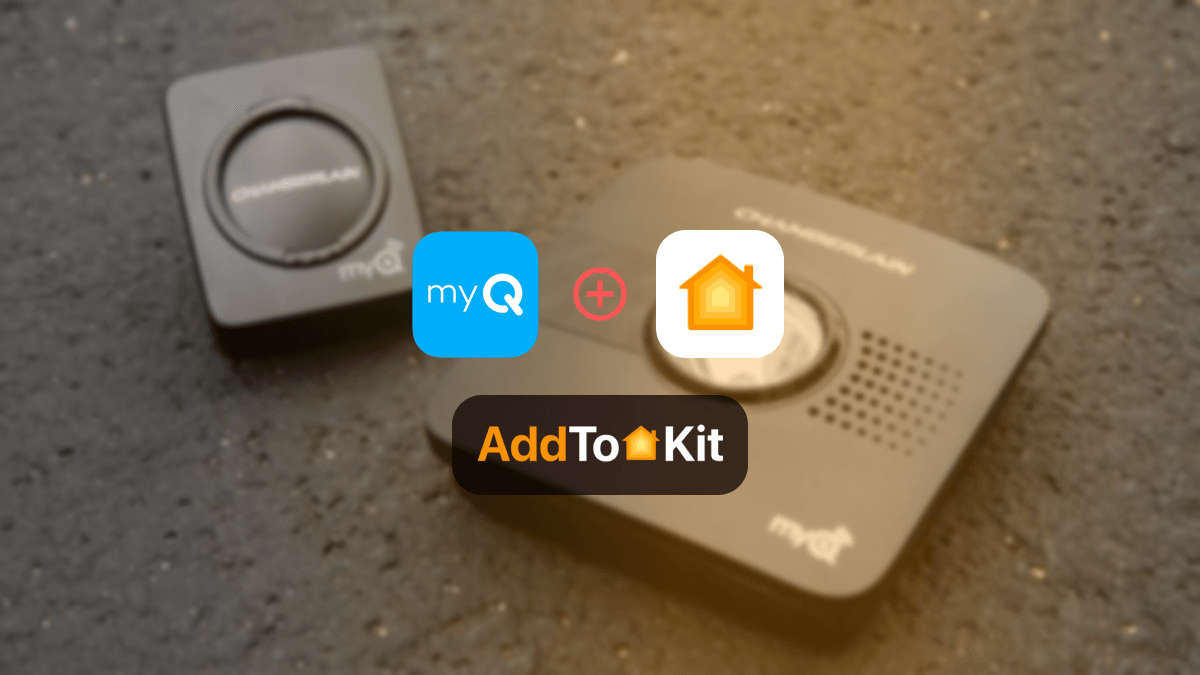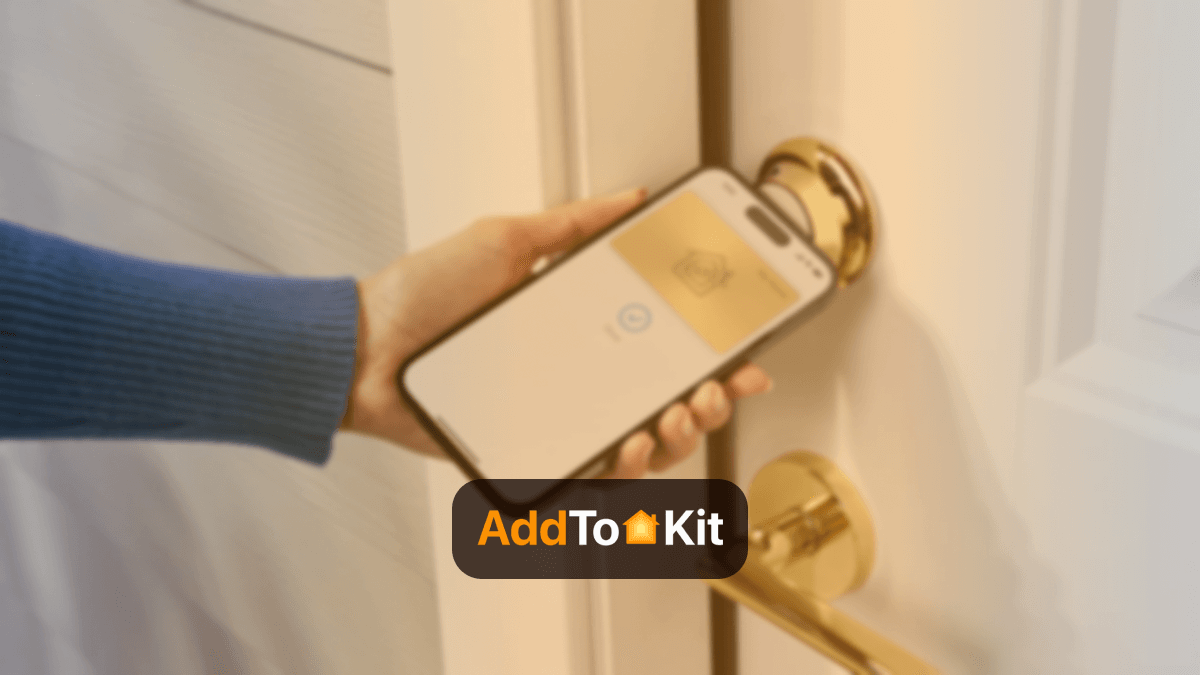How to Integrate eWeLink Smart Devices into Apple HomeKit
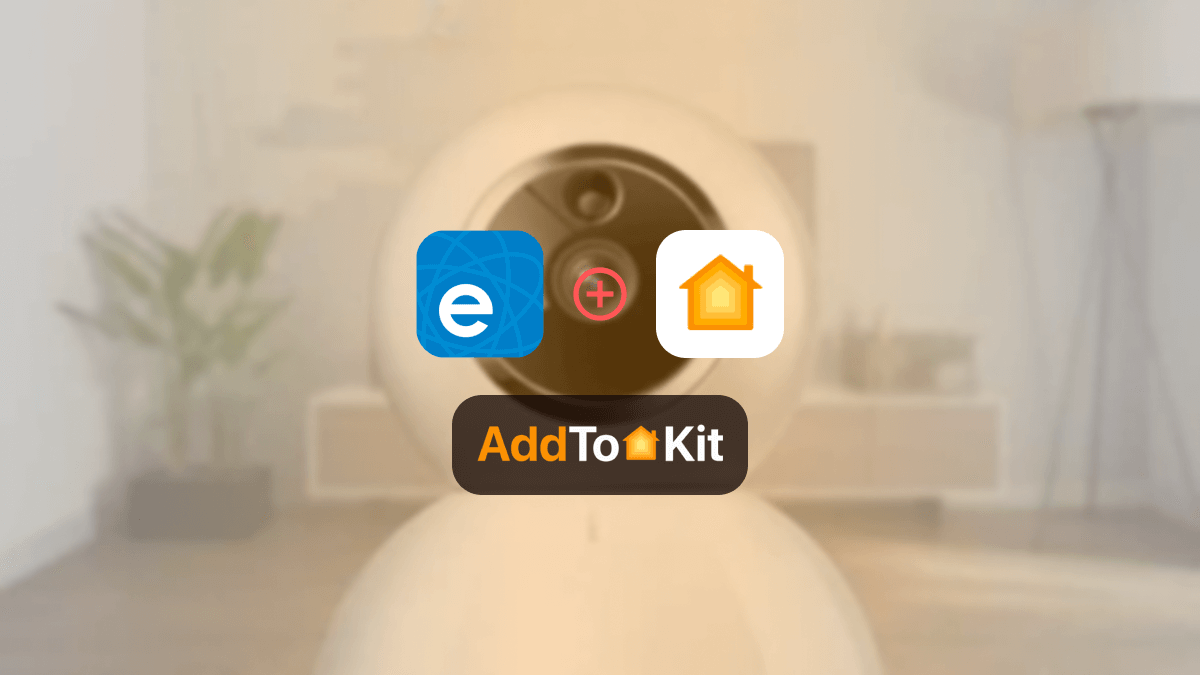
Wondering how to control your eWeLink-supported devices via the Apple Home App and Siri voice control? Excited? There are several ways to do this. Let’s find the possible ways to add eWeLink devices to Apple HomeKit. Follow my guide!
Possible Ways to Add eWeLink Devices to HomeKit
- AddToHomeKit - Editor's pick
- HOOBS - Plug and Play solution
- HomeBridge
AddToHomeKit [Editor's pick]
Simply, eWeLink AddToHomeKit is a simple software solution. If you want to control your eWeLink-supported smart home devices through the Apple Home App and Siri, AddToHomeKit is an awesome solution for you. It allows you to add any smart home device to Apple HomeKit. Also, it provides simple step-by-step guidance.
Whay I Choose AddtoHomeKit
- Easily connect eWelink-supported devices to Apple HomeKit
- Overcomes the Hombridge limitations
- Detailed step-by-step guides
- Solutions for various Ecosystems and Operating systems
- One-time investment
AddtoHomeKit also provide the best solution we can use, if there are any hubs for a specific integration. I would say, this is what a real customer-based product looks like! You do need a little bit of technical knowledge,
Then, let's find an affordable plug-and-play solution to link eWelink to Apple HomeKit.
HOOBS - Plug and Play solution
HOOBS, short for Homebridge Out of the Box. It is a hardware-based solution that makes non-HomeKit devices compatible with HomeKit. It can integrate a wide range of devices with HomeKit and supports over 2000 accessories.
- Seamlessly integrates with Apple Home
- Easy setup
- Affordable solution
- Best alternative to Homebridge
- Plug-and-play solution
Check out how to add eWeLink devices to HomeKit using HOOBS.
HomeBridge
HomeBridge is a software solution that lets you connect smart devices that wouldn't normally connect to Apple's HomeKit. It's like a computer program built with Node.js. It is easy to connect devices that don't officially work with Apple Home. Yes! For that you need to technical knowledge.
Check out how to add eWeLink devices to HomeKit using Homebridge.
What you can do with eWeLink Apple HomeKit integration
You can do a lot when eWe Link is integrated into Apple Home. I'll tell some things about eWeLink Home Kit integration.
- Control and manage eWeLink compatible HomeKit Devices – You can control all of your eWeLink devices from the Home App.
- Automate your eWeLink devices – You can set up automation in various rooms of your house.
- Use Siri for voice control – You can use Siri to control your eWeLink devices.
What devices work with eWelink? I have a answer for this question.
| Device Category | Brands |
|---|---|
| Plugs | Choifoo, Eachen, Elivco, Lonsonho, Sonoff, YETE, Zeoota, Aqara |
| Switches | Eachen, Lonsonho, Sonoff |
| Lights | AllbeAI, Lonsonho, Sonoff, Teopek, Timethinker, IKEA, Hue |
| Curtains | Eachen, Shawader |
| Power Consumption Meters | Elivco, Lonsonho |
| Circuit Breakers | WDYK |
| Sensors | Sonoff, Aqara, SmartThings, Sengled |
| Cameras | Lonsonho, Sonoff |
| Alarms | Eachen |
| USB | Sonoff |
| Thermostat | KKMOON |
| RF | Eachen, Sonoff |
| Sockets | V-Tac |
| Others | Eachen, Oisentech, Sonoff |
Surprise! All these eWeLink-supported smart home devices can be integrated into Apple Home and control them using Apple Home App and Siri. So, let's find out how to link eWeLink to Apple Home Kit.
If you want to know more information about eWeLink HomeKit integration, you can dig further. Let's explore the eWeLink HomeKit-supported ecosystem.
eWeLink Supported Ecosystems
eWeLink support is not only for devices that work with eWeLink but also for many other ecosystems. It breaks brand and device boundaries, so any device connected to eWeLink can work with Amazon Alexa, Google Assistant, Samsung SmartThings, Yandex Alice, HUAWEI HiLink, and more.
eWeLink Smart Home Integration
- EWeLink Smart Home integration
- EWeLink Amazon Alexa
- EWeLink Google Home
- EWeLink IFTT
- EWeLink SmartThings
- EWeLink Philips Hue
- EWeLink Home Assistant
- EWeLink Yandex Alice
- EWeLink Olisto
eWeLink App
EWeLink App is a simple app platform that can be used to pair, setup, and manage all your eWeLink support devices. eWeLink App V5.0 supports matter and brings exciting new features to your smart home. Also, it provides a cloud-based service for all eWeLink-compatible devices. Let's find out the new features of the eWeLink App HomeKit V5.
- Updated Android Widgets
- More convenient device adding entry
- Home Sharing and Device Sharing
- Introduce “Insight Tab”
- EWeLink Matter support
- Improved Scene
Control Your Devices with Siri in eWeLink App
You can control eWeLink-supported smart devices with your iPhone with simple steps hence eWeLink offers support for Siri shortcut.
Ever wondered about a new feature of eWeLink? Check below to learn more about a brand new feature that allows you to create dashboards of your devices and scenes, arm and disarm smart security, and more.
EWeLink Cast App
Do you want a stylish dashboard to access, control, and experience your smart home devices? Yes! You can easily control your devices with its intuitive interface. Simply, it’s a new feature of eWeLink Home Kit. If you want quick access to control eWeLink support devices, this eWeLink CAST is specially for you.
- Monitor your Home Status
- Easily control your devices
- Execute automated actions
- Get more information with widgets
eWeLink CUBE
eWeLink Cube is the heart of your local smart home platform that aims to provide users with a simple plug-and-play IoT device management platform.
eWeLink Matter Bridge Feature
You're able to connect your iHost-managed devices (Zigbee devices and other add-on devices) to popular platforms such as Apple, Google, Amazon, and Samsung SmartThings with the Matter Bridge feature. This means you can control, monitor, automate, and communicate with a wide range of smart home devices from different brands in one place.
If you’re a technical user, you can add your eWeLink Apple Home devices to Apple Home using the below guide.
Add eWelink to HomeKit with AddtoHomeKit
- Visit the AddtoHomeKit Website.
- Select the eWelink Ecosystem.
- Choose your Preferred Solution
- Select the Operating System
- Install the eWelink HomeBridge Plugin
- Click on AddtoHomeKit
- Follow the instructions
- Enjoy your Integration
Choose the eWelink ecosystem from the available options on the website.
You will be redirected to a new page. On this page, select the solution that best suits your needs.
Once you've chosen your solution, you'll need to select the operating system that you're using (e.g., Windows, macOS, Linux).
Follow the instructions to install the eWelink HomeBridge plugin on your device.
After installing the plugin, click on the AddtoHomeKit option.
Complete the setup by following the detailed instructions provided.
Once the setup is complete, you can start using your devices with HomeKit!
You can also Integrate Roborock HomeKit, IKEA HomeKit, myQ HomeKit using AddtoHomeKit.
How to add eWeLink Smart Devices to Apple HomeKit using Homebridge
If you want to integrate your eWeLink devices with HomeKit, you can use homebridge-ewelink plugin. Let’s find the step-by-step guide to adding eWeLink devices to Apple Home.
-
Install Homebridge on Mac / PC
If you haven’t installed Homebridge previously, you need to install Homebridge on your Mac / PC before installing the eWeLink HomeBridge plugin. Check out how to install Homebridge on your device.
-
Using Homebridge UI
- http://homebridge and open the Homebridge UI on your device.
- Go to the “Plugin” page, search for "homebridge-ewelink", and click install.
-
Manually
- Open the terminal on your device.
- Install the eWeLink plugin as given below:
sudo npm i homebridge-ewelink -g
-
Using Homebridge UI
-
Edit the configuration file
- Navigate to the directory using the below command:
homebridge-ewelink-platform/config - Next, you can simply add this eWeLink plugin to your homebridge config.json using the below command:
{ "name": "eWeLink", "username": "your-ewelink-username (either full phone (eg +8613185260282) or email address)", "password": "your-ewelink-password", "platform": "eWeLink" }
- Navigate to the directory using the below command:
-
Run the eWeLink Plugin
- Navigate to the directory using:
cd.. - Run the eWeLink Plugin using:
homebridge -D -U ./config/ -P ./
- Navigate to the directory using:
-
Control devices on HomeKit
- Go to the Home App on your Apple device.
- Scan the QR code of your Homebridge UI.
- Then, you can control your eWeLink devices with HomeKit.
Not only eWeLink devices you can also add any devices to HomeKit using HomeBridge solution.
eWelink HomeBridge Troubleshooting
- Homebridge not showing up in HomeKit
- eWeLink device not appearing in HomeKit
- Homebridge asks for pairing code every time
- Homebridge crashes or fails to start
- Devices not responding or intermittent
- Devices not showing after restart
- Authentication errors with eWeLink
- o updates from HomeKit
Check if Homebridge is running, and ensure devices are on the same Wi-Fi network.
Verify the eWeLink plugin is correctly configured in config.json.
Ensure Homebridge config has the correct pairing code and try restarting.
Check logs for errors and ensure Node.js and Homebridge are compatible.
Check device Wi-Fi signal strength and verify the eWeLink app is working.
Ensure devices are online and Homebridge plugin is loading correctly.
Double-check your eWeLink login credentials in config.json.
Restart Homebridge and check your internet connection.
Step by Step guide to add eWeLink devices to HomeKit using HOOBS
Here is the step-by-step guide for Adding eWelink to HomeKit using HOOBS.
- As the first step, you need to obtain HOOBS.
- Plug the HOOBS into an outlet.
- Connect it to your router.
- Select your Wi-Fi network.
- Go to http://hoobs.local using your browser.
- Create your HOOBS account and open the Home App.
- Pair HOOBS with HomeKit by scanning the QR code.
- Install eWeLink HOOBS Plugin, Edit HOOBS eWeLink Plugin, Run the plugin (See Homebridge plugin installation steps to install HOOBS eWeLink Plugin).
- Finally, add eWeLink devices to Home Kit.
Congratulations! Apple HomeKit and eWeLink are now successfully integrated.
Comparison Between AddtoHomeKit and HomeBridge
| Feature/Aspect | AddtoHomeKit | HomeBridge |
|---|---|---|
| Type of Solution | Web-based software solution | Node.js server (local software) |
| Purpose | Adds non-HomeKit devices to Apple HomeKit via plugins and step-by-step guides | Acts as a bridge to integrate non-HomeKit devices into Apple HomeKit |
| User Interface | Amazing and user-friendly | Requires configuration via a UI (Homebridge UI) or manual config files |
| Plugins/Device Support | Thousands of plugins; supports almost all brands | Community-developed plugins; supports a wide range of devices |
| Ease of Use | Provide clear instructions; Requires some technical knowledge | Requires some technical knowledge for setup and configuration |
| Platform Compatibility | Web-based (no specific platform dependency) | Runs on Raspberry Pi, macOS, Windows, Linux, etc. |
| Local Control | Likely requires internet connection (web-based) | Local network control; works without internet |
| Customization | Limited customization (focused on ease of use) | Highly customizable through configuration files and plugins |
| Updates | Adds new brands and updates weekly | Plugin updates depend on community; core updates are periodic |
| Lifetime Services | Lifetime services included | Free and open-source; no lifetime service guarantee |
| App Requirement | No bulky apps required (web-based) | Requires installation of Homebridge on a local device |
| Community Support | Proprietary solution; limited community involvement | Large open-source community; extensive community support |
| Cost | Likely paid (lifetime services mentioned) | Free and open-source |
| Best For | Users who want a simple, no-fuss solution with minimal technical involvement | Tech-savvy users who want flexibility, customization, and local control |
Conclusion
eWeLink-supported devices can be added to the Apple HomeKit using the solutions mentioned above. I recommend going with the AddToHomeKit as the software solution is easy to use. Also, I recommend HOOBS as an affordable hardware solution.
If you enjoyed reading this article, subscribe to our newsletter to receive more articles like this.
FAQs
eWeLink is not officially compatible with Apple Home. But, you will be able to add eWeLink to HomeKit with the AddToHomeKit solution. It provides a detailed step-by-step guide.
Some Matter compatible eWeLink supported Sonoff devices work with HomeKit. You can connect other eWeLink-supported devices to Apple using the AddToHomeKit solution.
Yes. You can control your devices with Siri with eWeLink 4.3 and new eWeLink 5.0.
Yes, eWeLink works with Amazon Alexa, Google Assistant, Yandex Alice, AliGenie, DuerOS, Mi Home.