Apple HomeKit – Everything you need to control your smart home
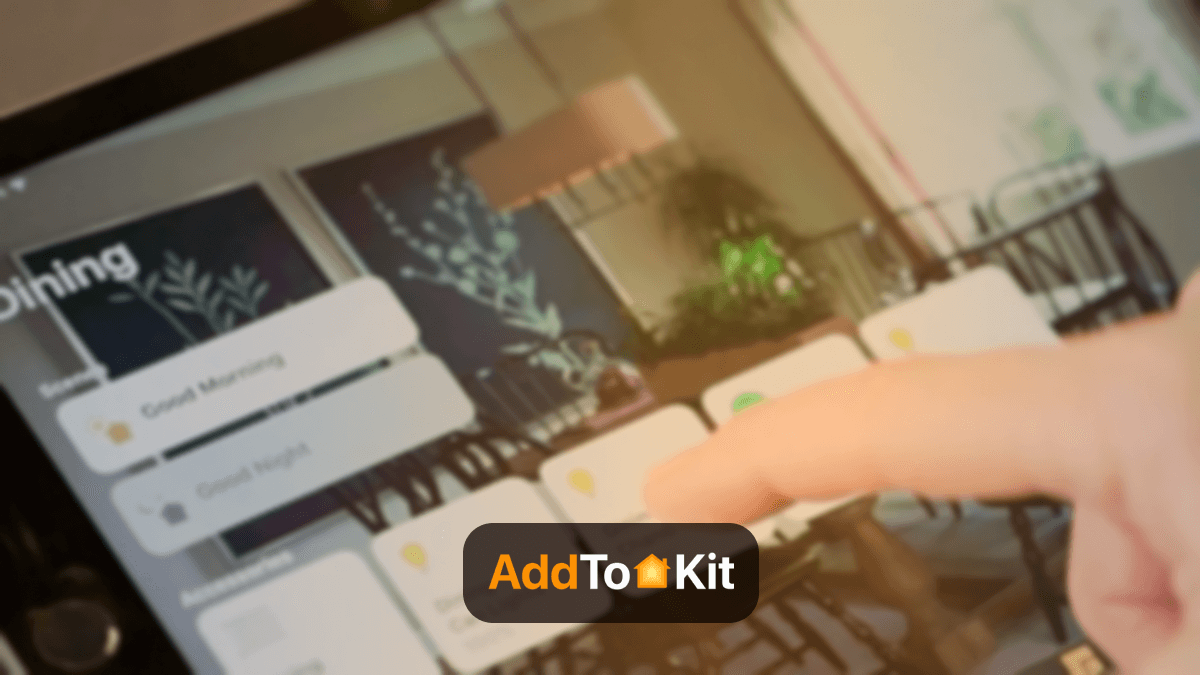
When you are to starting with a connected home, it is always handy to know the best smart home system for your home. There are tons of devices designed to pair with Apple HomeKit. Let’s dive more into Apple HomeKit to know everything you need to control your Apple iHome.
Apple HomeKit
Apple HomeKit is more than just a smart home platform. It's a comprehensive way for connecting and controlling all your smart devices for your Apple iHome.
Apple HomeKit is Apple's smart home platform that works with Apple devices (iPhone, iPad, and HomePod). You can control all of your smart home devices such as Smart Lights, Smart Thermostats, Smart Locks, and more using Apple Home App and Siri voice control.
We all know that the HomeKit isn’t compatible with many devices like Amazon Alexa and Google Assistant, but they are integrating many third-party devices every day.
Control Your Non-HomeKit Devices with Apple HomeKit
If you want to control your non-HomeKit compatible smart devices using the Apple Home app and Siri, consider using the AddToHomeKit solution. This allows you to add any device to Apple HomeKit, making it easy to manage everything through the Home app and use Siri for voice commands.
If you're keen to know how to add your non-HomeKit compatible smart home devices to Apple HomeKit, Let's find how.
How do you use Apple HomeKit
There're two main ways to use Apple HomeKit
01. Using Apple Home App - You can use Apple HomeKit on your iPhone, iPad, or Mac
02. Using Siri voice commands - You can use Apple HomeKit on your iPhone, iPad, Apple Watch, HomePod speaker, Mac, or Apple TV
What can you do with Apple HomeKit?
It is more important to know What you can do with this amazing platform.
- Control lighting: You can control your lighting using your Home App and Siri.
- Automate Routines: You can easily create custom routines and automate task such as when you leave the house turning off lights and adjusting your thermostat
- Secure Home: You can set up security systems with your HomeKit such as when doors or windows are opened or closed, receive notification
- Control smart devices: You can control all your HomeKit compatible smart home devices from anywhere from your iPhone or iPad such as thermostat, coffee makers, Air purifiers, fans and more.
- Use Siri: You can control your HomeKit-enabled devices using Siri voice commands with Siri integration.
- Manage heating and cooling: You can control your thermostat, set schedules, and even monitor energy usage from your iPhone or iPad.
- Monitor Cameras: You can view live video feeds from your HomeKit-enabled cameras and receive notifications when motion is detected.
The possibilities are endless with its growing list of compatible devices and integration with other Apple products.
If you're keen to know HomeKit integrations, you can find several integration here.
How to add ecobee devices to HomeKit
How to add Sonos Devices to Apple HomeKit
How to add Vivint Devices to Apple HomeKit
How to add ADT Devices to Apple HomeKit
How to add Blink Devices to Apple HomeKit
How to add Tapo devices to Apple HomeKit
How to add Tuya Devices to Apple HomeKit
How to add myQ devices to Apple HomeKit
How to use Alexa to control Apple Homekit devices
How to add Roomba devices to Apple HomeKit
How to add Nest smart devices to Apple HomeKit
How to add Nest thermostat to Apple HomeKit
How to add Wemo devices to Apple HomeKit
How to add Smartwings Devices to Apple HomeKit
How to add Reolink devices to Apple HomeKit
How to add Nuki devices to Apple HomeKit
How to connect Schlage devices to Apple HomeKit
How to connect Yale devices to Apple HomeKit
How to connect Abode devices to Apple HomeKit
How to connect Eero devices to Apple HomeKit
How to connect D-Link devices to Apple HomeKit
How to connect Aqara devices to Apple HomeKit
How to connect UniFi devices to Apple HomeKit
How to Add Any ESPHome Devices to Apple HomeKit
How to add any Hikvision Devices to Apple HomeKit
How to add any Eufy Devices to Apple HomeKit
How to add any Blink Camera to Apple HomeKit
How to add any Wyze devices to Apple HomeKit
How to add any eWeLink devices to HomeKit?
How to add Govee devices to HomeKit?
How to Add Any TP-Link Kasa devices to Apple HomeKit
How to Add Any SwitchBot devices to Apple HomeKit
How to Add Any Zemismart Devices to Apple HomeKit
How to Add Samsung TV to Apple HomeKit
How to Add Any Honeywell devices to Apple HomeKit
How to Add Any Bosch devices to Apple HomeKit
How to Add Geeni Camera to Apple HomeKit
How to Add Any Ecovacs Devices to Apple HomeKit
How to Add Any Aladdin Connect Devices to Apple HomeKit
How to Add Any Geeni Devices to Apple HomeKit
How to Add Any Leviot Devices to Apple HomeKit
How to Add AirGradient Smart Devices to Apple HomeKit
How to Add Google Nest Thermostat to Apple HomeKit
How to Add Dahua Smart Devices to Apple HomeKit
How to Add Thinka Smart Devices to Apple HomeKit
How to Add Any DoorBird Devices to Apple HomeKit
How to Add Any Crestron Smart Devices to Apple HomeKit
How to Add Any LIFX Smart Devices to Apple HomeKit
What is the Apple Home App?
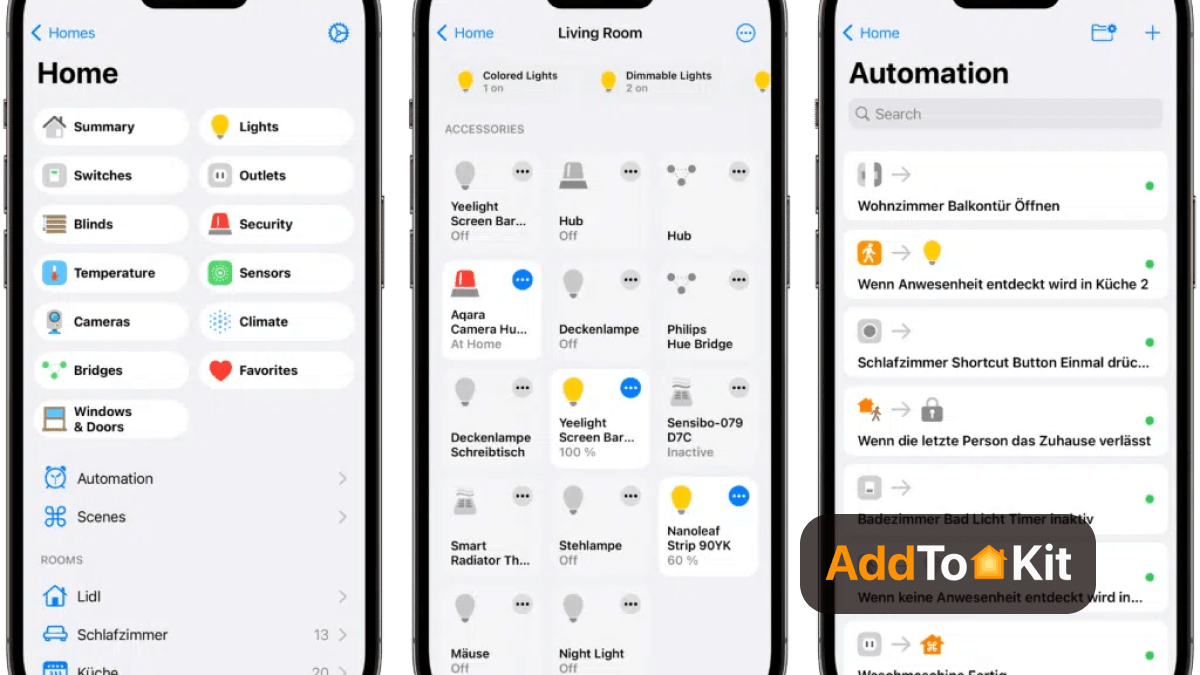
If you want to control your smart home devices very easily and securely, you can use the Apple Home App on your iOS device. Sometimes you may see some home accessories labeled as a “Works with Apple HomeKit”. If you are more on to Apple, you can select these Apple HomeKit compatible devices for your home.
Using the Home app on the iPhone you can control your home with Siri voice assistant, manage different devices at the same time, and organize your devices by room and more.
And yeah! It works as a universal remote control for your smart devices. So, you are able to use the iOS Home App from anywhere you wish using your iDevices.
Sometimes you may be wondering how you get HomeKit on your Apple TV. You can set up Apple TV as a HomeKit Hub. It is simple. You want to go to settings and select accounts on your TV for the first time. Then, sign in to iCloud with your Apple ID. Now, you will sign into your iOS device. Lastly, Apple TV will be connected as your home hub from then on.
Want to know what are the Apple Home Key Compatible Locks, check out our Apple HomeKit / Home Key Compatible Locks article to know more.
Apple Smart Speakers and Apple Smart Displays
Apple Smart Speakers
If you want to complete control over your smart home, Apple smart speakers - Apple HomePod Mini is best device for you.
Apple HomePod Mini
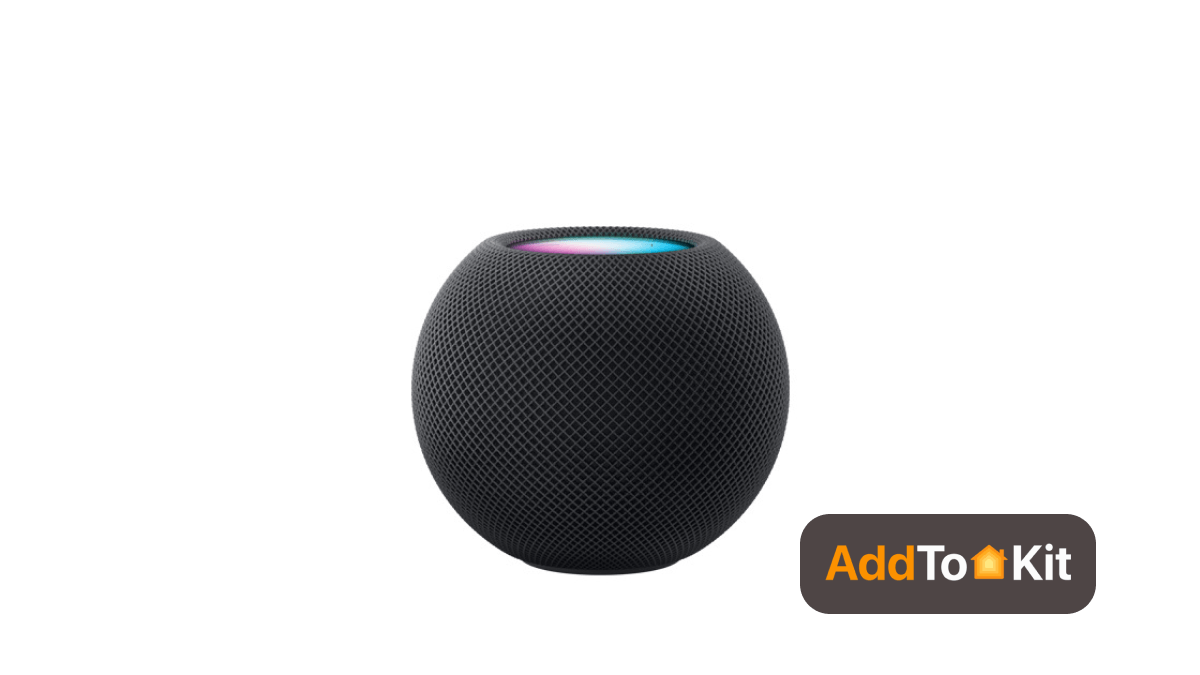
The Apple HomePod Mini is the best HomeKit Speaker and Apple’s most adorable smart speaker with an attractive design. Thanks to excellent audio and massive radiators. It is one of the best HomeKit devices that act as a HomeKit hub. It can be linked with the Apple TV 4K and paired in stereo.
It is integrated with your iPhone and other products in your Apple ecosystem. It has an away mode. When you’re not at home, it can turn on the lamp which can make it seem like you are home. Also, you can set up HomePod mini as a Apple HomeKit Hub.
Apple HomePod 2

Apple HomePod 2 can enhance your smart home experience with an intelligent Home Assistant - Siri. It has immersive and high-fidelity audio. This powerhouse of smart speaker amp up everything you hear.
Features:
- Room-filling oomph
- Hits the high notes
- Optimizes acoustics in real time
- Stronger support for Dolby Atmos music
Apple smart display
Apple integrates HomeKit controls into streaming devices. If you want to bring together with all your favorite streaming apps such as Apple TV+, Apple Music, Apple Fitness+, and Apple Arcade, Apple Smart TV4K is the best streaming device for you.
Features:
- 4K screen resolution.
- Thread networking support.
- Gigabit Ethernet.
- 128GB Storage.
- A15 Bionic chip.
- Siri Remote with USB-C connector.
What are the Best HomeKit enabled devices for your Apple iHome?
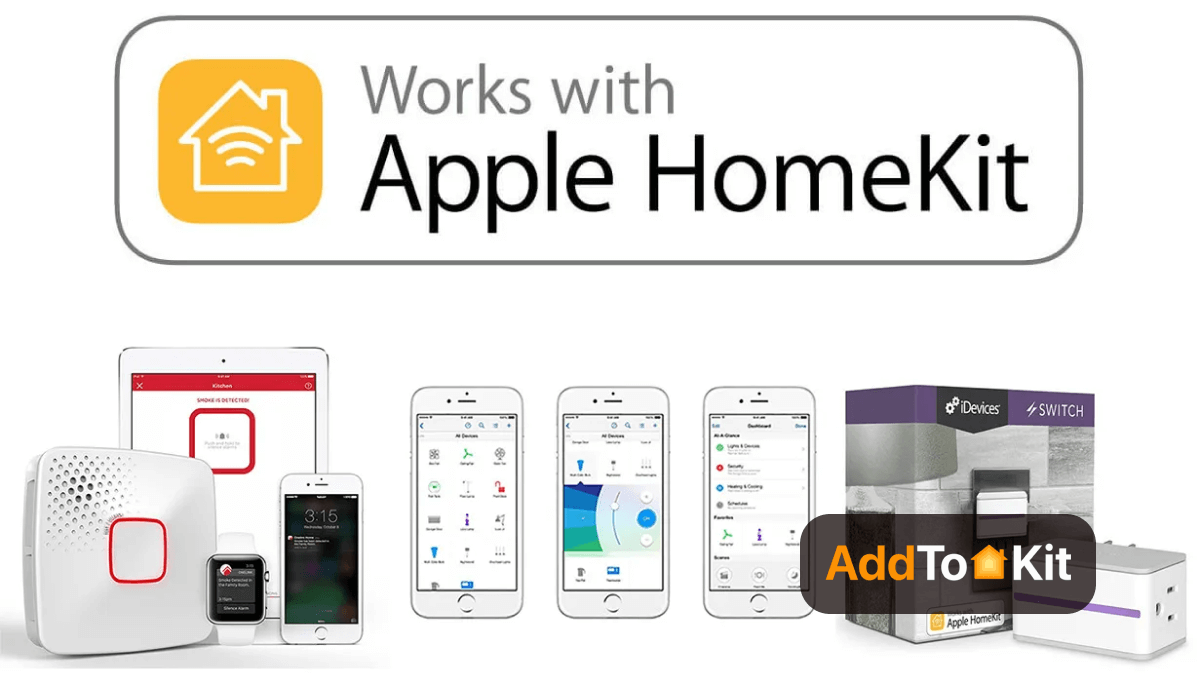
Many leading brands offer their devices that are compatible with the Apple HomeKit. And, Apple HomeKit compatible Accessories keeps getting smarter and the list is getting longer, Apple is introducing more accessories for the Apple HomeKit.
This list includes Air Conditioners, Air Purifiers, Bridges, Cameras, Door bells, Fans, Faucets, Garage Doors, Humidifiers, Lights, Locks, Outlets, Receivers, Routers, Security, Sensors, Smart Home Speakers, Sprinklers, Switches, Thermostats, TV's and even Windows. Under each of the types of compatible accessories there are still devices of many brands that will work with these Apple HomeKit Devices.
Here are the few devices that are compatible with Apple HomeKit.
Ecobee (5th-Gen)

If you want to control the temperature of your home, Ecobee 5th generation is the best Apple HomeKit enabled thermostat for Homekit users. It also works with Spotify, so it can provide a background sound.
When it integrates with your HomeKit, you can control it from anywhere using your smartphone. Also, it has improved remote sensors and a better speaker. If you are home, it detects temperature and adjusts the temperature accordingly using the sensors.
Wemo WiFi Smart Plug

Wemo WiFi Smart Plug is a more attractive smart plug that is compatible with Apple HomeKit. If you have a dumb appliance, you can make it smart using Wemo smart plug. It is a more affordable smart plug with an improved footprint.
Lifx Mini Smart Bulb

Lifx Mini Smart Bulb is among the best Google Home Devices, best Alexa compatible devices, and best Apple HomeKit compatible smart light bulbs. It is a significantly smaller and lighter smart light bulb egg-sized.
They can connect directly to the network without requiring a smart home hub as it is Wi-Fi enabled. You can easily control and create schedules using the Lifx app. Lifx Mini is a good option for smart homeowners.
Lutron Caseta Dimmer Switch Starter Kit

Lutron Caseta Dimmer Switch Starter Kit is the best dimmer switch for HomeKit users. It works with any table or desk lamp. So, you can convert the dumb devices into smart devices using this dimmer switch.
It is not only for turning off or on but also can dim the bulb when you want. This kit includes a remote as well as you can control it with Siri. However, it is more expensive than the other dimmer. But it is worth investing in as it requires very limited input.
Kwikset Premis

When you are in the iOS/Apple ecosystem, the Kwikset Premis lock is an incredible device. The Smartkey features and customizable codes are an excellent way to share access to your home. If you are an owner of a newer generation Apple TV or HomePod, it works correctly without any doubt.
You can protect from intruders with alarms with incorrect codes and lockdown mode. Using Premis App, you can check the lock status of their door. Apple’s end-to-end encryption helps you to protect your electronic communications.
Get the Kwikset Premis lock from Amazon for $121.27. Click here to place your order.
Yale Assure Lock
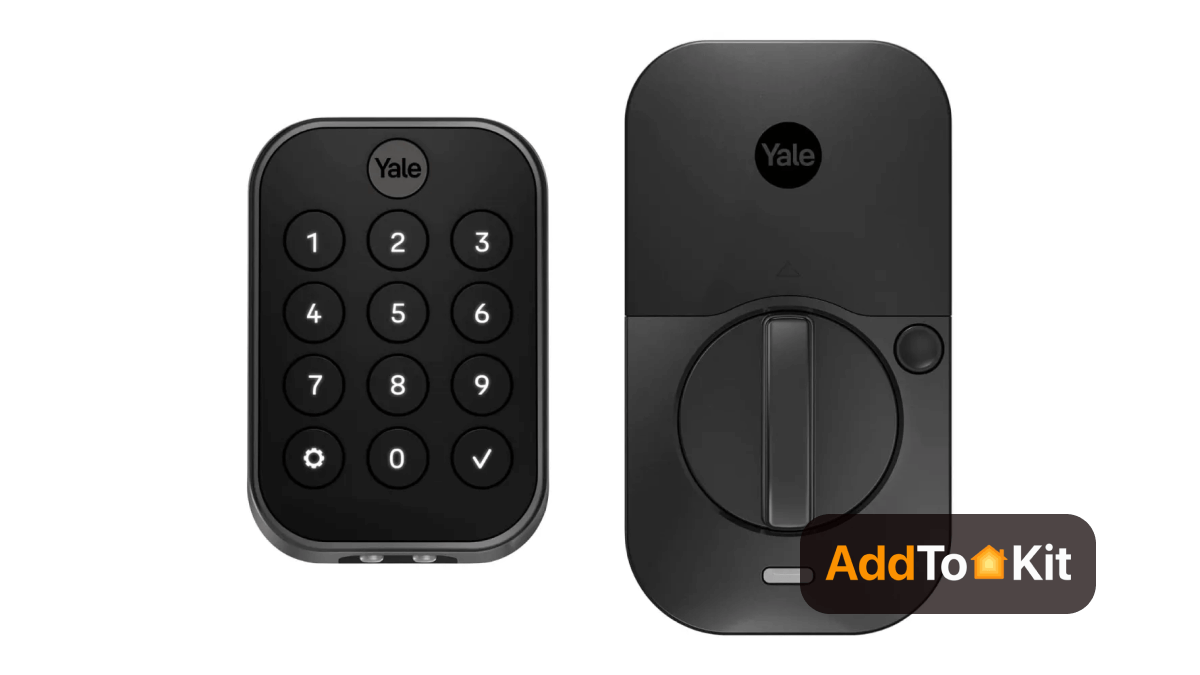
The Yale Assure SL smart lock is Apple HomeKit Enabled smart lock with a small and clean design. It can connect with any of your smart home hubs and security systems with all of its radio offerings. If you have an Apple TV for the HomeKit version or security system or smart home hub, you can integrate, monitor, and control your smart lock while you are not at home.
As we mentioned above, there are many Apple HomeKit doorbells, Apple HomeKit cameras, Apple HomeKit hubs, Apple Homekit door locks, and Apple HomeKit thermostats on the market.
There're many Apple HomeKit devices such as Apple HomeKit Camera, Apple HomeKit Security System, Apple HomeKit TV and more.
How to add non HomeKit devices to Apple HomeKit?
If you are own a HomeKit incompatible device, you may be wondering how to add any smart home device to Apple HomeKit?
There're main two options to make every smart device compatible with Apple HomeKit.
- Software Based Solution - AddtoHomeKit, Homebridge
- Hardware Based Solutions - Athom Bridge, HOOBS, Raspberry Pi, Athom Homey Pro
AddtoHomeKit - Recommended Solution
Looking for a simple solution to add your smart home devices to HomeKit? Then, AddtoHomeKit is a perfect solution for you. You can add any smart home devices to HomeKit using AddtoHomeKit. Experience it now.
ATH Bridge
Are you looking for an affordable solution to connect your non-HomeKit compatible smart home devices to HomeKit? Then ATH Bridge is an ideal solution. You can connect these devices and control your devices using Siri and the Apple Home App.
Homebridge
If you want to integrate non HomeKit compatible smart home devices with Apple HomeKit, Homebridge is another best option. Homebridge is a lightweight NodeJS server that support over 2000 Homebridge plugins.
If you want to know How to add any Smart Home Device to Apple HomeKit, you can find our step guide here.
HOOBS
HOOBS is the best alternative for Homebridge. It is a plug and play hub. It also make smart home devices compatible with Apple HomeKit.
Raspberry Pi
Raspberry Pi is a tiny and cheap computer that runs on Linux. It is the cheapest solutions to add any smart home devices to Apple HomeKit.
Matter
Matter is a new smart home connectivity standard that work across all of the popular platforms including HomeKit, Alexa, and Google Assitant. Matter supports to existing Apple devices in iOS 16.1, iPadOS 16.1, and tvOS 16.1. Also, Apple Home app and Siri voice assistant support Matter. Yeah! you can enhance your experience with Apple HomeKit Matter supported devices in future.
Now, you have some idea on how to integrate smart home devices that are not compatible with Apple HomeKit.
Does Apple HomeKit require a hub?
Apple Home app is only one thing you to control your Wi-Fi or Bluetooth-enabled HomeKit compatible devices when you are home. You can turn on or off your smart devices using your Home app.
You know what you just want to simply touch on the app. But, when you are not home, and for added features, you will need a Homepod or iPad running iOS 10 or later and a 3rd or 4th generation Apple TV running tvOS 9 or later.
Some devices are connected to the hub through a Wi-Fi network. But, some need a Bluetooth connection. If you want to control devices more than 30 feet or more, you need a Bluetooth extender. It acts as a Bluetooth to Wi-Fi bridge.
If you have an hub for the HomeKit, you can control your smart home from remote locations like work, school or even on a vacation. You can control the cameras, the temperature and switch on emergency lights at night.
But if you do not own a hub, the app will work only when you’re at home but Apple HomeKit is also compatible with Apple TV's, Homepod and iPads which works and acts as a HomeKit hub, you will be on the safe side.
Best Siri HomeKit commands
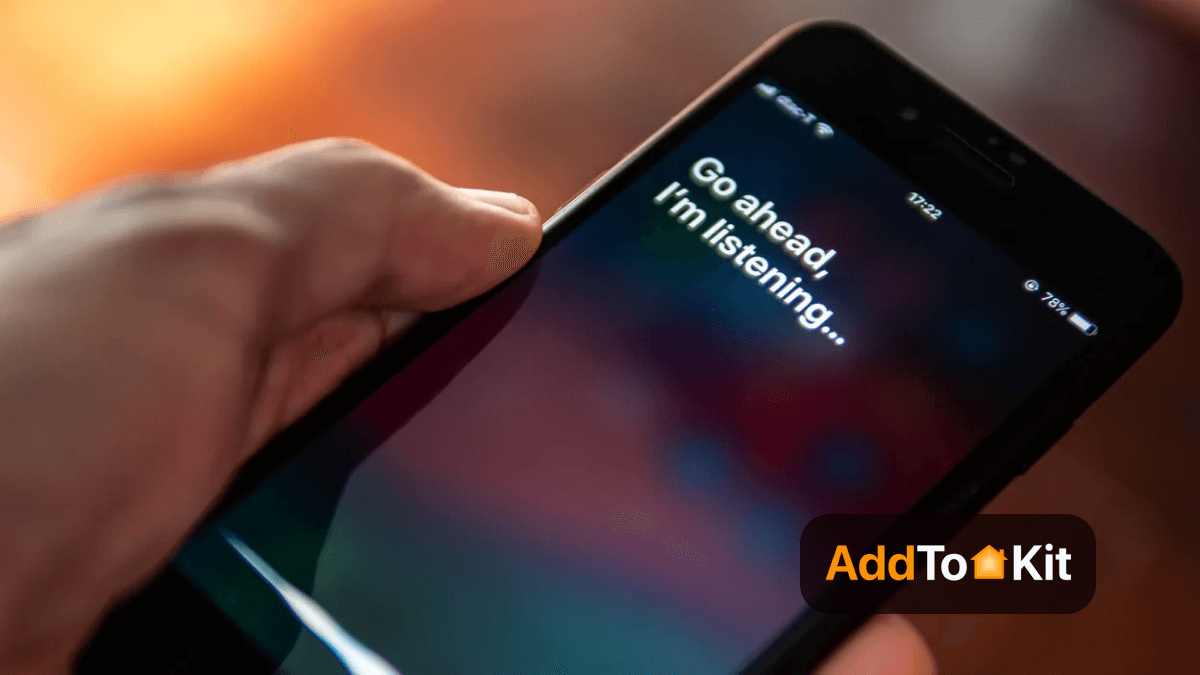
If you are already an owner of Apple HomeKit, you should know about Siri. But, if you are a stranger, don’t worry about that. We will explain the nuts and bolts behind the Siri voice assistant. Siri is a voice-controlled personal assistant for Apple users, and she can do everything for you.
You just want to talk to her and help to get things done. Siri interacts with your iPhone, iPod Touch, iPad, HomePod, Apple Watch, or Mac. You can tell her to show something, ask her questions or issue her with commands for her to execute. She has access to other builds in applications such as Messages, Mail, Contacts, Maps, and more.
It is more convenient to control all smart home devices with your voice. Here are some commands you can use which start with a “Hey, Siri..”
“Set the temperature to 65 degrees”
“Turn on the lights”
“Turn off the lights”
“Set the brightness to 75%”
“Dim the lights”
“Set my bedtime scene”
“Turn on the coffee maker”
“Lock the front door”
“Open the garage door”
“Set the thermostat downstairs to 60”
How to set up the remote control?
Firstly, you want to open the Home app on the iOS device to set up your HomeKit. Then, tap the plus button in the top right corner. Now, you can connect a device or create a scene.
Scenes will let different devices trigger at the same time. For example, it can turn off all the lights, lock the front door at bedtime. It is easy to set up HomeKit compatible devices. You just want to scan a QR code, and you can respond to Siri voice commands.
HomeKit is not compatible with Google assistant or Alexa, but with the increasing number of the Apple HomeKit accessories, and the user base for Apple, the HomeKit is a convenient way for the Apple users who are beginning to set up their smart homes.
Our pick
If you think to buy an iPhone or you already use an iPhone, the HomeKit is right for you. Thanks to Apple. Because they allow third-party manufacturers to make their smart devices HomeKit-friendly. Apple has more stringent security requirements than Google Assistant and Alexa. When we consider the Home app, it is a very powerful smart home manager. It gives you a lot of options for automation and control than Alexa does.
Also, it is more on par with a smart home system such as SmartThings. If you like to make luxury in your home or need to create Apple iHome easily, the Apple HomeKit is especially for you.
FAQs
Apple HomeKit links Smart Home Devices together, allowing you to control all Apple HomeKit compatible devices using the iOS Home App or Siri voice commands. It also enables control of any Smart Home Devices using third-party hardware and software solutions.
HomeKit is considered the best Smart Home System compared to others. Its privacy and security features are excellent, and it offers a brilliant iOS Home App and Siri voice control.
Now, you can use AirPlay to share your favorite videos, photos, and music from your Apple Devices to your Smart TV and Smart Speaker.
Yes, many HomeKit devices use Wi-Fi or Bluetooth. You can connect to a hub using Bluetooth.
You can use Apple HomeKit via the Apple Home app. Also, you can easily add HomeKit accessories to Apple HomeKit easily.
Yes, you can use your iPhone as a HomeKit Hub. So, you can control and manage your smart home devices such as smart lights, locks, thermostats, and many more with the Home App on your iPhone.
Actually, No. It is not necessary to have an Apple TV to use HomeKit. You can use an iPad or HomePod if you don't have an Apple TV.
HomeKit can work without any internet connection. But, you won't get access to Siri, Automations, and HomeKit devices that use the cloud.
No, there's no direct connection between these two. You can use Homebridge solutions to add HomeKit to Alexa.
You can download the Apple Home App for free. But, if you don't have smart home devices, you will have to pay for them.
Apple HomeKit can:
- Control smart home devices such as lights, switches, outlets, thermostat, locks, and many more.
- Create automations that can trigger actions based on events.
- Secure your Home.
- Use Siri voice commands to control your smart home devices.
- Control smart home devices from anywhere using Apple Home App.
- Integrate with Apple services.
If you have the latest version of iOS or tvOS, you can access Apple HomeKit via the Home App on your iPhone or iPad, or on your Apple TV.
Apple HomePod's release date was February 3rd.
Honeywell Home, ecobee, and Emerson thermostat work with Apple HomeKit.





