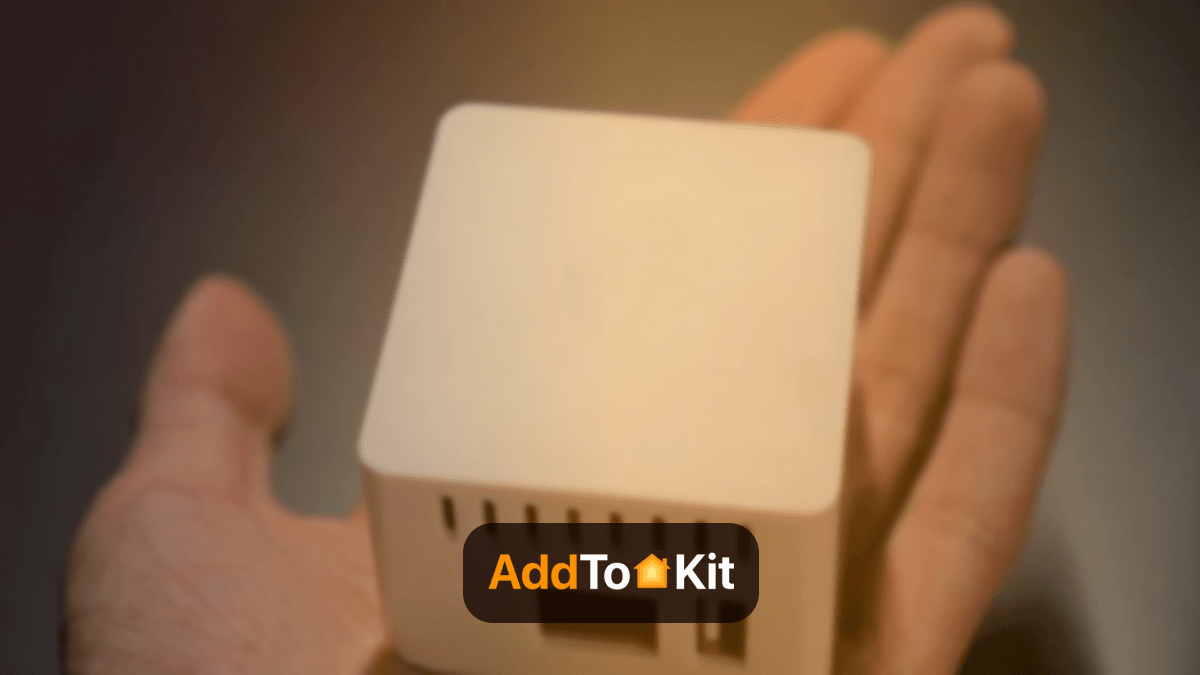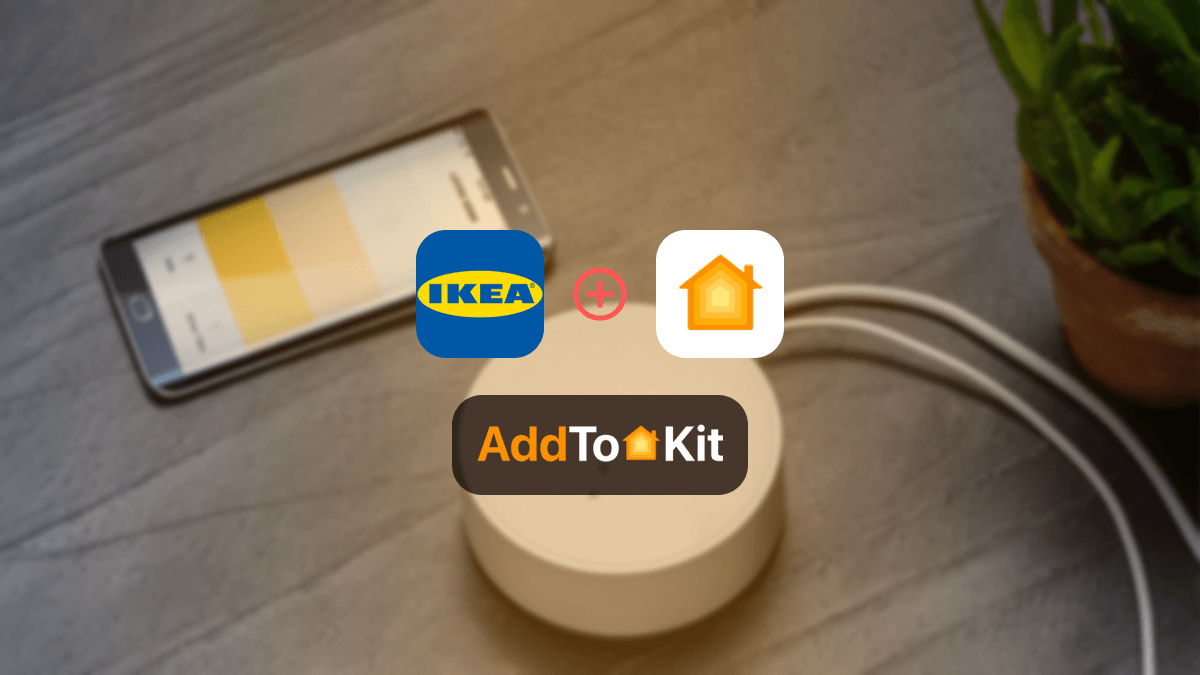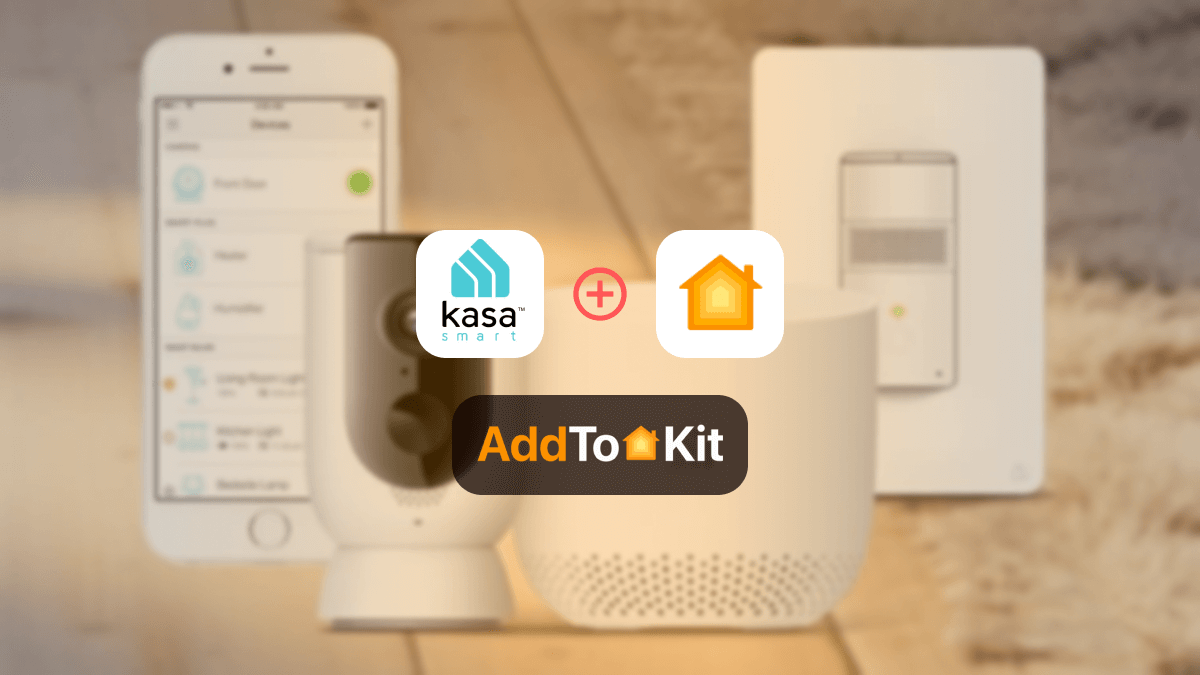4 ways to add Wyze Smart Home Devices to Apple HomeKit
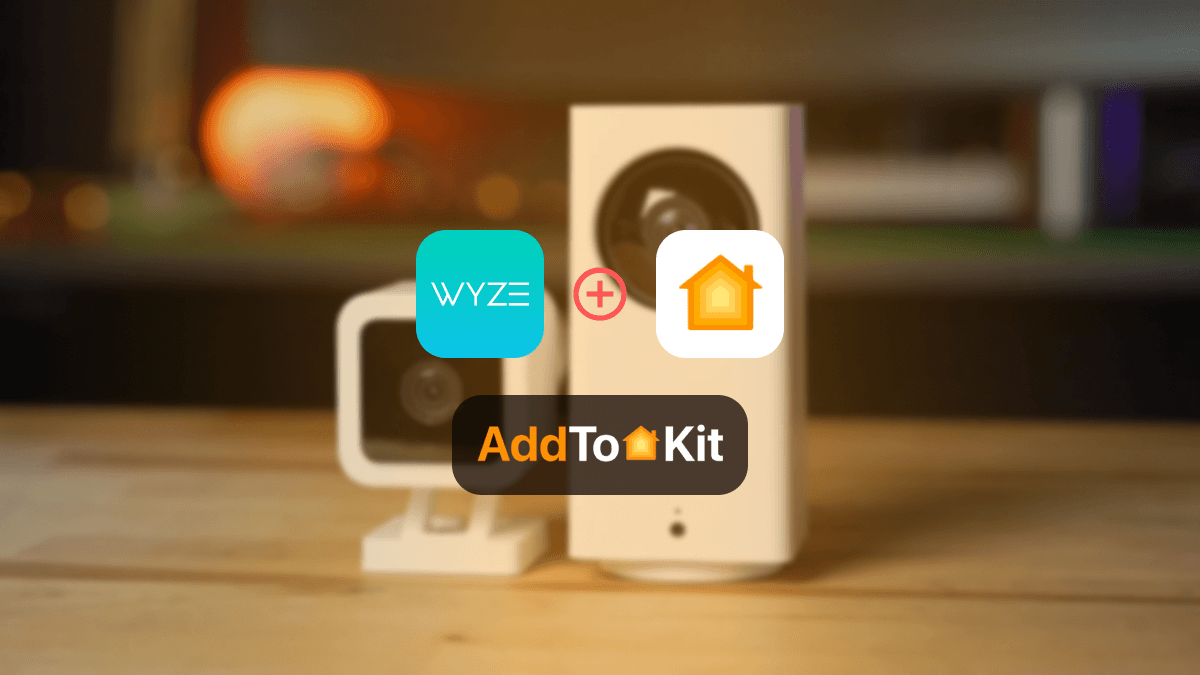
Wyze Cameras are one of the best in the market. Wyze HomeKit has been one of my goals ever since I invested in a Wyze Cam V3. It is HomeKit incompatible but I have found a few methods to add Wyze devices to Apple HomeKit.
- AddToHomeKit – Editor's pick
- ATH Bridge
- HOOBS
- Homebridge
Wyze HomeKit with AddtoHomeKit - Editor's Pick
Wyze AddToHomeKit is a software application that helps you add your Wyze devices to Apple HomeKit. If you have any smart home devices, you can create a Wyze Apple HomeKit with AddtoHomeKit
Have you ever wondered how to control your Wyze devices using Apple Home App and Siri? Let’s find the possible ways to add smart home devices to Apple HomeKit.
There are several types of Wyze smart home devices such as:
- Wyze Cam
- Wyze Cam Floodlight
- Wyze Cam Pan
- Wyze Video Doorbell Pro
- Wyze Thermostat
- Wyze Bulb Colour
- Wyze Outdoor Smart Plugs
Don’t worry! All these Wyze products can be integrated into Apple HomeKit and control them using Apple Home App and Siri. So, let's find out the other methods on how you can add Wyze to Apple HomeKit.
ATH Bridge
ATH Bridge is a simple device-based solution. It is the best alternative to the HOOBS plug-and-play solution. You can create a Wyze HomeKit integration using this affordable solution.
So, if you were worried about the Wyze HomeKit compatibility, worry no more because we have more solutions to come!
HOOBS
HOOBS is Homebridge's out-of-the-box system that simplifies the process of adding any smart home devices to Apple HomeKit. It is simply a device-based solution that allows you to control your Wyze camera with the Apple Home app or Siri voice control.
Homebridge
Homebridge is a lightweight nodeJS server. If you’re a techy person, you can use this option to add your Wyze smart devices to Apple HomeKit. It acts as a bridge between HomeKit and non-HomeKit devices.
Add any Wyze devices to HomeKit using the Homebridge solution
You can follow the below instructions to set up HomeKit with your Wyze devices using the Homebridge solution.
- Install Homebridge on Mac/PC
- Install Wyze plugin
- Edit the configuration file
- Run the plugin
- Control devices on HomeKit
Follow our step-by-step guide to integrate your Wyze devices to Apple HomeKit easily.
-
Install Homebridge on Mac/PC
- Go to homebridge.io
- Download the Homebridge app if you do not already have it.
- Install Homebridge on your computer.
- Open the Homebridge program.
-
Install WYze Plugin
- On the main menu, click the Plugins option.
- Search for the Wyze product you want to set up to use with HomeKit.
- Click the plugin installation from the search results.
- After a minute or so, the plugin should be installed.
-
Edit the configuration file
Configure the plugin for the device that you are setting up.
{ "platforms": [ { "platform": "WyzeSmartHome", "name": "Wyze", "username": "YOUR_EMAIL", "password": "YOUR_PASSWORD", "keyId": "", "apiKey": "", "mfaCode": "YOUR_2FA_AUTHENTICATION_PIN", "filterDeviceTypeList": ["OutdoorPlug","Plug"], "filterByMacAddressList": ["MAC_ADDRESS_1","MAC_ADDRESS_2"]} ] }Click the restart Homebridge button on the top right-hand side of the screen. Wait for Homebridge to restart.
-
Control devices on HomeKit
You now should have your setup working with your selected device. You can now use Siri to control that device using commands like “Hey Siri, turn on the light” or “Hey Siri, show me the front door camera.”
Wyze Homebridge setup is easy with the AdToHomeKit solution. This provides a step-by-step guide to add your Wyze to HomeKit. So, you don’t need to bother difficult setup process.
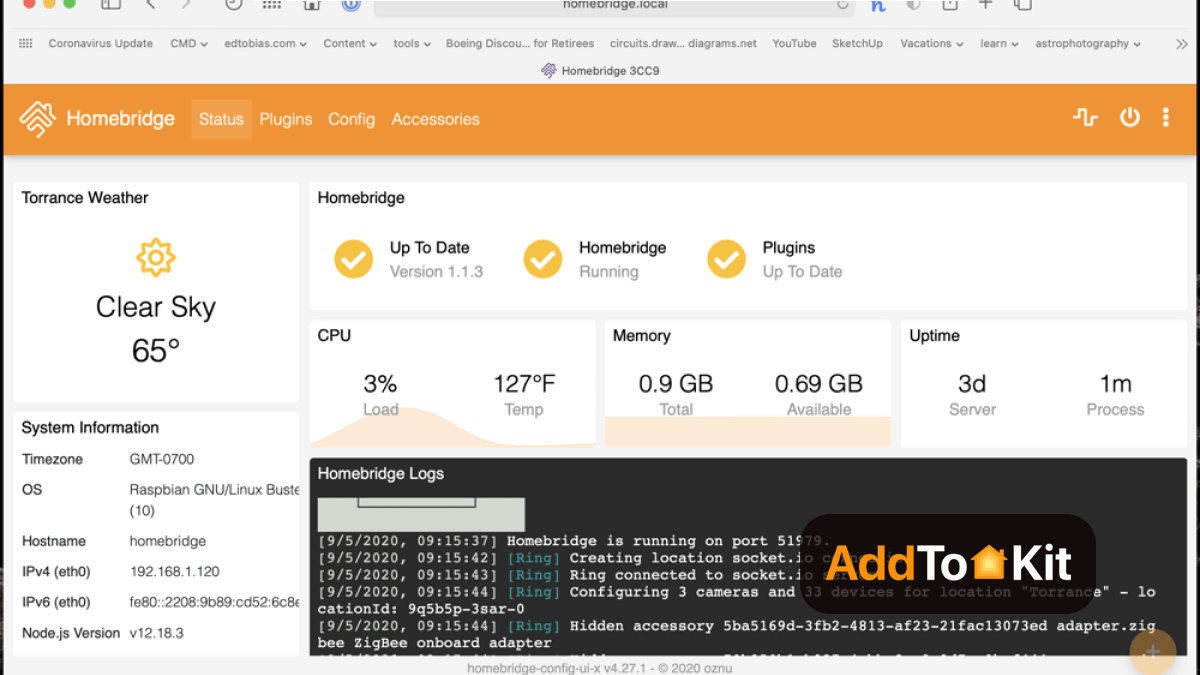
Hey there! Interested in what you are reading right now? If so, read more:
How to Add Any Smart Devices to Apple HomeKit
How to Add Any Hive Devices to Apple HomeKit
How to Add Any Tuya Devices to Apple HomeKit
How to Add Any Z-Wave Devices to Apple HomeKit
How to Add Any Honeywell Devices to Apple HomeKit
How to Add Any Govee Devices to Apple HomeKit
Wyze Smart Devices and HomeKit Support
When considering the Wyze HomeKit support, this device can be integrated with the Apple HomeKit using a third-party solution like AddToHomeKit, ATH Bridge, and HOOBS.
- Wyze Lock HomeKit support
- Wyze Bulb HomeKit support
- Wyze Doorbell HomeKit support
Are Wyze Going to be Compatible with Matter?
Wyze has said that their current Wyze devices can't be upgraded to work with Matter. Right now, Matter only works with a few types of devices, and cameras aren't included yet. More devices, like cameras, will be added later for proper Wyze Matter compatibility.
Troubleshooting Tips
- Check Wyze HomeKit Compatibility
- Update Wyze and HomeKit
- Verify HomeKit Setup
- Check Wyze Device Firmware
- Ensure Devices Are on the Same Wi-Fi Network
- Reset Wyze Device
- Re-add Device to HomeKit
- Reboot Your Devices
- Check for Conflicting Devices
- Review Wyze and HomeKit Logs
- Check HomeKit Permissions
- Reinstall the Wyze App
Ensure your Wyze device supports HomeKit: Not all Wyze products have HomeKit integration. Check if your device is compatible (Wyze Cam, Wyze Bulb, Wyze Plug, etc.). You can verify compatibility in the product manual or Wyze website.
Wyze App Update: Make sure you're using the latest version of the Wyze app from the App Store (iOS) or Google Play (Android).
HomeKit and iOS Version: Ensure your iPhone/iPad is running a recent version of iOS and that HomeKit is set up properly.
Link Wyze Account to HomeKit: In the Wyze app, make sure you've linked your Wyze account to HomeKit. Follow the in-app steps to pair devices.
Home app Setup: Open the Home app and check if your Wyze device is showing up. If not, try re-adding the device by scanning the HomeKit QR code that Wyze provides during setup.
Update Wyze Devices: Ensure your Wyze devices (camera, plug, etc.) have the latest firmware. You can check for updates in the Wyze app under each device's settings.
HomeKit Code: Sometimes, issues arise if the HomeKit setup code is not scanned properly. Check if you're using the correct HomeKit QR code or manual code from the Wyze device packaging.
Wi-Fi Compatibility: Make sure both your Wyze device and iPhone/iPad are on the same 2.4 GHz Wi-Fi network. Wyze devices do not support 5 GHz networks.
Wi-Fi Network Stability: Ensure that your Wi-Fi network is stable and that there is no interference. Restarting your router might help improve the connection.
Factory Reset: If the Wyze device isn’t responding or connecting to HomeKit, try performing a factory reset. You can typically do this by holding down the reset button on the device for several seconds.
After resetting, follow the setup process again to reconnect the device to the Wyze app and HomeKit.
Remove and Re-add: In the Home app, remove the Wyze device, then attempt to re-add it. This can often resolve any issues with the pairing process.
Clear HomeKit Cache: In some cases, clearing the HomeKit cache may help. You can do this by removing the device from the Home app and re-adding it from scratch.
Restart Your Wyze Device: Power cycle your Wyze device by turning it off, waiting for 10 seconds, and then turning it back on.
Restart iPhone/iPad: Sometimes, simply restarting your mobile device can resolve connection issues with HomeKit.
Interference with Other Devices: If you're using other smart home systems (like Alexa or Google Home), make sure they aren’t interfering with the Wyze/HomeKit integration. Temporarily disconnecting other systems might help diagnose the issue.
HomeKit Logs: If things still aren't working, check the Home app for any error messages or logs. This can provide insight into what might be failing.
Wyze App Logs: Look for any specific error messages in the Wyze app that could hint at connectivity or setup problems.
Enable Permissions: Make sure that HomeKit has the necessary permissions on your device, like location access or Bluetooth permissions, which are required for device pairing and functionality.
If you’re still having trouble, try uninstalling and reinstalling the Wyze app. This can clear any configuration glitches that might be causing problems.
Conclusion
Homebridge was a bit of a workaround, but it only took a few minutes to set up with the AddToHomeKit solution, and it worked perfectly. Some Wyze things, like Wyze Cam, Plug, and lock can work directly with HomeKit with this amazing solution. However, for other stuff, you need to do a little extra work by setting up something called a Homebridge server. The easiest way to do this is by using a thing called the ATH Bridge and HOOBS, which you just plug in, and it makes everything work together.
FAQs
No, Wyze doesn’t support Apple HomeKit due to operating system incompatibility. But you can integrate Wyze devices with Apple HomeKit using AddToHomeKit Solution
Yes. Wyze app supports to Android (7.0+) and iOS (14.0+) devices.
- Logitech Circle
- Eve Outdoor Cam
- eufy Security Solo IndoorCam P24
- Aqara 2K Security Indoor Camera Hub G3
- Logitech Circle View Doorbell
- eufyCam 2C
- eufy Security Solo IndoorCam C24
- Eve Cam