How to add TP-Link Kasa Smart Devices to Apple HomeKit
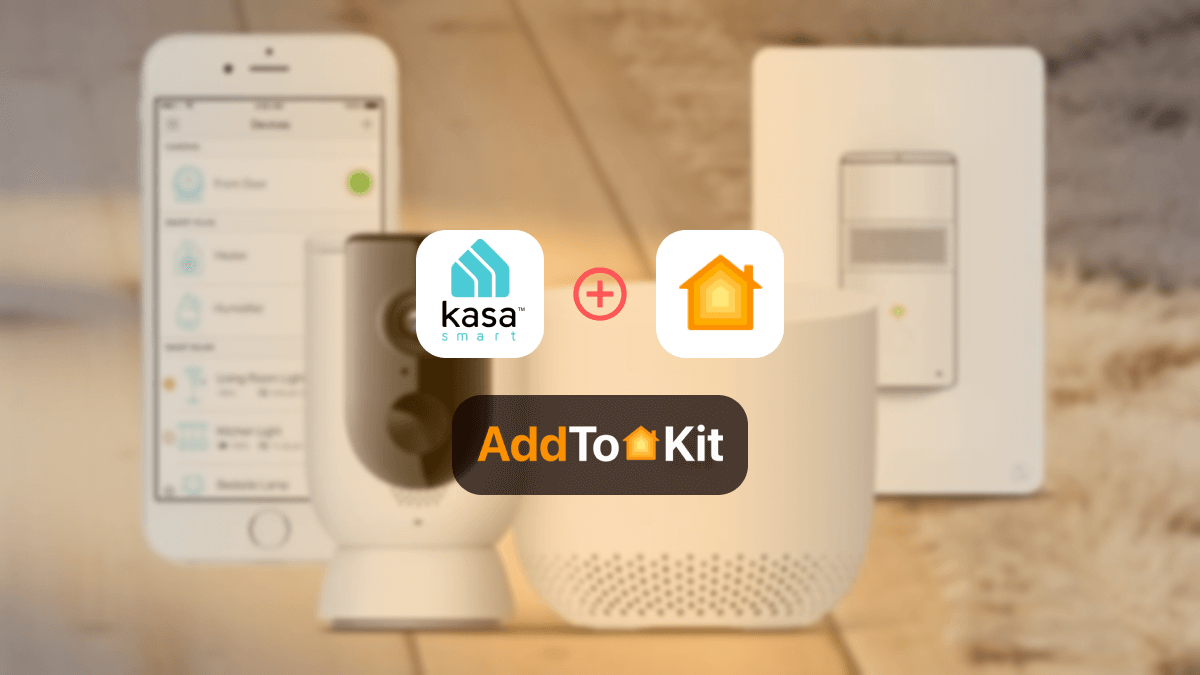
I have found the best methods to add TP-link Kasa Smart Devices to Apple HomeKit. There are easy ways to show your TP-Link Kasa devices on your Apple Home App that don't require any technical knowledge.
So, if you were wondering whether you can add your TP-Link Kasa devices to Apple HomeKit, look no more because I have listed out and explained the best solution for you to control Kasa Smart Devices with the Apple Home App.
Best Methods to add TP-link Kasa smart Devices to HomeKit
Firstly, I need to mention that TP-link Kasa smart Devices cannot be directly added to Apple HomeKit without the assistance of a third-party solution. Therefore, I suggest the following effective options depending on your choices.
AddtoHomeKit: Best Recommended Solution
Kasa AddtoHomeKit is probably the best and the easiest solution you can use because you have very minimal steps to follow when adding devices to HomeKit through AddtoHomeKit.
AddtoHomeKit is a software, and why I say it is easy? Well, you just need to select a few things and click install, and now you have access to TP-Link Kasa through your Apple Home App! BLOWN AWAY! It is less time-consuming, low on effort, and perfect for you especially if you have a busy lifestyle.
How To Add TP-Link to HomeKit Using AddtoHomeKit?
Follow these steps to integrate TP-Link Kasa smart devices with Apple HomeKit using AddtoHomeKit.
- Go to the AddtoHomeKit official website.
- Select the Alexa ecosystem.
- You will be redirected to the next page, select your preferred solution.
- Afterwards, you must select the Operating System
- Install the HomeBridge Plugin
- Tap on the AddtoHomeKit
- Follow the instructions provided and enjoy!
You can also add Roomba devices to HomeKit and even add Shelly devices to HomeKit or other incompatible devices using AddtoHomeKit. If you have SwitchBot Devices, you're probably searching on How to add SwitchBot Devices to Apple HomeKit.
Alternative Methods to Add TP-Link Kasa Devices to HomeKit
ATH Bridge – Recommended Device Solution
If you are specifically looking for a device solution, I would suggest you get ATH Bridge. AddToHomeKit Bridge can even be used to add Alexa Echo Dot to Apple HomeKit.
ATH Bridge is an affordable and simple device solution to add your TP-link Kasa smart devices to Apple HomeKit. This is a specially assembled and pre-flashed HomeBridge server. The only thing you need to do is download the plugins and configure them and boom its done.
If you're planning on bringing your non-HomeKit devices into Apple HomeKit, the ATH HomeKit Bridge Hub would be the best solution.
HOOBS Solution
HOOBS (HomeBridge Out of the Box) is a user-friendly, compatible platform. It simply indicates setting up the process and operating HomeBridge. It is the most popular open-source software available.
Additionally, it enables you to add non-Smart devices to Apple HomeKit. The steps to follow to connect Kasa devices to HomeKit using HOOBs is a bit complicated. However, with a little coding knowledge it should be manageable. HOOBs allows you to:
• Convert non-Switch Bot smart devices into TP-link Kasa HomeKit accessories.
• Enable to operate via the Apple Home app or with Siri voice commands facilitated.
HomeBridge Solution
HomeBridge is a third-party software application. It is a lightweight NodeJS server that allows you to integrate with your home automation system. It offers Apple Home integration for your smart home devices that don’t directly support Apple Home Kit to TP-Link Kasa devices. You can use it as a cost-effective solution.
If you’re a tech-savvy person, this is the best solution for you. This software acts as a Bridge between non-HomeKit devices and HomeKit. I would say this is along with HOOBS are the most popular methods. A step - to - step guide on connecting Kasa things to HomeKit through HomeBridge is a bit lengthy. A little coding knowledge would be of help, with HomeBridge.
How To Add TP-Link to HomeKit Using HOOBS?
Before adding TP-Link Kasa devices to HomeKit using HOOBS, you need to set up HOOBS on your network. Follow these step-by-step guides,
- Prepare Your Network:
- Visit the HOOBS website (hoobs.org) to download the HOOBS image :
- Boot Up HOOBS:
- Access HOOBS Dashboard:
- Access HOOBS Configuration:
- Install the TP-Link Kasa Plugin:
- Configure the TP-Link Kasa Plugin:
- Add TP-Link Kasa Devices to HomeKit:
- Test and Use Your Devices.
Ensure that you have a stable Wi-Fi network available for connecting your devices. Make sure your iOS device is connected to the same Wi-Fi network that you'll use for HOOBS.
Flash the HOOBS image onto a microSD card using software like BalenaEtcher or Raspberry Pi Imager. Insert the microSD card into your Raspberry Pi. Acquire and Install HOOBS:
Connect your Raspberry Pi to power and wait for HOOBS to boot up. HOOBS should appear as a Wi-Fi network named "hoobs.local". Connect your computer or mobile device to this network.
Open a web browser and navigate to http://hoobs.local. Follow the on-screen instructions to complete the initial setup of HOOBS. This typically involves setting up your admin account and connecting HOOBS to your Wi-Fi network.
Once the setup is complete, you'll be directed to the HOOBS dashboard. Here, you can manage plugins and configure devices.
In the HOOBS dashboard, click on "Plugins" in the sidebar. Search for "TP-Link Kasa" in the Plugins Marketplace. Click "Install" next to the TP-Link Kasa plugin to install it.
After installation, click on "Configure" for the TP-Link Kasa plugin. Follow the instructions to add your TP-Link Kasa account credentials and authorize access to your devices.
Once the plugin is configured, your TP-Link Kasa devices should appear in the HOOBS dashboard. To add them to HomeKit, go to the home app on your iOS device. Tap the "+" icon in the top right corner and select "Add Accessory". HomeKit should automatically detect the TP-Link Kasa devices added through HOOBS. Follow the on-screen instructions to complete the pairing process.
Once added, you can control your TP-Link Kasa devices using the home app or through Siri voice commands on your iOS device.
Adding Hive smart devices to Apple HomeKit, adding Hikvision devices to Apple HomeKit and adding RingDoorbell to Apple HomeKit was also very easy with this.
How to add TP-Link Kasa to HomeBridge?
Adding TP-Link Kasa devices to HomeBridge allows you to integrate them with Apple HomeKit, Monitoring, and automation through the home app or Siri voice commands. You can go through the steps guidance for the next step.
- Install HomeBridge:
- Install the TP-Link Kasa Plugin:
- Configure the TP-Link Kasa Plugin:
- Add TP-Link Kasa Devices to HomeKit:
If you haven't already, set up HomeBridge on your system. HomeBridge is a lightweight Node.js server that acts as a bridge between non-HomeKit devices and Apple HomeKit. Follow the installation instructions provided on the HomeBridge website or GitHub repository.
Click "Install" next to the TP-Link Kasa plugin to install it.
After you are done installing, click on "Configure" for the TP-Link Kasa plugin. Follow the given instructions to add your TP-Link Kasa account detailss and allow access to your devices.
Once the plugin is configured, your TP-Link Kasa devices should appear in the HomeBridge dashboard. To add them to HomeKit, go to the home app on your iOS device. Tap the "+" icon in the top right corner and select "Add Accessory". HomeKit should automatically detect the TP-Link Kasa devices added through HomeBridge. Follow the on-screen instructions to complete the pairing process.
Following these steps, you can successfully add TP-Link Kasa devices to HomeBridge.
Extra configuration options for TP-link Kasa
To set up extra configuration options you can use the Kasa Smart app. Here are guides on how to access and configure these options:
- Download and Install the Kasa Smart App:
- Add Your TP-Link Kasa Devices:
- Access Device Settings:
- Explore Configuration Options:
- Save and Apply Changes:
- Test Your Configuration:
Go to the Kasa Smart app and sign in to your TP-Link account.
Tap on the device you want to configure.
The device settings have various configuration options depending on the device type. Here are some common options: Scheduling, Automation, Energy Monitoring, Device Grouping.
Advanced Settings: Depending on the device, you may find additional options such as dimming levels, LED indicator settings, and more.
After configuring the options according to your preferences, be sure to save your changes.
Test the configured settings to ensure performance.
TP-Link Kasa Devices you can control with HomeKit
There are all kinds of HomeKit devices on the market capability may vary on the device brands. The following HomeKit lists are available:
- Kasa KS220: Smart Wi-Fi Light Switch, Dimmer
- Kasa KS200: Smart Wi-Fi Light Switch
- Kasa EP40A: Smart Outdoor Plug
Troubleshooting Issues for TP-Link Kasa Devices with Apple HomeKit
Here’s a concise troubleshooting list for TP-Link Kasa devices with Apple HomeKit:
- Device Not Responding
- Check Wi-Fi connection.
- Restart Kasa device, router, and HomeKit hub.
- Re-add device to HomeKit.
- Device Not Showing in HomeKit
- Verify HomeKit compatibility.
- Enable HomeKit in Kasa app.
- Use HomeKit setup code.
- Intermittent Connectivity
- Check Wi-Fi signal strength.
- Reduce network congestion.
- Ensure router supports IoT devices.
- Scenes/Automations Not Working
- Verify scene/automation setup.
- Ensure HomeKit hub is online.
- Sync Issues
- Re-sync devices in Kasa app.
- Log out and back into Kasa app.
- HomeKit Secure Video Issues
- Ensure sufficient iCloud storage.
- Check camera settings and network bandwidth.
Comparison of the Best Methods to Connect TP-Link Kasa to HomeKit
| Feature | AddtoHomeKit | ATH Bridge | HomeBridge | HOOBS |
|---|---|---|---|---|
| Solution Type | Software Solution | Device Solution | Software Solution | Hardware Solution |
| Effort/Time | Minimal | Standard | High | High |
| Level of Difficulty | Very Low | Low | Standard | Standard |
| External Device Requirement | No | - | Yes | Yes |
| Coding Requirement | Yes (minimal) | Yes | Yes | Yes |
How to Add Kasa Devices to Apple Home App
- Open your Home App, tap + icon and choose 'Add or Scan Accessory'
- Now you can either enter the code on your device or scan the QR code and your devices will be added automatically.
- Your devices has been added successfully, you can chose to edit/change the name of your device and choose which room to set it in.
- Afterwards, tap *Next*
- You can set scenes and afterwards tap *Done*
- Test your control and enjoy!
Editor's Pick
Personally, my pick would be to go with AddtoHomeKit, as TP-Link Kasa does not work with HomeKit natively. What I like mostly about AddtoHomeKit is how low on effort and less time-consuming it is. The step I need to follow are very minimal and it is less complicated compared to solutions such as a HOOBs or HomeBridge. So I would say you consider factors such as your preference, whether you would like to go with a desktop solution, app solution or maybe a device solution. Also factors such as the available budget and etc.
FAQ
Some TP-Link Kasa smart devices do not natively connect with Apple HomeKit and some devices do, but with solutions such as AddtoHomeKit you can control and work TP-Link Kasa things with Apple HomeKit.
Yes, it's not essential to have a separate hub for basic functionality. Many TP-Link Kasa devices, such as smart plugs, bulbs and switches can directly connect to a home WI-Fi network. This enables you to control devices remotely via the Kasa app.
Yes, Siri can but it needs to inegrate with Apple Home HomeKit. Not all Kasa devices are compatible with HomeKit, thereofre you need to check the Kasa Smart Switch model compatibility. Here's how you can set up Siri control: you need to ensure HomeKit compatibility, next set up HomeKit integration Assign Room and name it.
Yes, TP-Link Kasa smart devices can work away from home, allowing you to control remotely using the Kasa app. After setting up Configuration and connecting to the cloud, you can control them remotely from anywhere with an internet connection.
TP-Link uses “Kasa Smart" to control smart devices. The Kasa Smart app is available for both iOS and Android devices. The Kasa Smart app acts as a central hub for managing TP-Link's smart plugs, bulbs, switches, and other smart home products. Key features of the Kasa Smart app Key features, Allows to auto-turn smart devices on or off, adjust settings, and customize features. smart devices can be grouped for better management and control of multiple devices at the same time. Ability to set up schedules to automate smart devices. supports the creation of scenes and automation schedules.
The router is not properly connected to the power. Check connection to your TP-Link Router’s network.Tplinkwifi.net is an internal-only management utility and you can only access it if you are connected to the router’s network.
Yes, Apple HomeKit-enabled devices enable your Kasa devices remotely using the Apple Home app or Siri.
No additional cost is required. This is available to those who have compatible Kasa devices with the latest firmware version.
Kasa has a wider range of products and features compared to Tapo. TP-Link Kasa has a fewer connected devices compared to Tapo but Kasa is very reliable when it comes to data speed delivery and coverage.
Yes, while the Kasa range only has a few products that support HomeKit, TP-Link Tapo range has a wider range of things that support HomeKit.

