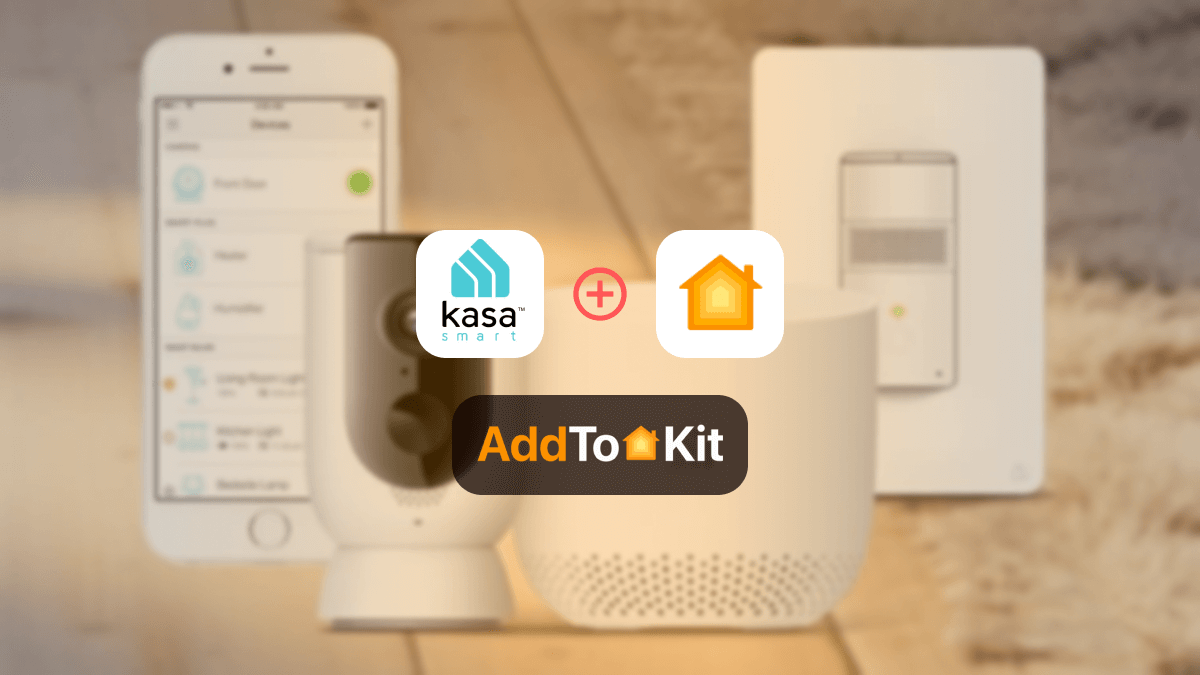How to Add Shelly Smart Devices to Apple HomeKit
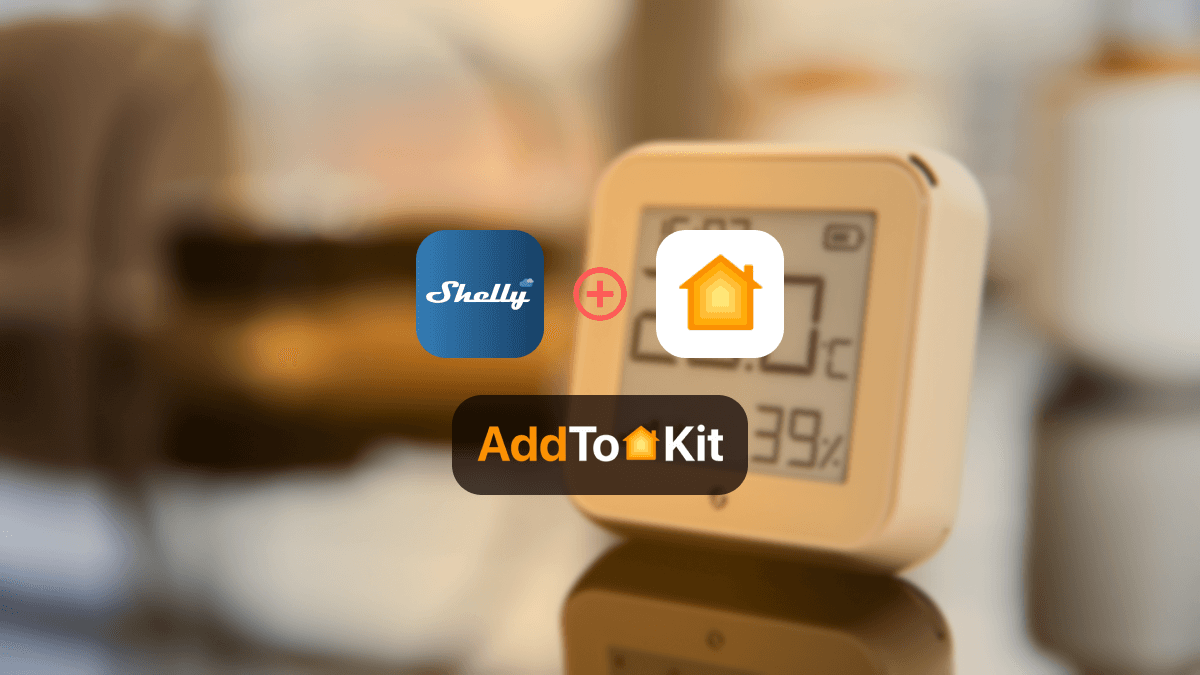
APPLE PLEASE! Apple, please make Shelly devices compatible! It is so annoying that Shelly is incompatible with Apple HomeKit. Anyway, I researched and tried to find some solutions, so let's surf through the best 04 solutions to add Shelly devices to Apple HomeKit. I have given a comprehensive list of solutions you can use too.
AddtoHomeKit [Recommended Solution]
You want me to describe it in one word? AMAZING! Before explaining how AddtoHomeKit works, let me tell you what I love about it the most. It is so effortless and requires so little time and coding knowledge.
Step-By-Step Guide on Operating Shelly Apple Home Using AddtoHomeKit
- Visit the AddtoHomeKit website
- Select your "Shelly" as the ecosystem.
- When you enter the second page, select your preferred solution.
- After you are directed to the third page, select your preferred operating system.
- Now, you have to install the HomeBridge plugin provided.
- Tap on "Add to HomeKit"
- Now follow the instructions provided and enjoy!
ATH Bridge [Budget-Friendly Solution]
ATH Bridge is a device solution that helps in connecting your Shelly devices to HomeKit. It acts as a bridge between Shelly devices and HomeKit, enabling seamless integration. It is a compiled and pre-flashed HomeBridge server. To operate it, you just need to download the plugins and configure them.
HOOBS (HomeBridge Out of the Box)
HOOBS is an update of HomeBridge, it basically simplifies the process of adding non-HomeKit devices to Apple Home. It has a user-friendly interface for managing and configuring Shelly devices to work with HomeKit. HOOBS offers a pre-configured setup, making it easier for you to use.
Step-By-Step Guide on Operating Shelly devices with Home Kit Using HOOBS
Set Up Your Shelly Device
Install HomeBridge or HOOBS
Add the Shelly Plugin to HomeBridge
Add Shelly Devices to Apple HomeKit
Ensure your Shelly device (e.g., Shelly smart control, Shelly smart switch, Shelly smart relay) is properly installed and connected to your Wi-Fi network.
Use the Shelly Smart Control App to configure your device.
Download and install HomeBridge or HOOBS on a Raspberry Pi or a compatible system.
Follow the setup instructions provided by HomeBridge or HOOBS.
Open the HomeBridge or HOOBS interface.
Search for the Shelly plugin and install it.
Configure the plugin with your Shelly device details (e.g., IP address, username, and password).
Follow the prompts to add and configure them in HomeKit.
Now, you can control Shelly devices with Siri and the Home app.
Also, you can integrate Smartwings HomeKit, Hikvision HomeKit, Blink Camera HomeKit using HOOBS.
Please note that a third-party solution may pose risks.
HomeBridge Solution
HomeBridge is an open-source platform that allows you to connect non-HomeKit compatible devices to Apple HomeKit. As you may already know, it supports various plugins, such as the Shelly Apple HomeKit API. Therefore, making it possible to integrate a wide range of Shelly devices. The only disadvantage is that you need to have a bit of technical knowledge for this solution. My first time using HomeBridge Solution to add all my devices to Apple HomeKit was with my Ring devices. If you are an expert in that area, HomeBridge is a great solution for you.
If you want to install HomeBridge on your PC, there is an open-source Apple HomeKit Firmware for Shelly Devices. Mongoose os shelly firmware exposes Shelly 1, Shelly 1 PM, Shelly Plug S, Shelly 2, and Shelly 2.5 as Apple HomeKit accessories. Which ultimately means that you can create a Shelly 1L Apple HomeKit, Shelly 2.5 Apple HomeKit, Shelly one HomeKit, and so on!
Let's check out how to create a Shelly HomeKit using Homebridge.
Step-By-Step Guide on Operating Shelly to HomeKit Apple Using HomeBridge
Set Up HomeBridge
Configure HomeBridge
Start HomeBridge
Add HomeBridge to HomeKit
Authorize Device
Install HomeBridge on a computer or recommended Raspberry Pi if you haven't already, and follow the installation provided in the HomeBridge website.
Install the HomeBridge Shelly plugin. You must use the command line interface by running `npm install -g homebridge-alexa.`
Edit the HomeBridge config.json file to include the Shelly device.
You must add the Shelly device’s information into the config.json file. Refer to the plugin documentation for specific configuration options.
When the configuration is completed. You must start HomeBridge by running in homebridge the command line interface.
Open the Home App
Tap on the "+" icon to add your Shelly device.
Select the “Don’t Have a Code or Can’t Scan?” option and select HomeBridge.
Shelly devices should now appear in your HomeKit setup.
You can add your Alexa Echo Dot to Apple HomeKit and add Yale devices to HomeKit with this as well!
Step-By-Step Guide to Shelly HomeKit with HomeBridge on Mac/PC
- Install Homebridge on Mac/PC
- Install the homebridge-shelly plugin
- As the first step to installing the Shelly plugin, you can open the terminal on your device or open the Homebridge UI
- Install the homebridge shelly plugin as given below
- If you use Homebridge UI to install the Shelly plugin, you need to go to http://homebridge in your web browser.
- Then, go to the plugin in the menu bar and search homebridge shelly in the search field for the first generation of Shelly devices. For the next generation of Shelly devices, search homebridge shelly ng
- Edit the configuration file (add the configuration to your homebridge config.json)
- First, you want to navigate to the directory using the below command.
- Then, you can simply add this shelly plugin to your homebridge config.json using the below command:
- Run the plugin
- First, navigate to the directory using: cd..
- Now, run the shelly plugin using:
- Bridge to HomeKit
- Control devices on HomeKit
Before installing the Homebridge Shelly plugin, you need to install HomeBridge on Mac/PC. Check out how to install Homebridge on your device.
You can install the homebridge-shelly plugin after installing Homebridge. They're said to be two ways of installing this plugin. The first one is using Homebridge UI X and the second one is by running npm install -g homebridge-shelly
Install this plugin using the terminal:
npm install -g homebridge-shellyIt takes a few minutes to install the shell plugin. Also, you can check whether this plugin installation process is successful or not after installing the plugin.
Install the Shelly plugin using Homebridge UI:
Once you install the Shelly homebridge plugin, you want to edit the configuration file. Here’re a few steps to edit the configuration file
For the first generation of Shelly devices:
homebridge-shelly-platform/configFor the next generation of Shelly devices:
homebridge-shelly-ng-platform/configFor the first generation of Shelly devices
"platforms": [
{
"platform": "Shelly",
"name": "Shelly"
}
]
For the next generation of Shelly devices
"platforms": [
{
"platform": "ShellyNG",
"name": "Shelly NG"
}
]
After that, you can discover your Shelly devices automatically. If you want to see a list of all discovered devices, go to http://
homebridge -D -U ./config/ -P ./Now, you can control your Shelly devices with Apple HomeKit after connecting homebridge to HomeKit. First, you need to go to the Home App on your Apple devices and scan the QR code of Homebridge UI or you have another way to connect the bridge to HomeKit. You can enter the 8-digit PIN code to connect.
Finally, you’re ready to control all your Shelly devices with Apple HomeKit. Let's see what the Homebridge plugins and Apple HomeKit firm ware are.
Below are the configuration options you can use when adding configuration to your homebridge config.json
- Network interface
- Authentication
- Request timeout
- State timeout
- Administration interface
- Device specific configuration
- Shelly switch configuration
If your Shelly Siri devices aren’t discovered automatically, or if there are any error messages like addMembership EADDRINUSE or addMembership EADDRNOTAVAIL, you have to set the “networkInterface” option to the local IP address or the name of the network interface.
If there’s any problem with a username and password, you can set the “username” and “password” options.
If you want to configure the timeout for HTTP requests to the Shelly devices, this “requestTimeout” option can be used. (Specify in millisecond, Default - 10 second).
If you want to configure how long a device can be offline (before it is regarded as stale and unregistered from HomeKit), you can use this “staleTimeout” option. (Specify in a millisecond, set - 0 or false to disable, Disabled by default).
By default, the HTTP server on port 8181 serves an administration interface. Also, you can disable this using “admin” . “enabled” to false and you can change the port number using “admin” . “port”.
You can set configuration for specific Shelly devices using “devices” array. And, the object of the array should contain the “id” property (with the ID of the Shelly device). Also, Ids are made up of 6 or 12 hexadecimal characters. This id can be found in the Shelly Cloud app/ the web interface of a device (under Settings -> Devices info -> Device ID).
If you own Shelly 1, 1 PM, 2, and 2.5 in relay mode or 4Pro, EM, Plug, and Plug S, this configuration can be applied. “type” - “ContactSensor” , “motionSensor” , “OccupancySensor” , “Outlet” , “switch” and “valve”.
Here’s an example of the configuration below for the first generation of the Shelly device:
"platforms": [
{
"platform": "Shelly",
"name": "Shelly",
"username": "admin",
"password": "pa$$word",
"devices": [
{ "id": "74B5A3", "exclude": true },
{ "id": "A612F0", "username": "admin", "password": "pa$$word2" },
{ "id": "6A78BB", "colorMode": "rgb" },
{ "id": "AD2214", "name": "My Device" },
{ "id": "1D56AF", "type": "outlet" }
],
"admin": {
"enabled": true,
"port": 8181
}
}
]
For the next generation of Shelly devices:
{
"devices": [
{
"id": "e.g. shellyplus1-abcdef123456",
"name": "My Device",
"exclude": false,
"hostname": "e.g. 192.168.1.200",
"password": "pa$$word",
"switch:0": {
"exclude": false,
"type": "switch"
},
"switch:1": {
"exclude": false,
"type": "outlet"
},
"switch:2": {
"exclude": false,
"type": "switch"
},
"switch:3": {
"exclude": false,
"type": "switch"
},
"cover:0": {
"exclude": false,
"type": "windowCovering"
}
}
],
"mdns": {
"enable": true,
"interface": "e.g. eth0 or 192.168.1.100"
},
"websocket": {
"requestTimeout": 10,
"pingInterval": 60,
"reconnectInterval": [ 5, 10, 30, 60, 300, 600 ]
}
}
HomeBridge plugins and Apple HomeKit Firmware
Several Homebridge plugins support this integration, like Homebridge Shelly and Homebridge Shelly NG. Also, Shelly Apple HomeKit supports Shelly HomeKit firmware.
homebridge-shelly
The homebridge-shelly plugin enables you to control your Shelly devices (first generation of Shelly devices) with Apple HomeKit. This Shelly homebridge plugin is available on GitHub.
Supported Devices to the Homebridge Shelly Plugin:
| Shelly 1 | Shelly 1L | Shelly 1 PM |
| Shelly 2.5 | Shelly 3EM | Shelly 4Pro |
| Shelly Bulb 2 | Shelly Button 1 | Shelly Dimmer |
| Shelly Door/Window | Shelly Door/Window 2 | Shelly Duo |
| Shelly Flood | Shelly HD | Shelly H&T |
| Shelly Motion | Shelly Plug | Shelly Plug S |
| Shelly RGBW2 | Shelly Sense | Shelly Uni |
| Shelly 2 | Shelly Air | Shelly Vintage |
| Shelly Plug US | Shelly Dimmer 2 | Shelly EM |
homebridge-shelly-ng
The homebridge-shelly-ng plugin supports next-generation Shelly devices. So, Shelly Pro 4 PM HomeKit and Shelly Plus 1 HomeKit are no longer a dream.
Supported Devices to the Homebridge Shelly NG Plugin:
|
|
|
|
|
|
|
|
|
|
|
Raspberry Pi
Raspberry Pi is the cheapest way to add your Shelly devices to Apple HomeKit. It is a compact and single-board computer. Are you ready to use Raspberry Pi as the solution to add your devices to HomeKit? Then, you should have a 4GB microSD apart from the Pi.
If you’re keen to go with this Raspberry Pi solution, you need to have some coding experience. Otherwise, you can select our recommended app solution to add your any smart home devices to Apple HomeKit.
Shelly HomeKit Compatibility
When we talk about the Shelly HomeKit compatibility, the truth is that the two aren’t natively compatible with each other. But that is not the end of the story! While Shelly doesn’t offer native integration with Apple HomeKit, there are ways to add these smart devices to Apple HomeKit with simple third-party software applications and gadgets.
Not only Shelly Smart home devices, but you can find any Smart home device compatibility, like Roborock HomeKit compatibility.
Shelly Devices that are Supported by the HomeBridge Plugin
Best Rated HomeKit Compatible Shelly Devices
| Device | Description |
|---|---|
| Shelly 1 | Known for the ease of use and reliability. |
| Shelly 2.5 | It can control two circuits. |
| Shelly Dimmer | Perfect for the controlling lighting and creating the desired scene. |
| Shelly Plug | Known for its ease of use in controlling appliances. |
| Shelly RGBW2 | Ideal |
Trouble Shooting: Common Problem and Solutions
“Shelly HomeKit No Response” is a common issue faced by many users. Below is a list of possible solutions to overcome this issue.
- Check network connection – Make sure that your Shelly device and HomeBridge are connected to the same network.
- Update firmware – Make sure your Shelly devices have the latest firmware.
- Restart device – Most of the time, a simple restart of your device can resolve this issue.
If you want to add any Alexa smart devices to Apple HomeKit, you can do so with this solution.
Pros and Cons of Adding Shelly Devices to Apple HomeKit
Pros
- Unified Ecosystem: Controlling Shelly devices with the Home app lets you integrate them with other HomeKit devices for a seamless smart home experience
- Siri Integration: You can use Siri for voice commands, making it easy and hands-free to control your devices
- Automations and Scenes: The Home app allows you to create automations and scenes involving multiple devices, including Shelly products
- Better User Interface: The Home app is more intuitive and user-friendly compared to the Shelly Smart Control App
- Security: Apple HomeKit provides strong security, keeping your smart home setup safe
Cons
- Initial Setup Complexity: Setting up Shelly devices with HomeKit requires extra steps, like using HomeBridge or HOOBS, which might be challenging for non-technical users
- Limited Shelly App Features: Some advanced features available in the Shelly Smart Control App might not be accessible through the Home app
- Firmware Updates: You need to manually update firmware to ensure compatibility and security
- Intermittent Connectivity Issues: You might sometimes experience occasional "no response" messages in the Home app
HomeKit Bridge for Shelly Flood and Smoke Sensor
This HomeKit Shelly project adds Home integration to the Shelly Flood, Shelly Smoke, and Shelly Plus H&T.
First, you need to have an MQQT service. So, you should run this project with this:
HT=Device1ID,Device2ID SMOKES=Device1ID,Device2ID FLOODS=Device1ID,Device2ID,etc homekit-shelly
Finally, you can add Shelly Bridge to your Apple Home.
Shelly HomeKit Power Saving Mode
There are three types of power-saving modes.
- Disable
- Light Sleep Mode - 1
- Modem Sleep Mode - 2
RavenSystem / esp-homekit-device
This RavenSystem firmware adds native Apple HomeKit support to any device, like Sonoff, Shelly, or custom devices.
In addition to that, there's an advanced firmware - RavenCore v2 that allows you to configure any smart home device using a MEPLHAA Script.
Shelly-HomeKit (Open source Apple HomeKit Firmware for Shelly Devices)
If you want to expose Shelly devices as HomeKit Accessories, this HomeKit firmware will be helpful for you. This only supports plugs and relays. Also, it is an over-the-air update (OTA).
Shelly HomeKit firmware supported devices:
- Shelly 1 flash HomeKit
- Shelly Dimmer 2 HomeKit
- Shelly Duo HomeKit
- Shelly Motion 2 HomeKit
Shelly 2PM Custom HomeKit Firmware and Homey Pro Support
Athom Homey Pro supports Shelly's custom HomeKit Firmware. You can now expose your Shelly devices to your iDevices. Surprise! You're able to install the Shelly on the Homey with a few easy steps.
- Install the Shelly App.
- Log in to Homey.
- Select Devices tab and press the Plus button.
- Search for your Shelly device, choose the brand, select the device, and click "Install". If needed, try again.
- Add Shelly device details (IP Address, User Name, Password), and test the connection.
- Select the devices you'd like to test. That's it!
How to Add Shelly Devices to HomeKit Using Home Assistant
- Open Home Assistant on your browser.
- Go to Configuration and navigate to Devices and Services.
- You will see the Shelly devices listed, or click the Add Integration button.
- Type "Shelly", select it, and discover the devices.
- Press the Configure button, submit the configuration, select the room, and press Finish.
Shelly OpenHAB
Shelly has an official openHAB integration that allows users to control their Shelly devices seamlessly with openHAB, an open-source smart home platform. Here's the latest update for Shelly and openHAB users:
- Native openHAB Binding: Shelly offers a dedicated openHAB binding, enabling integration of Shelly devices like Shelly 1, Shelly 2.5, and Shelly Plus devices. It allows users to control and monitor these devices directly from the openHAB platform without relying on Shelly's cloud service.
- No Cloud Required: The binding works independently of the Shelly Cloud, meaning users can control their devices locally. This is great for those who want to maintain privacy and reduce reliance on the internet for device control.
- Advanced Integration: For more tech-savvy users, the integration supports deeper configuration options, including firmware updates and network communication settings. It also provides device status and control updates in real-time.
This setup ensures that Shelly devices can be easily integrated into openHAB-powered smart homes, offering flexibility in how users manage and monitor their devices, all while maintaining local control without the need for the Shelly Cloud.
Shelly MQTT vs Tasmota MQTT
Shelly devices support the Home Assistant MQTT protocol. Shelly MQTT offers fewer features than Tasmota MQTT. So, it is easier to use than Tasmota. If you're an advanced user, you can go with Tasma as it offers different configuration options.
Shelly Dimmer 2 HomeKit
Shelly Dimmer 2 for Apple Home Kit is the best Shelly HomeKit Dimmer with a built-in web server. It keeps control of your lights and connects your devices to your home Wi-Fi network. It is the world's smallest light dimmer that is especially suitable for smaller spaces. Let's see what the key features of the Shelly Dimmer HomeKit.
Key Features of Shelly Dimmer 2
- Can control LED fluorescent lights or halogen lights
- It is suitable for installations in smaller spaces
- Can be used as part of a smart home system or independently
- Not require a zero switch
- Compatible with Apple HomeKit
- The signal range (50 m outdoors or 30 m indoors)
Also, you can find Shelly 1 HomeKit (Shelly 1 Siri ) that supports Apple Home. So, you're able to control the lights within the Apple HomeKit.
Matter updates coming to Shelly products
Shelly announced several products to support Matter, including a new smart smoke alarm. So, you can find Shelly Matter Devices now.
- Shelly Plug Matter Devices
- Shelly Relay Matter Devices
- Shelly Dimmer Matter Device
If your device supports the new standard, it will work natively with Apple Home, Amazon Alexa, Samsung SmartThings, Google Home, and any other smart home platform that supports the new protocol. Also, it can be controlled by Siri, Amazon Alexa, and Google Assistant. So, we're waiting for the Shelly Home Kit Matter integration.
Best Shelly Matter Devices
Shelly H&T Gen3
Shelly H&T Gen3 is a new matter-compatible Wi-Fi Temperature and Humidity sensor. As Matter compatible, it can be controlled through the Shelly Smart Control App, various protocols, platforms, and voice assistants. It has features like being Wall mountable, having an embedded web server, low battery consumption, and working with a Type-C USB slot.
Shelly Plus Series
Shelly Plus Series Devices are compatible with Matter now. So, you can control your Matter-enabled Shelly Pro series products with Matter-enabled ecosystems such as Apple HomeKit. Amazon Alexa, Google Home, and Samsung SmartThings.
Shelly Pro Series
Shelly Pro Series Devices are compatible with the Matter protocol, such as Shelly Pro 1, Shelly Pro 2, and Shelly Pro 3.
Editor's Pick
My pick is AddtoHomeKit! I would even recommend using AddtoHomeKit to add any device to Apple HomeKit. Due to its very low effort and less time-consuming feature it would be a life saver! I don’t have to spend day and night searching through to find a step-by-step guide as everything is provided and compiled for me. Therefore, AddtoHomeKit is my pick to add Shelly smart devices to Apple HomeKit.
FAQ
- HOOBS
- Mongoose OS
- HomeBridge