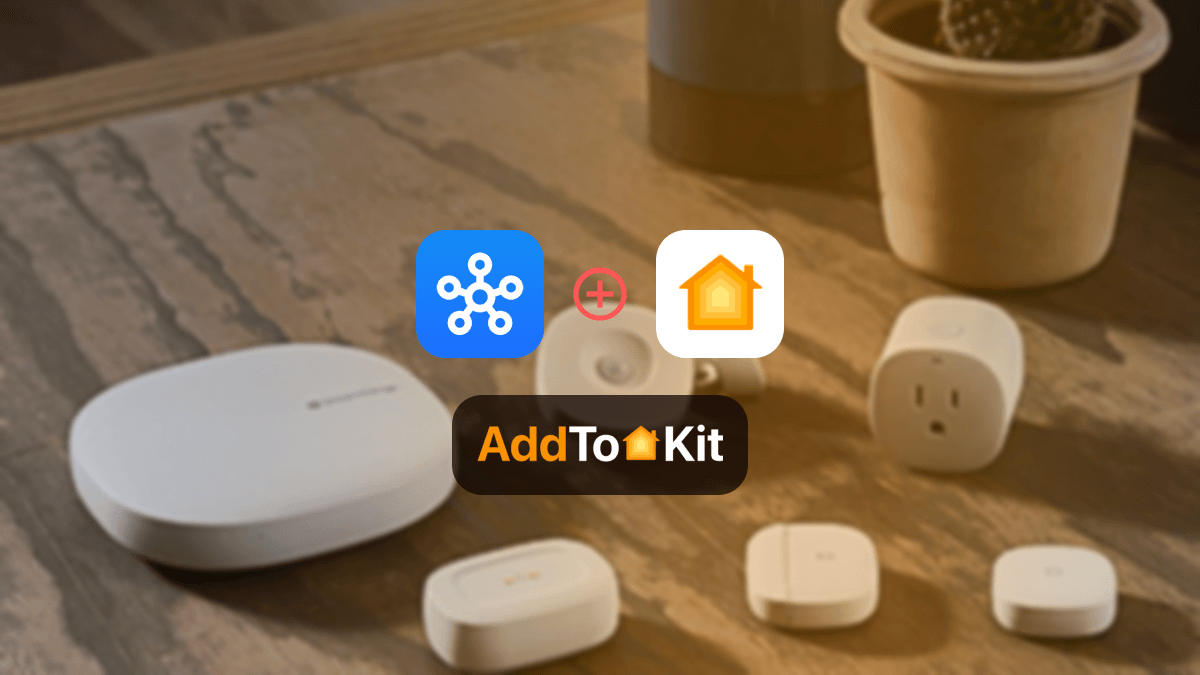How to Add Blink Camera to Apple HomeKit
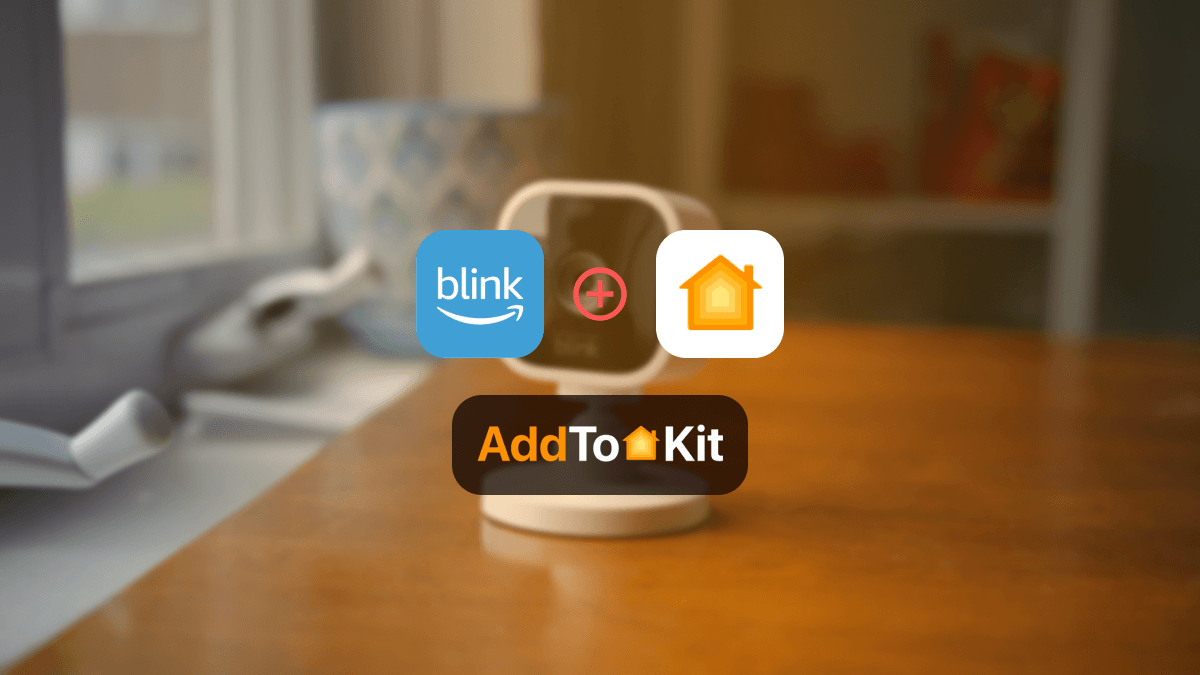
Controversial opinion, Blink cameras are some of the best smart devices to be invented, the only issue is that it is incompatible with Apple HomeKit. I honestly love Blink cameras and even better, a Blink camera HomeKit integration! These are the best solutions I have found so far.
Let’s jump right into it!
AddtoHomeKit [Recommended Solution]
AddtoHomeKit is most recommended for a reason, and I will tell you why! AddtoHomeKit is an amazing solution for a Blink camera Apple HomeKit integration. I wanted to use Blink Camera with my iPhone and AddtoHomeKit delivered!!
It is basically a software solution that allows you to add Blink camera to Apple Home or even add Blink doorbell to a HomeKit. They offer hundreds of plugins that you can utilize to make Blink work with HomeKit.
Why I Recommend AddtoHomeKit
- Overcomes the limitations of HomeBridge.
- Very easy installation and user-friendly.
- Allows you to add any device to Apple HomeKit.
- Provides step-by-step guides.
- Provides hundreds of Plugins.
- You do not have to download any app.
Pros and Cons of AddtoHomeKit
Pros
- Supports Multiple Ecosystems
- Offers both a web-based solution and an app-based solution for flexibility
- Provides plugins and step-by-step guides in one place for seamless integration
- Easy to use
- Ensures smooth compatibility with Apple HomeKit
Cons
- Requires Some Technical Knowledge
- Limited Advanced Customization
Step-By-Step Guide to Connect Blink Camera to HomeKit with AddtoHomeKit
- Visit the official AddtoHomeKit website.
- Choose the Blink ecosystem and proceed to the next page.
- Select your preferred solution.
- Choose the appropriate Operating System.
- Install the HomeBridge Plugin.
- Tap on AddtoHomeKit.
- Follow the provided instructions and enjoy!
ATH Bridge [Most Affordable Solution]
ATH Bridge is amazing way to add Blink camera to Apple Home. ATH Bridge is a plug and play method that gives you a Apple HomeKit Blink Camera integration and brings Blink camera HomeKit support. It is a pre-flashed and compiled server designed to perfectly integrate and create a Blink security camera HomeKit.
Pros and Cons of ATH Bridge
Pros
- Simplified setup process for users, especially for beginners
- Works well for basic smart home integration with HomeKit
- Designed specifically for HomeKit, providing a seamless experience
- Minimal setup required with a user-friendly interface
Cons
- Fewer available plugins compared to HomeBridge and HOOBS
- Less flexible compared to HomeBridge or HOOBS
- Smaller support community compared to HomeBridge
HomeBridge Solution
Integrating your Blink Camera with HomeBridge. It supports various Blink devices, like the Blink Doorbell and Blink Outdoor Camera, allowing you to add them to HomeKit. With HomeBridge, you can manage your Blink security cameras directly from the Apple Home app, making Blink and HomeKit work seamlessly together.
Pros and Cons of HomeBridge
Pros
- Can modify the configuration and plugins freely
- Supports thousands of plugins for a wide range of devices
- It's free to use and community-driven
- Runs on multiple platforms (Raspberry Pi, Windows, macOS)
Cons
- Installation and setup can be challenging for beginners
- Needs manual updates and troubleshooting
- Configuration is done through a config file and terminal commands, not an interface
- Can be less user-friendly and polished than paid solutions
Step-By-Step to Connect Blink Camera to HomeKit with HomeBridge
- Set Up HomeBridge:
- Install Blink HomeBridge Plugin:
- Add Blink Cameras:
- Test and Customize:
- Enjoy Seamless Control:
Install HomeBridge on a Raspberry Pi, macOS, or Windows device.
Follow the setup guide to ensure HomeBridge is running smoothly.
Access the HomeBridge UI and go to the Plugins section.
Search for the "homebridge-blink-for-home" plugin.
Install and configure it using your Blink account credentials.
Open the Apple Home app on your iPhone.
Tap Add Accessory, then scan the setup code provided by HomeBridge.
The Blink camera should now appear in the Home app.
Test the integration by viewing your Blink camera feed in the Home app.
Customize the settings as needed for your Blink outdoor camera, Blink Mini, or other devices.
Now you can control your Blink cameras with Siri and manage everything from the Apple Home app.
You can also create Nuki HomeKit integration and Dyson HomeKit integration using Homebridge sloution.
HOOBS Solution
HOOBs is an abbreviation of HomeBridge Out of the Box. It can be used for a simpler way to connect your Blink Camera. It streamlines adding Blink devices like the Blink Mini and Blink Video Doorbell to HomeKit. With HOOBS, your Blink cameras can work smoothly with the Apple Home app, giving you access to features like HomeKit Secure Video right from your Apple Home app.
Pros and Cons of HOOBS
Pros
- Provides a clean, easy-to-use web interface for setup and configuration
- Comes ready to use out-of-the-box with minimal setup required
- Simplifies the process of installing plugins and configuring devices
- Offers built-in support for many common devices without needing much configuration
Cons
- Requires purchasing the HOOBS hardware kit or subscription for some features
- Limited Customization
- Less flexible compared to the fully open HomeBridge setup
Step-By-Step to Setup Blink Camera to HomeKit with HOOBS
- Install HOOBS on a Raspberry Pi or any other suitable hardware.
- Visit the HOOBS dashboard.
- Go to the Home App.
- Select "Add Accessory".
- Select the HOOBS server.
- Scan the QR code displayed on-screen.
- Finally, follow the on-screen instructions.
Currently I am using these solutions to integrate Blink HomeKit. I am going to honest; I even used AddtoHomeKit to add any Alexa devices to Apple HomeKit.
Why Opt for a Blink Camera HomeKit Integration?
Pros
- Easier management of Blink cameras through Apple HomeKit.
- Voice control using Siri with Blink Apple HomeKit.
- Unified control of all smart home devices in one app.
Cons
- Requires a third-party solutions.
- No native HomeKit support from Blink.
- Limited advanced features without HomeKit Secure Video.
Not only these solutions, you can also connect any smart home device to Apple HomeKit with Enomek. Actually, it is a app solution!
Blink App VS Apple HomeKit
| Feature | Blink App | Apple Home App |
|---|---|---|
| Device Compatibility | Works with Blink Camera, Blink Mini, Blink Video Doorbell, Blink Outdoor Camera | Supports Blink Camera integration via HomeBridge or HOOBS |
| Setup | Direct setup through the Blink app | Requires HomeBridge or HOOBS to add Blink camera to the Home app. |
| Remote Access | Full remote access to Blink cameras via the Blink app | Access Blink cameras through the Apple Home app once integrated |
| Home Automation | Limited automation within the Blink app | Enhanced automation with Blink cameras using Apple HomeKit |
| Notifications | Alerts via the Blink app | Push notifications through Apple Home for Blink camera events |
| Voice Control | Works with Amazon Alexa | Works with Siri when Blink cameras are added to HomeKit |
| Video Storage | Cloud storage available with Blink subscription | HomeKit Secure Video support with Blink cameras via HomeKit integration |
| Security | Standard security features in the Blink app | Enhanced security through HomeKit, including HomeKit Secure Video |
What Can You do With Blink HomeKit Integration
- Centralized Control
- Home Automation
- Compatibility with Other HomeKit Devices
- Voice Control with Siri
Blink Camera Matter Compatibility
As of now there are Matter compatible Blink cameras. Unfortunately, Blink has not announced anything about a release of Matter compatible Blink cameras either, so it looks like we might have to keep our finger crossed for a Matter compatibility.
Troubleshooting Tips
- HomeKit setup not working
- Check firmware
- Restart device
- Re-pair with HomeKit
- Blink Camera Not Responding in HomeKit
- Check Wi-Fi connection
- Reboot devices
- Update HomeBridge or HOOBS
- Check Blink settings
- Blink Camera Works, But Doesn't Update
- Sync module
- Check Blink app
- Network Interference
- Blink Camera Motion Detection Not Triggering in HomeKit
- Reset HomeKit Setup
- Ensure correct Apple ID
- Check network setting
- Blink Camera Not Triggering Scenes or Automations
- Reconfigure Automations
- Check permission
Solutions
Solutions
Solutions
Solutions
Solutions
Editor's Pick
I would personally go for AddtoHomeKit. It is easy and very less time-consuming which is why I keep on using AddtoHomeKit whenever I want to add any incompatible device to HomeKit. The Blink camera Apple HomeKit integration is literally such an amazing home automation method making the smart home life even easier. However, you need to consider which solution is most suitable for Blink Camera Home Kit integration.
FAQs
Blink cameras typically use a Sync Module as a hub to connect with your home WiFi network. This hub is essential for connecting Blink security cameras like the Blink Outdoor Camera and Blink Mini to your network, enabling remote access via the Blink app.
Blink cameras don’t natively support Apple HomeKit, integrate Blink to it by using solutions like AddtoHomeKit or HomeBridge. These platforms allow you to add Blink cameras to your Apple Home setup, making them accessible through the Home app.
To use a Blink Camera with Home Assistant, you can integrate it using the Blink component. This lets you add Blink cameras to your Home Assistant setup, providing control and automation options like HomeKit integration. However, Blink and HomeKit still require HomeBridge or HOOBS for Apple ecosystem compatibility.
Blink cameras are designed to work within their own ecosystem, so you can’t add third-party cameras directly to the Blink system. However, by using HomeBridge or AddtoHomeKit, you can integrate Blink cameras with other HomeKit-compatible devices in the Apple Home app.
Yes, you can watch Blink cameras on a Firestick using the Amazon Alexa app. By linking your Blink account, you can view live feeds from your Blink security cameras, such as the Blink Mini or Blink Outdoor Camera, directly on your Firestick.
Yes, you can view your Blink cameras on an Alexa Show device. Once connected, you can ask Alexa to display live footage from your Blink security cameras, including the Blink Video Doorbell and Blink Outdoor Camera.
Blink cameras are technically IP cameras as they use the internet to transmit video data. However, they are designed to work specifically with the Blink app and Amazon ecosystem but can be integrated into Apple HomeKit via HomeBridge or AddtoHomeKit.
Blink cameras do not have their own WiFi. They rely on a home WiFi network and connect through the Sync Module, which acts as a hub for managing Blink cameras like the Blink Outdoor and Blink Mini.