How to Add Any Alexa Smart Device to Apple HomeKit
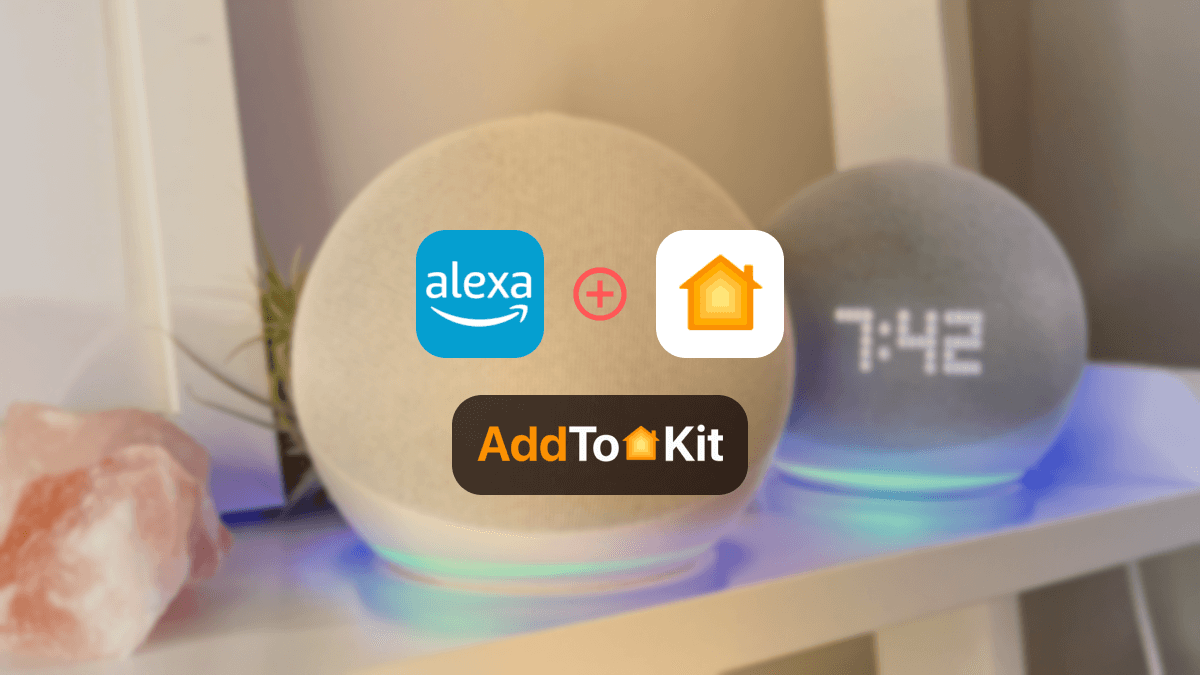
I primarily use Alexa smart devices and have been looking for ways to add Alexa devices to the Apple HomeKit, as it is much more practical and easier. I didn’t want to switch to Apple-compatible devices as they can be expensive.
So after some extensive research and experimenting, I came up with four ways to create an Alexa Home app integration.
Best ways to add Alexa devices to HomeKit
- AddToHomeKit [Our Recommendation]
- HOOBS
- Homebridge
- ATH Bridge
AddtoHomeKit [Recommended Solution]
AddToHomeKit is also an easy way to integrate Alexa devices with HomeKit. A question I had was “Can Alexa control Apple HomeKit Devices?”, quite simply the answer is “Yes”. AddtoHomeKit provides thousands of plugins and step guides allowing you to create the smooth Alexa HomeKit integration you are looking for.
If you want to add any devices to Apple HomeKit, you can use this. Also, you can use the below methods to add your Alexa devices to HomeKit as well. They are also great options, however some of these do require a bit of coding knowledge.
HOOBS Solution
HOOBS (HomeBridge Out of the Box) is probably one of the most popular open-source methods. It is a software platform, very user-friendly and compatible. It indicates the process of setting up and operating HomeBridge. It is a great method to add Alexa devices to HomeKit. Connecting Alexa to Apple Home App can be done with HOOBS directly which is one of my favourite features of HOOBS.
How to add Alexa to HomeKit with HOOBS.
Also, you can integrate UniFi HomeKit, Blink Camera HomeKit using HOOBS.
Homebridge Solution (Software solution)
Homebridge is a lightweight node JS server, and it is free to install to any device. It opens HomeKit home to non-compatible accessories and services like Alexa.
If you are a person with technical knowledge, HomeBridge is the best option for you. It is an open-source software platform and integrates HomeKit incompatible Alexa devices into Apple Home.
You can use all of these methods to add SwitchBot smart devices to Apple HomeKit and add Govee devices to Apple HomeKit as well.
ATH Bridge
I would say that ATH Bridge is the most affordable solution you could use for seamless integration between smart home devices and any preferred ecosystem. ATH Bridge is pre-flashed, and a specially compiled server designed for the effortless use of Amazon Alexa to control Apple HomeKit. It is also very easy to set up and operate.
These are some of my favourite features on the ATH Bridge:
- Seamless Apple HomeKit integration.
- Effortless setup process.
- Budget-friendly solution.
- Plug-and-play solution.
How to Connect Alexa to HomeKit with AddtoHomeKit
- Go to the AddtoHomeKit official website.
- Select the Alexa ecosystem.
- You will be redirected to the next page, select your preferred solution.
- Afterwards, you must select the Operating System
- Install the HomeBridge Plugin
- Tap on the AddtoHomeKit
- Follow the instructions provided and enjoy!
And boom, you officially have an Alexa Apple HomeKit!
AddtoHomeKit can assist you to integrate Hive smart devices with Apple HomeKit, Connect Any Eero devices to Apple HomeKit as well.
How to Add Alexa Smart Devices to HomeKit with HOOBS
HOOBS plugin enables Alexa to control your HOOBS-controlled devices. This also uses the Alexa skill-based approach to do it. I also tried out adding my devices to HomeKit with the HOOBS solution.
- Install HOOBS on a Raspberry Pi or any other suitable hardware.
- Go to the HOOBS dashboard.
- Visit the Home App.
- Select "Add Accessory".
- Next, select the HOOBS server
- Scan the QR code displayed on-screen.
- Finally, follow the instructions on-screen.
How to use Alexa devices with Apple HomeKit using Homebridge
You can use Homebridge to connect Amazon to Home Kit. So, you can control Apple Home devices or homebridge devices through Alexa voice control. Yes, Homebridge-alexa plugin can be used to control Homebridge devices.
Homebridge-alexa plugin
This Alexa Homebridge plugin enables Alexa to control your homebridge smart devices. One thing to remember is that this plugin doesn’t connect Amazon-enabled devices into the Homebridge. But, it uses an Alexa skill-based approach for integration between homebridge & Alexa.
Connect Alexa to HomeKit with HomeBridge with this guide.
Alexa HomeKit with HomeBridge
- Install HomeBridge on a device such as Raspberry PI or a device running Node.js
- Find a HomeBridge plugin that is compatible with Alexa devices (you can find it through npm registry or GitHub) and install the Plugin.
- After installing the plugin, you must configure it.
- Edit your HomeBridge config.json file and add a new platform for the Alexa plugin and enter the username and password given below”
- Install the plugin using npm: You must replace “ your_alexa_email@example.com” and “your_alexa_password” with the Alexa login authorization.
- After configuring the plugin, restart HomeBridge
- Pair with HomeKit: Open the Home App, you will see the Alexa devices that you configured earlier in the HomeBridge plugin. Now you can add the items to your HomeKit setup.
"platforms": [
{
"platform": "Alexa”,
"name": "Alexa",
"email": "your_alexa_email@example.com",
"password": "your_alexa_password"
}
]
After this step, you can control HomeBridge/Apple HomeKit with Alexa voice control. But I ran into another issue, I was not able control every HomeKit-enabled device with Alexa Home Kit, so I opted for an alternative method:
Homebridge Plugins
I discovered a few Alexa HomeBridge plugin that integrates all devices:
01. homebridge-alexa-smarthome
02. homebridge-alexa
03. homebridge-alexa-player
If you are wondering if you can connect Shelly smart devices to Apple HomeKit, Connect any Schlage Smart Devices to HomeKit yes, you can with any of these solutions!
New Updates in the Alexa Ecosystem 2025
Alexa+ Launch: Amazon rolled out Alexa+, generative AI powered assistant, in the US starting March 2025. It is $19.99/month but free for Prime members. It offers a slicker interface on Echo Show devices with adaptive displays showing personalized content like calendars or music recommendations. It is more conversational and remembers your preferences but all voice commands now go to Amazon's cloud, ditching local processing for privacy.
Amazon HomeKit Integration
Amazon HomeKit Integration is another great method I found, since I own Alexa Echo Devices, I created Alexa Echo Dot HomeKit integration with Apple Home App and Siri.
Here is how I did it:
- Add Alexa Echo Dot to HomeKit - You can easily add your Alexa Echo Dot to Apple HomeKit or add any Alexa Speaker to HomeKit with the solutions listed above.
- Add Alexa Echo Show to HomeKit - You can easily add your Alexa Echo Show to HomeKit using the AddtoHomeKit, HOOBS, or Alexa hHomeKit bridge solution.
Also if you want to add Alexa Echo Dot to Apple HomeKit, add Nuki devices to Apple HomeKit you can use AddtoHomeKit, it creates the perfect integration!
How to set up and use the Alexa App on your iPhone?
This was another query I had, and finally (FINALLY!) I found the answer, to give you a basic explanation.
If you want to use Alexa to control HomeKit devices, you need to download the Alexa App on your iPhone. So, with this integration, you can control your devices such as Apple Music, Apple TV, etc.
There’re a few steps to set up Alexa on your iPhone.
- First, you need to go to the App store
- Then, you can type Alexa in the search bar
- Click the get button
- Lastly, open the Alexa app after downloading the app
If you want to talk to Amazon Alexa and give it a command, you can go to the Amazon Alexa app. Here you can see a button at the bottom of the interface. Finally, you are going to use Alexa on your iPhone.
That's it. I was able to use Amazon Smart Home Kit and give any command and talk with Alexa by pressing this button. Also, I realized there was no difference between talking to Alexa on the app and talking to Alexa on Amazon Echo.
Want to replace Siri with Alexa on your iPhone?
I replaced Siri with Alexa on my iPhone, and this is the process you must follow if you want to do so too.
You can change the default voice assistant for your Android devices between Google Assistant and Amazon Alexa. But, Apple devices have only one default digital assistant. You cannot select any default digital assistant.
So, you cannot replace Siri with Alexa on your iPhone. However, I use Alexa to control Apple devices, therefore I need to use both digital assistants seamlessly together. Here is how I did so:
Talk to Alexa on the App
You can talk to Alexa on the App. It is the same as talking to Amazon Alexa on Alexa Echo Dot.
Tap the button of the app > Give any command > Then, it starts listening to you
Alexa HomeKit Skills
If you use Alexa smart home skills, you can control your cloud-connected smart devices using them. You can connect your smart home devices to Alexa with or without Alexa skills.
Anyone can develop Alexa smart home skills. By using the smart home API, you can connect any type of smart home devices.
Other ways to connect Alexa to control Apple devices
There're several ways to connect your Alexa to control you HomeKit compatible devices.
How to connect Alexa to control Apple TV
It was a bit challenging to control Apple TV by voice command, so now I use Alexa to control my Apple TV. There’re several ways to connect Apple TV to Alexa.
- Connect through Bluetooth
- Go to the Apple TV settings.
- Tap on Remote and Device.
- Click on Bluetooth.
- Next, go to the Alexa App on your phone.
- Open the Devices tab.
- Press all devices
- Select your Alexa device to pair and click on that.
- Select Bluetooth devices and tap Pair and new devices.
- Connect through a wired connection
- Go to the category.
- Select audio and audio.
- Click on default audio option.
- Select TV speaker.
- Connect cable to Alexa Echo and TV port.
- Find audio option within TV setting.
- Switch off TV's speaker.
- Connect through hub-based remote
- Download the Harmony Hub app on your iPhone
- Find add devices. ( if you can’t find your Apple TV on the list of devices, you can go to the search tab, then type the version of the Apple TV and enter account details for your Apple TV)
- To turn on your Apple TV, create an activity and input the voice command on the Harmony hub you want to use
- Make an activity list to enable Alexa to access the Apple TV via Harmony Hub (turning on the TV > setting the input > connecting the audio > save > )
- Lastly, to enable the action, say the trigger phrase to do so
I figured that I could probably connect Bluetooth and the outcome is yes, you can connect it through Bluetooth to do so.
Also, you can connect Apple TV to Alexa Echo Dot using a cable. There is a setting menu on your Apple TV and open it.
With a smart home hub like Alexa Echo Dot or Harmony hub, you can connect Alexa to your Apple TV. So, you just want to tell Alexa to turn on the Bluetooth connection. Then, you can go to your Apple TV and find settings. After that, you want to go to Bluetooth. Finally, you are almost done with connecting Apple TV to Alexa.
These are the steps I recommend you follow to use your devices to control Apple HomeKit devices using Harmony hub.
How to connect Alexa to control Apple Music
I wanted to control my Apple Music through Alexa and it was honestly easier than I thought!
Since your Apple subscription is visible Alexa app, if you want to play Apple Music through Alexa, all you need is a subscription to the Apple Music and the necessary Amazon devices! (Amazon Echo, Amazon Fire TV, Alexa-enabled speaker and the Alexa App).
Simple steps to set up Apple Music on Alexa. First, you need to download the Alexa App. Then, tap Settings after clicking a menu button and you’ll see Alexa preferences. Next, you want to tap Music and click a link to a new service.
Then, again click Apple Music and enable the Use button. Finally, you can sign in with your Apple ID. It was probably the easiest thing I had to do when making the whole transition.
Apple Compatible Alexa Products
Let me start off by first mentioning that yes, you can connect Alexa Echo Dot to Apple HomeKit.
| |
|
| |
|
| |
|
| |
|
| |
|
| |
|
| |
|
| |
|
| |
|
| |
|
| |
|
| |
|
List of Matter compatible Amazon Alexa devices
What matters about Alexa Apple Home Matter? Amazon completes initial New Smart Home Standard rollout to Alexa Devices. So, you can easily integrate your devices with Apple Home using the new standard (Alexa Matter iOS). Also, Amazon says new smart home standard will make Alexa smarter.
- Echo Dot (fifth gen)
- Echo Dot (fifth gen) with Clock
- Echo (fourth gen)
- Echo Dot (third gen, 2018 release)
- Echo Studio, Echo Show 8 (second gen, 2021 release)
- Echo Show 10 (third gen)
- Echo Show 5 (second gen, 2021 release)
- Echo Dot (third gen) with Clock
- Echo Dot (fourth gen) with Clock
- Echo Show 5
- Echo (v3)
- Echo Dot (fourth gen)
- Echo Input
- Echo Flex
- Echo Plus (v2)
- Echo Show 8
How to Add Your Matter Smart Devices to Alexa From Apple Home
Adding my Matter Devices to Alexa was easier than I expected.
First you need to prepare your device in Apple Home App and then you will be able to add your device to Alexa.
I followed the below step to add all and any Alexa HomeKit Matter Devices to my smart home ecosystem (you can use this to add any Alexa Matter device to any smart home system!).
- Open the Alexa App
- Tap the Devices tab
- Tap the Plus button
- Press the Add Device button
- Scroll down and tap the Other button
- Press the Matter button
- Tap Yes button to confirm that you have a Matter device
- Scan the QR code
- Follow the instructions
Matter update for Alexa
If you have been researching about how to connect Alexa with Home Kit, you might have come across the term Matter Protocol. Matter is a comprehensive IP-based communication protocol that is based on proven technology.
It is basically a new connectivity standard targeted to improve the interoperability within smart home devices and helps in connecting you to dependable, secure IoT ecosystems.
Amazon's fourth-gen smart speaker support for new protocol and in line with Apple’s HomePod mini. Also, Amazon Matter update brings iOS setup compatibility, and it support for older Echo devices. If you’re an Apple user like me, you can set up Amazon Matter supported devices on iOS.
How the Matter Protocol Affects You
The affects Matter will have is that it will allow you as a buyer to have a wider variety of products that are compatible with Apple HomeKit. In basic words any smart device satisfying the matter protocols are compatible with HomeKit, check behind the device you buy to see if there is a mention of Matter to see if it the device is a Matter Protocoled device.
Alexa Matter devices compatible with Homekit, Alexa devices that are Matter Protocoled or Matter Supported are the best for you if you are an Apple user looking for Alexa Smart things.
Alexa Echo Matter controllers
Alexa Echo Devices: Echo Dot (5th Gen), Echo Dot (4th Gen), Echo Dot (3rd Gen), Echo Dot (2nd Gen), Echo Dot with Clock (5th Gen), Echo Dot with Clock (4th Gen), Echo Dot with Clock (3rd Gen), Echo (2nd Gen and newer), Echo Pop, Echo Show 15, Echo Show 10 (3rd Gen), Echo Show 8 (3rd Gen), Echo Show 8 (2nd Gen), Echo Show 8 (1st Gen), Echo Show 5 (3rd Gen), Echo Show 5 (2nd Gen), Echo Show 5 (1st Gen), Echo Hub, Echo Studio (2nd Gen), Echo Studio (1st Gen), Echo Flex, Echo Plus (2nd Gen), Echo Input.
Alexa Matter controllers
If you want to control Alexa Matter devices, you need to have matter controllers such as Second-gen Echo, Echo Plus, and Echo Dot devices. Not only Alexa Echo Devices, but also you can control Matter compatible devices with eero devices such as eero Pro 6E, eero Pro 6, eero 6+, eero 6, eero PoE 6, eero PoE gateway, eero Pro, eero Beacon, and eero Max 7.
eero Matter controllers
eero Pro 6E, eero Pro 6, eero 6+, eero 6, eero PoE 6, eero PoE gateway, eero Pro, eero Beacon, and eero Max 7.
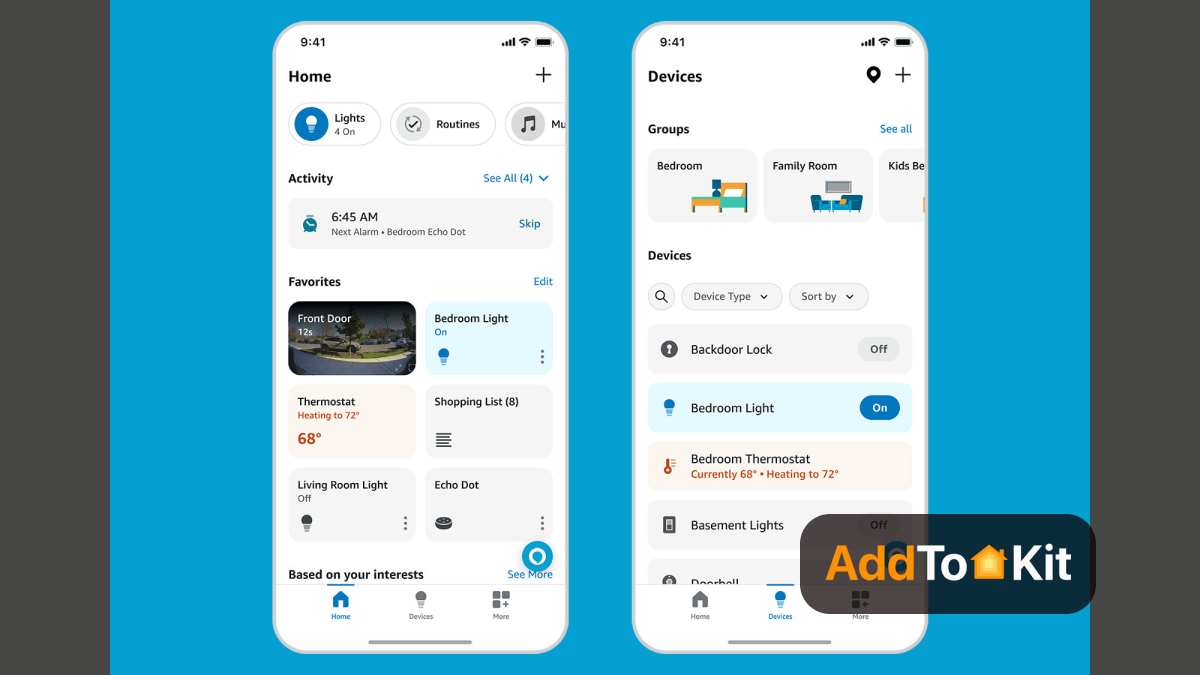
Comparison Between Amazon Alexa App and Apple Home App
| Feature | Apple Home App | Amazon Alexa App |
|---|---|---|
| Privacy Concerns | Great privacy and security | Constant worries about privacy and data collection |
| Platform Compatibility | iOS, MacOS, WatchOS | iOS, Android, FireOS |
| Voice Assistant | Siri | Alexa |
| User Interface | Clean, minimalistic design | Feature rich and customizable |
| Smart Home Standards | HomeKit | Alexa, Zigbee and more |
| Security Features | HomeKit secure video, end-to-end encryption for privacy | Basic level encryption, Integration with Blink and Ring |
| Third-Party Integration | Limited to HomeKit-compatible devices | Broad range of compatible devices |
| Remote Access | Requires HomeKit hub (HomePod/Apple TV) | Requires Alexa App or an Echo device |
| Automation | Advanced automation with scenes and triggers | Routines with triggers and actions |
| Voice Recognition | Limited | Recognizes multiple voices |
| Updates and Maintenance | iOS and macOS updates | Alexa App updates |
| Energy Monitoring | Limited to certain devices | Supported with compatible smart plugs and devices |
| Geofencing | Yes | Yes |
| Scenes | Yes | Yes |
| Custom Voice Commands | Limited to Siri Shortcuts | Broad with Alexa skills |
| Camera Support | Live view, notifications and recording (iCloud) | Live view and notifications (Echo Show) |
| Device Grouping | Rooms and Zones | Groups and Rooms |
| Music and Media Control | Apple Music, AirPlay Devices | Amazon Music, Spotify and more |
| Price | Free | Free |
Alexa Home Assistant Integration
I have listed out the steps I followed for you to create Alexa Apple HomeKit Home Assistant Integration.
Step 01: Set up Home Assistant:
If you haven't already, install and configure Home Assistant on your local server or Raspberry Pi.
Step 02: Home Assistant Cloud Setup (Optional):
If you have Home Assistant Cloud, you can easily connect your Home Assistant instance to Alexa through the cloud.
Log in to Home Assistant via the user interface > Establish a secure connection with Home Assistant Cloud.
Step 03: Manual Setup for Amazon Alexa:
If you prefer manual setup or don't have Home Assistant Cloud, follow these steps:
Step 04: Create an Alexa Smart Home Skill
Step 05: Create a Custom Alexa Skill
Step 06: Integration Configuration
Once you have set up your Amazon Alexa Skills and ensured that your Home Assistant instance is accessible from the Internet > Configure the integration settings within Home Assistant.
Step 07: Test and Use
After completing the setup, test your integration with both Apple Home and Amazon.
Can Alexa control Apple Homekit?
As I found there's no method to connect your HomeKit to Alexa directly. However, you can connect your iPhone to Alexa via an Echo Dot Speaker or other Apple Devices by installing the Alexa App on your iPhone. You can do a lot of using HomeKit Amazon Alexa.
HomeKit / Homebridge devices supported
- Lightbulbs, outlets and switches
- Dimmable light bulbs, outlets, and switches
- Color light bulbs
- Speakers
- Apple TV
- Temperature Sensors
- Motion Sensors
- Contact Sensors
- Thermostat
- Heater/Cooler
- Door locks ( Lock and status only, Alexa does not support unlocking )
- HomeKit Television ( Initial support only On/Off, Inputs and Volume Control )
- Garage Doors and Window Coverings/Blinds
- Doorbells
- Air Purifiers
- Valves
- Occupancy Sensors
Which brands and devices support Both Alexa and HomeKit?
- Smart Plugs - Meross Smart Plug, Wemo WiFi Smart Plug
- Smart Bulbs - Philips Hue, Lifx Mini
- Video Doorbell - Arlo video doorbell
- Smart Locks - August WiFi Smart Lock
- Smart Thermostat - Tado Smart thermostat, ecobee thermostat
Unsupported devices types
- Camera's (for use with an Alexa show etc)
- Eve devices
- Security Systems
Amazon Alexa vs. Apple HomeKit (Which Smart Home Ecosystem is Best)
Ah! Internet’s best argument Amazon Alexa and Apple Home.
Amazon Alexa and Home Kit are among the most winning smart home systems in the smart home space. Now the next question is "Which smart home system is best for you?"
Compatibility - There are many smart home devices that are compatible with Amazon Alexa, but Apple HomeKit is not compatible with many smart devices like Alexa. However, the number of devices compatible with HomeKit continues to grow.
Cost of adoption - When considering the setup cost, you would probably go with Alexa ecosystem. HomePod mini is more expensive than an Echo dot, but I would say that HomePod mini offers more value for the money spent.
Security and Privacy - It is the major concern when adopting new smart echo system. If you have security and privacy concerns (which I personally did), it is best to go with Apple HomeKit Echo System. Apple is very strict with security and privacy.
Ease of use - Both echo system try to give hassle-free use in the design of their echo systems. But, when considering the hassle-free set-up and management, in my opinion and experience it is better to go with Amazon Alexa.
Amazon HomeKit integration provides a seamless and convenient smart home experience that helps simplify your daily routine and enhance your home automation.
Apart from the Apple HomeKit, you can create automation with Alexa using the following methods.
Create automation in Smart Life app - The Smart Light App supports creating automation with location as trigger. But this app only supports a single device as trigger.
Samsung SmartThings Hub - SmartThing supports triggers (both “no one is at home” and “anyone is at home”). Also, it can create virtual sensors and can be used to trigger an Alexa routine.
Build Matter with Amazon - Alexa will soon support smart home devices through new protocol. Also, Matter will support not only Alexa devices, but also for Apple HomeKit, and Google Home device.
Can Alexa control HomeKit scenes?
If you want to more automation when using your devices to interact with your HomeKit, you can use the "Pushcut" app. This app enables you to configure a HomeKit scene and set up a trigger phrase, which facilitates scene automation via voice commands.
What You Can Do with Siri Shortcuts
Siri Shortcuts lets you control Alexa-enabled devices (eg: lights plugs) through Siri on your iPhone. For example, you can create custom Siri phrase like “Hey Siri, turn on Alexa lights”.
How to Set Up Siri Shortcuts with Alexa
- Open the Alexa app and go to “Routines”.
- Create a new routine and set an Alexa action such as “turn on a device”.
- Open Siri Shortcuts on iPhone and choose “Add Shortcuts” >> select the Alexa Routine.
- Set a custom Sir phrase, assign your Siri command for controlling the Alexa device.
Automations Using Alexa HomeKit Integration
By integrating Alexa devices with HomeKit, you can create complex automations using both ecosystems. Such as:
- Alexa Triggering HomeKit Devices - Set up an Alexa routine where an Echo detects voice commands to turn on HomeKit-enabled light or adjust smart thermostats.
- HomeKit Triggering Alexa Devices – Use HomeKit automation to trigger Alexa devices, like turning on Alexa-connected lights when a HomeKit sensor detects motion.
Setting Up Automations
- Alexa Routines:
- Open the Alexa app >> Routines.
- Create a new routine to control Alexa-compatible devices.
- Add actions like turning on lights or adjusting plugs based on time, voice commands or motion detections.
- HomeKit Routines:
- Open the Apple Home app.
- Select “Automation”, then choose what triggers the automation (e.g.: time/ sensor).
- Add devices to control such as turning on Alexa-connected lights when your HomeKit motion sensor is triggered.
Editor's Pick
Personally, I would choose to go with AddtoHomeKit. It seriously just fits so well for people with a busy lifestyle because it only requires low effort and time. However, you need to consider your needs and preferences before making the decision of which solution to choose! Please be warned that third party integrations can be risky. I hope this article gave you a little insight and an idea on what is the best solution for you is!
FAQ
Yes, you can integrate Alexa smart devices with Apple Homekit using a bridge or a hub that supports both systems. This allows you to control Alexa devices through the Apple Home App and Siri.
To add Alexa smart devices to Apple HomeKit, you typically need a bridge or hub that acts as a mediator between Alexa and HomeKit. Devices like the Meross Smart Home Kit support both Alexa and HomeKit providing seamless connectivity.
Alexa doesn’t natively work with HomeKit. However, you can link Alexa devices to HomeKit-compatible hubs or bridges. This allows Alexa voice control through Siri commands within the Apple ecosystem.
Yes, you can use platforms like Home Assistant or set up HomeBridge to bridge Alexa devices to HomeKit. These solutions enable Alexa smart plugs, cameras and other devices to be controlled and managed alongside HomeKit devices with the Apple Home App.
Both Alexa and Google Home can integrate with Apple HomeKit using compatible brdiges and hubs. The choice between choosing which is better depends on your existing ecosystem and preferred voice assistant.
Yes, Meross offers smart home devices that are compatible with both Alexa, Apple HomeKit. This compatiblity allows you to control Meross smart plugs, switches and etc using voice commands and through the Apple Home app and HomeKit integration.





