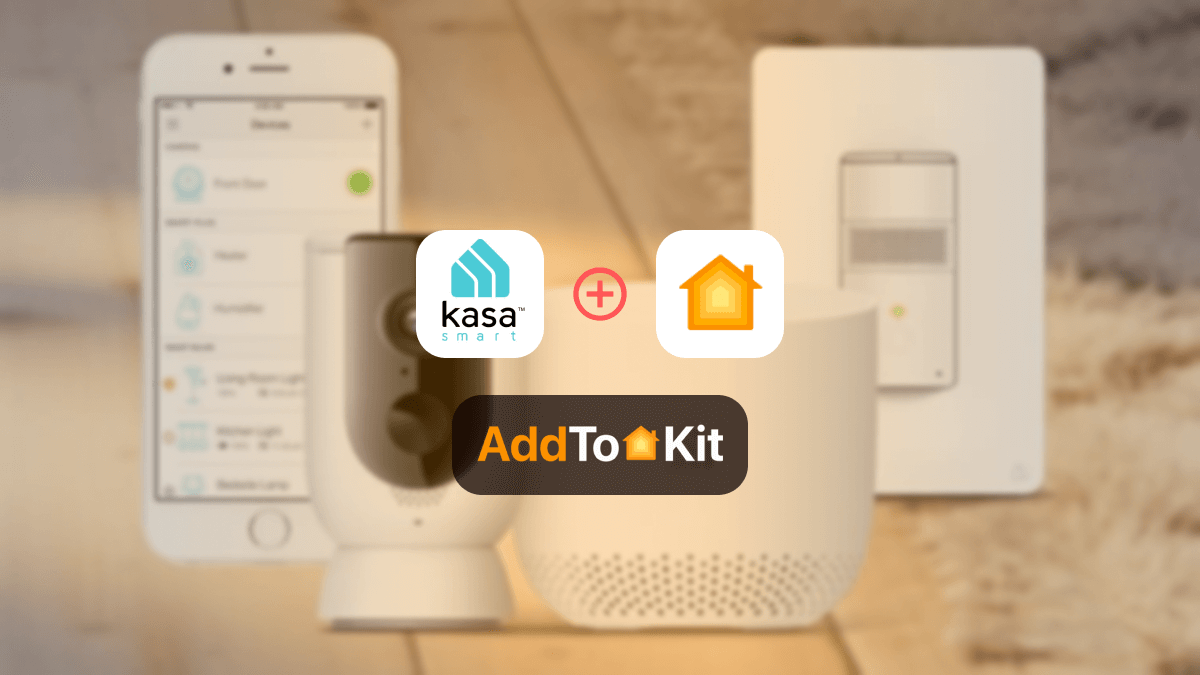How to Add Any Govee Devices to Apple HomeKit
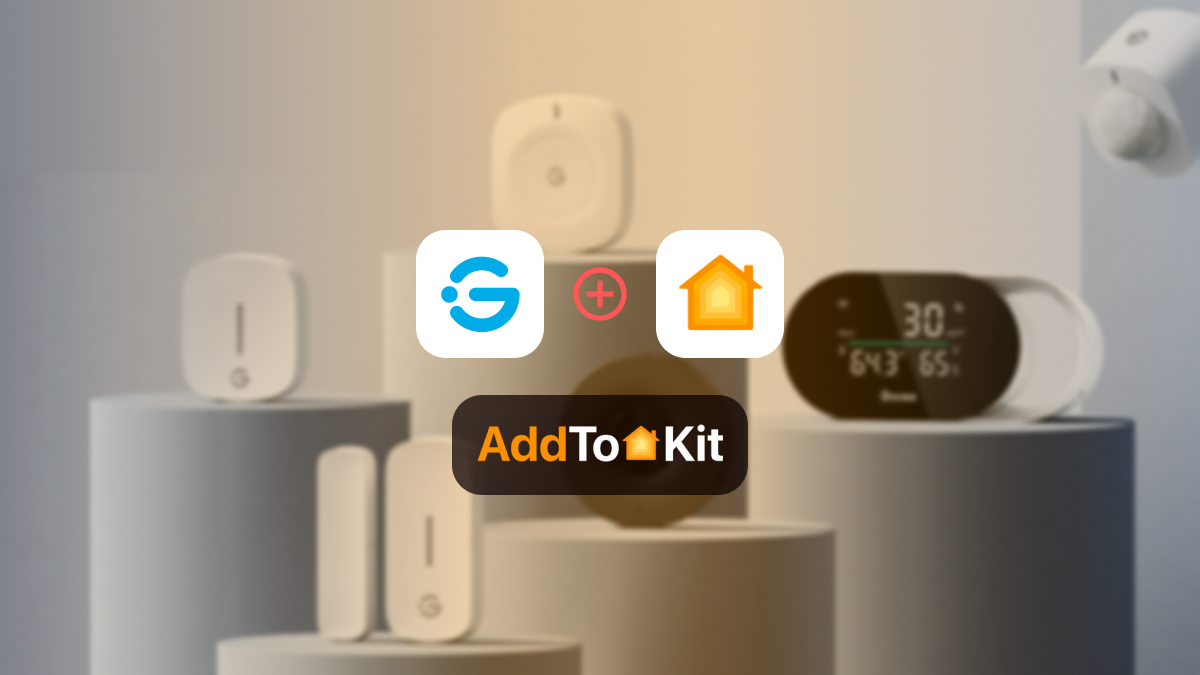
If you’re a proud owner of Apple HomeKit and Govee Smart Home Devices, you probably want to control your Govee with Apple Home App and Siri. But how? Don’t worry! I have top solutions to integrate your Govee to HomeKit.
Software Solutions
Hardware Solutions
AddToHomeKit [Recommended Solution]
Govee AddtoHomeKit has become my preferred method for seamlessly integrating my Govee Apple HomeKit. It's a software solution that simplifies the process significantly. It's almost unbelievably easy to use, requiring minimal time. I recommend it for anyone with a little technical knowledge to try it out.
Why did I Choose AddToHomeKit?
- Very simple and requires low effort and time
- User-friendly
- Premium service
- Has more than 2000 devices enabling them to plug in
- Offers seamless integration
Steps to Add Govee and HomeKit using AddToHomeKit
- Go to the AddtoHomeKit official website.
- Select the Govee ecosystem.
- Once you are directed to the next page, select your preferred solution.
- Now select the operating system.
- Install the Govee HomeBridge Plugin.
- Tap on Add to HomeKit.
- Click on the Activation package to activate your account.
- Follow the instructions displayed on screen.
You can also integrate Alexa HomeKit and even TP-Link Kasa HomeKit or other incompatible devices using AddtoHomeKit.
HOOBS
HOOBS (HomeBridge Out of the Box) is probably one of the most popular open-source methods. It is a hardware that is very user-friendly and compatible. It indicates the process of setting up and operating HomeBridge. I think it is a great method to add govee devices to HomeKit.
How to Add Govee HomeKit with HOOBS
- Install HOOBS on a Raspberry Pi or any other suitablr hardware.
- Go to the HOOBS dashboard.
- Visit the Home App.
- Select "Add Accessory".
- Next, select the HOOBS server.
- Scan the QR code displayed on-screen.
- Finally, follow the instructions on-screen.
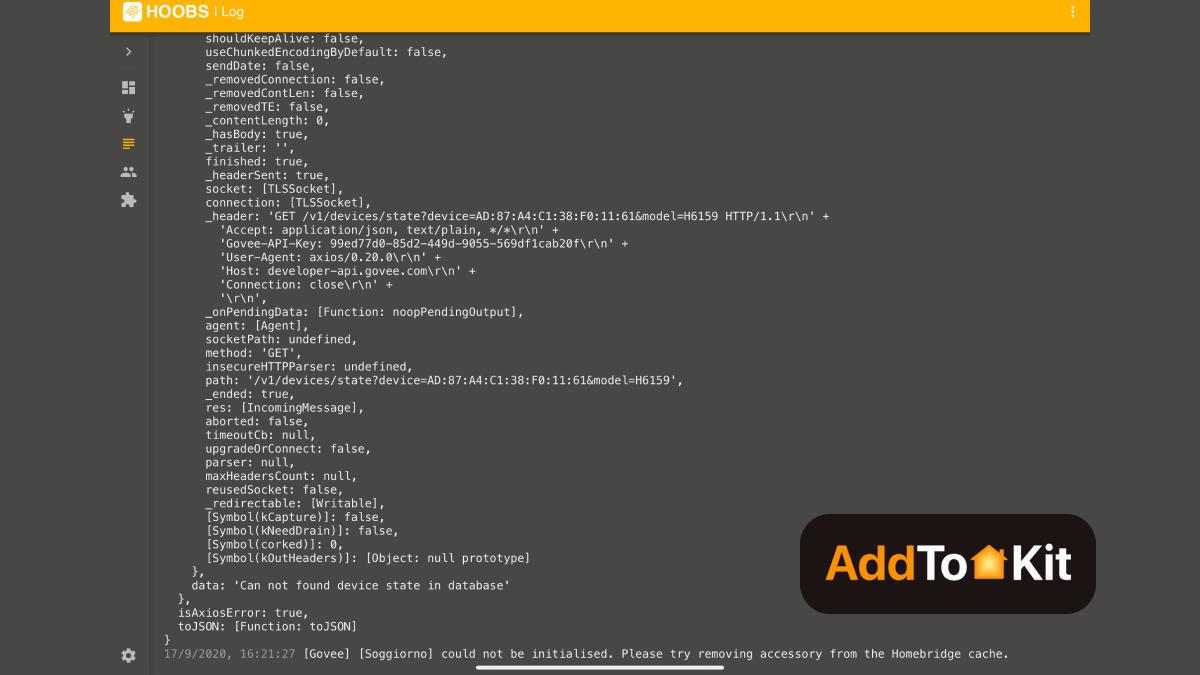
Now you can also integrate Hikvision HomeKit, Wyze HomeKit, Dahua HomeKit using HOOBS.
ATH Bridge
AddToHomeKit Bridge is also a great way to create a Govee Apple Home. To give a brief explanation, ATH Bridge is a device solution, it is pre-flashed and compiled server designed to seamlessly and effortlessly create Govee HomeKit, any smart devices to Apple HomeKit. For that, I need to download the Homebridge plugin and configure it to the ATH Bridge. Then I can control my Home Kit Govee through the ATH Bridge.
HomeBridge Solution
Another option is HomeBridge. HomeBridge is the best solution for integrating non-HomeKit-enabled smart home devices with Apple’s HomeKit ecosystem. It is a server built on Node.js. Also, it allows you to connect Govee HomeBridge seamlessly.
It does not require any installation costs on your chosen hardware. This software expands the accessibility of your HomeKit-enabled abode to include natively incompatible devices and services, such as Govee.
As a result, Apple Home Kit Govee homebridge becomes simple through using this solution. Below, we'll explore the process of Apple Home Govee via the Homebridge platform.
You can also add Ring Camera to HomeKit using the HomeBridge solution.
How to Integrate Govee Apple HomeKit Using HomeBridge Solution
- Install HomeBridge
- Plugins Install
- Configure Plugin
- After configuring the plugin, restart HomeBridge
- Pair with HomeKit
If you haven't already, you must set up HomeBridge on your chosen platform. (HomeBridge is normally installed on a device like a Raspberry Pi or a computer running Node.js).
First find a HomeBridge plugin that is compatible with Govee devices. It can be done from the npm registry or GitHub. HomeBridge Govee can mention one of the popular plugins.
After the plugin is installed, you need to configure it. Edit your HomeBridge config.json file. Add a new platform for the Govee plugin and include username and password as below: Install the plugin using npm: Make sure to replace "your_govee_email@example.com" and "your govee password" with your Govee login authorization.
Add the following config code to your configuration file:
{
"name": "Govee",
"username": "your-govee-email",
"password": "your-govee-password",
"platform": "Govee"
}Open the Home app. Then you can see the Govee devices that you've configured in the HomeBridge plugin. now you can add them to your HomeKit setup. Also, you can control them through the home app or Siri.
Please note that third-party solutions can be risky.
What You Can do with Govee Apple HomeKit Integration?
Control any Govee devices with the Apple Home App and Siri's voice command.
- Control Govee smart Lights with HomeKit
- Control Govee Led Strip Lights with HomeKit
- Control Govee Curtain Lights with HomeKit
- Control Govee Thermometer with HomeKit
- Control Govee Floor Lamp with HomeKit
When it comes to the Apple HomeKit Govee devices, you can rely on automation workarounds. The best method of getting the Govee to work with HomeKit is through AddtoHomeKit. So, you don’t need to worry about the integration.
The good news is that you can control your LED lights through the Apple HomeKit control with Matter.
Add Govee to the Home App
Once you create the account in the Govee app. Then, the upcoming steps will be easy to follow.
- First, enable the Bluetooth device on your Apple device.
- Click the +icon and tap on the add Accessory option.
- Scan the QR Code and tap on continue.
- Then, add your location, name, and about your device.
- Press on the Done button to complete the Integration process.
How to control HomeKit Compatible Govee Devices?
There are many ways to control the Govee HomeKit device using different types of devices.
- You can enable commands from your iPhone, Maz, Apple Watch, iPad, or Apple TV.
- Before using this homekit, you need to sign in with an iCloud account to control the device.
- You can access Homekit through the Home app.
Govee Matter Integration
Govee, one of the leading innovators in smart home lighting solutions. Currently, Govee LED strip light M1 and Govee smart plug pro are the only Govee smart devices that are compatible with Matter.
The Matter is a new interoperability standard. It is designed for smart home devices that conform to its specification to work seamlessly across leading smart home ecosystems. Matter updated M1 bar can be seamlessly integrated into any officially certified smart home platform. This includes well-known platforms like Apple HomeKit and SmartThings.
Govee LED Strip Light M1

The Govee LED Strip Light M1 is perfect for adding vibrant lighting to your home or business. It offers a wide range of RGB colors and adjustable brightness, so you can create just the right atmosphere.
Key Features
- Upgraded RGBIC technology (4-in-1 Chipset and 60 LEDs/m)
- Music DreamView with Govee Lights
- Work with Apple Home, Alexa, Google Assistant and SmartThings
- Available in app control, voice control
Govee Smart Plug Pro

The Govee Smart Plug Pro is a convenient addition to any home. It allows you to control your electronic devices remotely using a smartphone app, making it easy to turn things on or off even when you're away.
Key Features
- Remote control
- Matter compatibility
- Voice control
- Work with Amazon Alexa and Google Assistant
Add Govee Lights to HomeKit Using Siri
After I added my Govee lights to HomeKit, I could manage them easily with Siri.
- Switch off the lights in “Your Room”.
- Set the light color to “Color” in “Your Room”.
- Activate RGB mode on the lights in “Your Room.”
- Turn on the lights in “Your Room”.
Comparison Between AddtoHomeKit, ATH Bridge and HomeBridge
| Feature | AddtoHomeKit | ATH Bridge | HomeBridge |
|---|---|---|---|
| Solution Type | Desktop Solution | Device Solution | Software Solution |
| Effort/ Time | Minimal | Standard | High |
| Level of Difficulty | Very Low | Low | Standard |
| Coding Requirement | Low | No | Yes |
Troubleshooting Common Issues
- Ensure Govee Device is Set Up in the Govee Home App
- Before integrating your Govee device with HomeKit, make sure it’s properly set up and functioning in the Govee Home app.
- Verify that the device is online and working in the Govee Home app before attempting to add it to HomeKit.
- Confirm HomeKit Compatibility
- Not all Govee devices are HomeKit compatible. Make sure your model supports HomeKit integration.
- HomeKit support should be indicated in the device description or packaging, or you can check the product details in the Govee Home app.
- Verify HomeKit Setup Code
- To add a Govee device to HomeKit, you need the HomeKit setup code (either a QR code or an 8-digit code).
- You can find this setup code in the Govee Home app under device settings or on the device packaging. Make sure you have the correct code before trying to pair it.
- Check Wi-Fi Network Connection
- Ensure both your Govee device and your iPhone/iPad are connected to the same Wi-Fi network. This is important for HomeKit to work properly.
- If your network has separate 2.4 GHz and 5 GHz bands, try connecting your Govee device to the 2.4 GHz band, as many IoT devices do not support 5 GHz Wi-Fi.
- Restart Govee Device
- If the device is not showing up in HomeKit or is behaving unexpectedly, try restarting your Govee device.
- In the Govee Home app, you can disable and re-enable the device or perform a hard reset if necessary (refer to your specific Govee device’s manual for reset instructions).
- Ensure the Govee App is Updated
- Make sure you are using the latest version of the Govee Home app. Go to the App Store and check for any updates for the Govee Home app.
- Keeping your Govee app updated ensures compatibility with HomeKit and resolves potential bugs.
- Re-add Govee Device to HomeKit
- If the Govee device was previously added to HomeKit but is no longer working, you may need to remove it and add it back.
- Open the Home app on your iPhone or iPad.
- Find the device and remove it by pressing and holding the device, then selecting Remove Accessory.
- Scan the HomeKit QR code again from the Govee Home app or enter the 8-digit code to re-pair it.
- Ensure HomeHub Connectivity
- If you're controlling devices remotely (outside your home), ensure that your HomeKit hub (Apple TV, HomePod, or iPad) is working correctly.
- Your HomeKit hub should be connected to the same Wi-Fi network as the Govee device and remain powered on and updated.
- Update Govee Device Firmware
- Firmware updates are crucial for the Govee device to function correctly, especially when using HomeKit. In the Govee Home app, go to the Device Settings and check for any available firmware updates.
- Make sure that both the device and the Govee app are up-to-date.
- Check Router Settings
- Ensure that your router is not blocking communication between your Govee device and your iPhone.
- If you have custom firewall or security settings on your router, they may interfere with HomeKit. Temporarily disable any firewalls or VPNs to see if it resolves the issue.
- Reboot Your Router
- Sometimes, network communication issues can be fixed by simply restarting your router. This can help if your Govee device is not showing up in HomeKit.
- Check for Network Interference
- If you're using a VPN on your device, it may block local network communication, causing issues with HomeKit. Disable the VPN temporarily and check if this resolves the issue.
- Similarly, ensure your router firewall settings are not blocking HomeKit-related traffic.
- Reboot Your iPhone or iPad
- A simple restart of your iPhone or iPad can sometimes resolve HomeKit connectivity issues, especially if the Home app or your device’s HomeKit configuration is acting up.
Editor's Pick
When comparing these four methods, my personal pick goes to AddtoHomeKit. Because it is a software solution, easy, fast, and just likeable overall. It is a lifetime service with a one-time subscription. These solutions have to be added as mediators between the Govee Smart Lights and the HomeKit accessibility. That way, it’ll be much easier to connect Govee to Apple Home. But you must think about what best fits you and your unique demands. I hope this information was helpful to you in determining what the choice was.
FAQs
Govee offers superior-quality smart home products, including smart light bulbs, LED strip lights, home security devices, and indoor thermometers, helping you live a safer, more colorful, and convenient life.
With the Govee Music Sync Box, make your music shine. The sync box can control Govee smart lights in the same space for seamless music synchronization, creating a gorgeous sound and light arrangement made for you.
Yes, after a few easy setup steps, you can control your device with Alexa.
If you have a Govee smart light and a HomePod from Apple, they can communicate using the Matter protocol to control your Govee product in your home when you give a voice command.
There’re a few workarounds that you can use to control Govee with HomeKit. So, it is possible to get your Govee devices to work with the Apple ecosystem.
Govee officially don’t support the Apple ecosystem. But you can use third-party solutions to control Govee products with Siri and Apple Home.
Govee doesn’t officially support Samsung SmartThing. But with the new Matter update, you can integrate Govee smart devices into HomeKit.