How to Add Ring Camera to Apple HomeKit
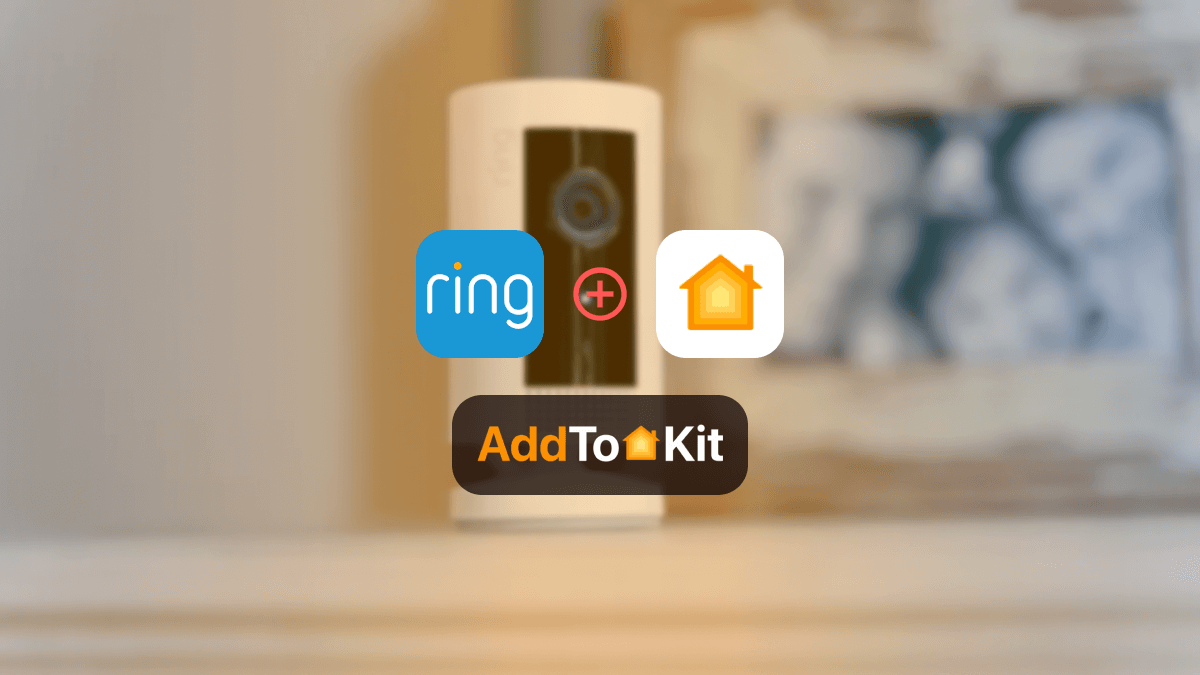
Have you ever wondered how to integrate Ring Camera Apple HomeKit? Then this is right for you. I have found the best ways to add Ring Cameras to Apple Home App. In this article, I will explain the best solutions to control Ring Cameras with your Apple Home App.
AddtoHomeKit [Recommended Solution]
The simplest method for integrating your Ring Camera with Apple HomeKit is AddToHomeKit. It is a third-party software solution. Not only Ring devices, but you can also integrate any smart home devices to Apple Home using AddtoHomeKit. I think most of the people use AddtoHomeKit solution.
According to my preferences, the most interesting thing is that AddtoHomeKit provides a recommended software solution and a recommended hardware solution to connect the Ring Camera with HomeKit. You just want to follow the simple steps to control your Ring camera via the Apple Home App and Siri voice.
Follow These Steps to Integrate Ring Camera HomeKit Using AddtoHomeKit
- Visit the AddtoHomeKit official page
- Select the preferred ecosystem (Ring)
- Select the preferred solution
- Select the preferred Operating System
- Select and install the HomeBridge Plugin (Ring HomeBridge Plugin)
- Now select the Activation Package
- Then, Follow the on-screen instructions as mentioned
Are Ring Cameras Compatible with HomeKit?
Ring's HomeKit support has been a long-standing question for users looking for a seamlessly integrated smart home experience with Apple HomeKit.
While Amazon owns Ring, it doesn't natively support HomeKit integration despite its partnership with Apple. There have been official announcements hinting at potential collaboration, but no concrete steps have been taken.
Alternative Solutions to Ring Camera Apple Home Kit Integration
There are a few alternative solutions to Ring Camera HomeKit Integration. Not only Ring Cameras, but all these methods can also be used to integrate Govee HomeKit and Sonoff HomeKit.
ATH Bridge [Affordable Solution]
ATH Bridge is a device solution! It is a plug-and-play solution and is a HomeBridge pre-installed hub. It is a great device solution for you because it is budget-friendly and affordable. It is specifically compiled and pre-flashed to the HomeBridge server; you literally just must download the plugins and configure it.
- Seamless integration with Apple HomeKit
- Easy to set up
- Affordable Solution
HOOBS (HomeBridge Out of the Box) Solution
One hardware option for connecting Ring Cameras to Home Kit is HOOBS. Your smart devices have become HomeBridge compatible with Apple HomeKit through it. HOOBS is the ideal option if you’re looking for home automation which is easy to use.
HomeBridge Solution
If you are a person with technical knowledge, HomeBridge is the best option for you. It is a platform for open-source applications. It incorporates devices that aren’t HomeKit compatible into Apple HomeKit.
- Integration with Apple’s HomeKit ecosystem
- Compatibility with non-HomeKit devices
- Customizable
- Low-cost solution
- Active community
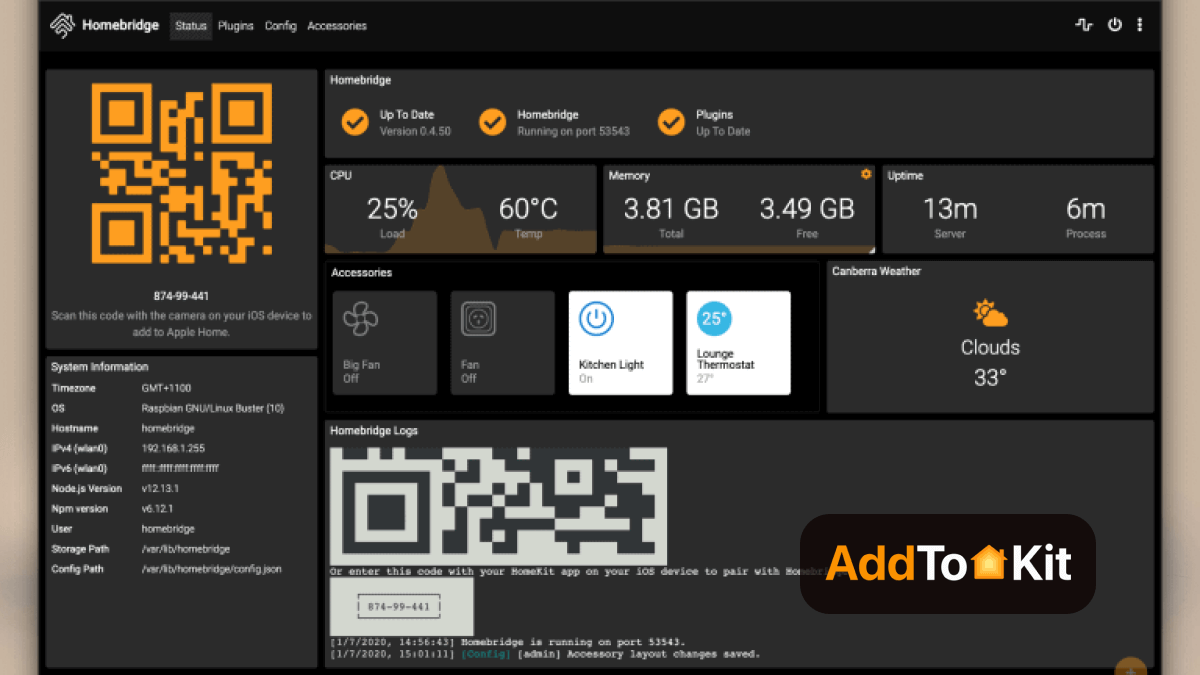
If you own any SwitchBot Smart Devices, connect SwitchBot smart devices to Apple HomeKit with any of these solutions.
Now I will explain what the process is that you want to follow for Ring Camera Home Kit integration using HOOBS and HomeBridge Solution.
How to Connect Ring Cameras to Home Kit with HomeBridge?
- Install HomeBridge on a device such as Raspberry PI or a device running Node.js
- Find a HomeBridge plugin that is compatible with Ring Cameras (you can find it through npm registry or GitHub) and install the Plugin.
- After installing the plugin, you must configure it.
- Edit your HomeBridge config.json file and add a new platform for the Ring plugin and enter the username and password given below”.
- Install the plugin using npm.
- After configuring the plugin, restart HomeBridge.
- Pair with HomeKit: Open the Home App, you will see the Ring Cameras that you configured earlier in the HomeBridge plugin. Now you can add the items to your HomeKit setup.
How to Add Ring Cameras to Apple HomeKit with HOOBS?
- Install HOOBS on a Raspberry Pi or any other suitable hardware.
- Go to the HOOBS dashboard.
- Visit the Home App.
- Select "Add Accessory".
- Next, select the HOOBS server.
- Scan the QR code displayed on-screen.
- Finally, follow the instructions on-screen.
Not only Ring Cameras, but you can also add any devices to Apple HomeKit using these methods.
What Can We do With Ring HomeKit Integration
You can experiment with a variety of options on the plugin's configuration page to customize your Ring HomeKit experience. You may hide and show different features, as well as change things like the smart lighting timings and whether to share light groups from the Ring app, according to your needs and preferences. This offers you a great lot of control over how HomeKit shows and utilizes your Ring devices.
Ring cameras in HomeKit
All Ring cameras are now available and will generate thumbnails in the home app the same as any other HomeKit camera, refreshed every 10 seconds. You can initiate live view from the home app by tapping the camera thumbnail, and the stream will start in about the same time as you would see in the Ring app.
This is significantly slower than native HomeKit cameras, though, because it’s going via the Ring cloud, where HomeKit cameras are directly connected to your local Wi-Fi.
Ring doorbells in HomeKit
Like other camera devices, Ring doorbells have the same capabilities and will function similarly to cameras. But you also get the doorbell button itself, which can be used to trigger scenes when pressed.
Suppose you enable HomeKit notifications for a doorbell device. In that case, you’ll also receive a snapshot from the camera when the doorbell is pressed on your iPhone, and you can enable Ring Doorbell HomeKit to Chime on a HomePod, if you have one.
Ring Alarm in HomeKit
All the Ring alarm accessories are supported, presenting various values and controls. For example, you can monitor the keypad battery level, trigger automation from contact and motion sensors, get alerts from water, smoke, and CO sensors, and control smart locks connected to your Ring system.
You can also create virtual home app emergency buttons as options in the plugin configuration. Burglar Alarms, Fire Alarms, and Panic Buttons are supported, but beware that these will trigger the monitored alarm response from Ring and may result in emergency services being called.
The Benefits of a Ring HomeKit Integration
- Streamlined Control and Management
- Enhanced Automation and Interaction
- Improved Security and Convenience
HomeKit notifications for Ring devices
Your Ring devices will be seen as regular devices by HomeKit so you can enable motion notifications from your cameras, doorbell ringing on your Home Pods, and other trigger notifications from various sensors in a Ring Alarm setup.
One thing I found! The Ring app can be quite slow. This is because the connection between the two systems must be via Wi-Fi. But HomeKit Ring Cameras could be faster than some other security cameras.
How To Stop a Ring Camera Recording?
There are three ways to disable recording on a Ring HomeKit camera using the Ring app. These methods apply to all Ring camera devices including the Ring Spotlight Cam.
- Disable Motion Detection to quickly disable a specific camera from recording.
- Use the Modes feature to decide when motion detection and live view are available.
- Use the Smart Alerts feature to disable impersonal recordings or notifications.
The first option is a good way to stop recording for a specific occasion. But that doesn't prevent Live View from being used by anyone with shared access to that camera in the Ring app. You will need to use the modes feature to block it.
By following the steps below, you can quickly prevent a single Ring camera from capturing motion events for a limited time.
- Open the Ring app.
- Tap the three lines in the top left corner to open the menu.
- Tap Devices.
- Tap the Ring camera to disable from the list.
- Tap the Motion Detection toggle on the right.
- Tap the disabled Motion Detection button on the pop-up warning to confirm.
- Tap Stop Recording on the confirmation screen.
Steps to Change Ring Camera Mode Settings
- Open the Ring app.
- Tap the three lines in the top left corner to access the menu.
- Tap Settings.
- Tap Modes.
- Tap the mode you wish to change (Disarmed, Home, or Away).
- Tap the Ring Camera you wish to turn off from the list.
- Tap the toggle switch next to Motion Detection and Live View to turn them off.
- Tap Save in the top right corner.
Note: if you haven’t enabled the modes feature yet you’ll see Enable Modes instead. This will give you the option to use default settings or customize them. Use the default settings, and then change the ones you want to be using this process.
Editor's Pick
For myself, I would go with AddtoHomeKit. It is a great fit for people who lead busy lives because it takes very little time and effort. I can use AddtoHomeKit on my desktop, saving me from downloading huge apps. However, before choosing which option to select, you must take your needs and preferences into account!
FAQs
Apple HomeKit provides a centralized platform for managing and controlling smart home devices. With its intuitive interface and robust security features, HomeKit is a popular choice for smart homeowners. However, Ring devices are not natively compatible with HomeKit.
- Video doorbells and cameras.
- Smart locks.
- Smart lights and bulbs.
- Plugs and wall outlets.
- IFTTT and Z-Wave devices.
- Smart speakers and TVs.
- Garage doors, water valves, thermostats.
- Eve Outdoor cam
- eufy Security Solo IndoorCam P24
- aqara 2k security indoor camera hub g3
- Logitech Circle View Doorbell
- eufyCam 2C
- eufy Security Solo IndoorCam C24
And the most popular ones, the Amazon Echo and Google Home, both work with Ring security systems. Your Amazon Alexa or Google Home smart speaker works as a smart hub for all your other devices.
Read more

How to Connect Any Reolink Smart Devices to Apple HomeKit
Can I control Reolink devices with Apple Home App and Siri? As a Reolink and Apple lover myself, I found a definitive answer to this question. I found the best 04 solutions to enable Reolink HomeKit integration. AddtoHomeKit [Recommended Solution] If you are an Apple user Reolink AddToHomeKit is the

How to Add Blink Camera to Apple HomeKit
Controversial opinion, Blink cameras are some of the best smart devices to be invented, the only issue is that it is incompatible with Apple HomeKit. I honestly love Blink cameras and even better, a Blink camera HomeKit integration! These are the best solutions I have found so far. Let’s

How to Add Any Philips Hue Smart Devices to Apple HomeKit
Philips Hue is one of the most popular smart lighting systems, but it can't be directly connected to Apple HomeKit. So, you need to know how to integrate Hue Light HomeKit integration. In this guide, I'll walk you through adding Philips Hue devices to Apple HomeKit.

7 ways to Add Any Smart Home Device to HomeKit [Step Guide]
Ever wondered how to add your smart home device to HomeKit? Now, you can bring your non HomeKit compatible devices into the iOS Home App with following solutions. 1. AddtoHomeKit (Recommended Solution) 2. ATH Bridge (Affordable Plug-and-Play Solution) 3. Enomek 4. HOOBS 5. Homebridge 6. Matter 7. Raspberry Pi Possible
