How to Add Any Ring Device to Apple HomeKit
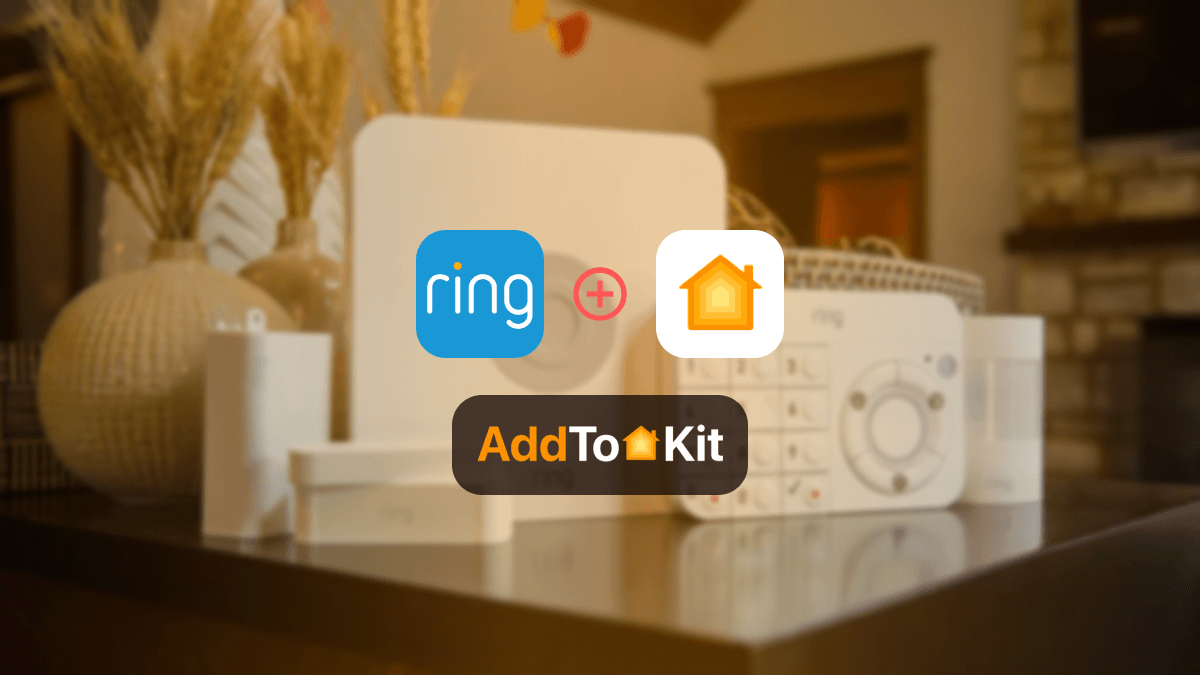
Want to make your Ring smart devices work with Apple HomeKit? It is so disappointing that such a good brand such as Ring does not work with HomeKit, so I am sure you want to somehow make sure you can integrate and add Ring smart devices to Apple HomeKit?
- AddtoHomeKit [Recommended Solution]
- HOOBS
- ATH Bridge
- HomeBridge
If so, you have come to the right place I have found the best solutions to connect Ring smart devices to Apple HomeKit with the magic of great third-party integration.
AddtoHomeKit [Recommended Solution]
First and foremost, the best option in my opinion, Ring AddtoHomeKit. Just like its name suggests, it simply adds your incompatible Ring to the Home app, whether it be your Ring cameras or even your Ring doorbells, it will integrate these Ring devices with Apple Home Kit.
It is basically a software solution that allows you to add Ring camera to Apple Home or even add Ring doorbell to a HomeKit. They offer hundreds of plugins that you can utilize to make Ring work with HomeKit.
Why Use AddtoHomeKit
- No need to download bulky apps.
- Simple App based solution.
- Easy and low effort.
- Gives you a seamless experience.
- Less time-consuming.
- Little bit of coding knowledge needed.
- Very much simplified.
How to Operate Any Ring Device to HomeKit with AddtoHomeKit
- Vist the AddtoHomeKit official website
- Select your "Ring" as the ecosystem.
- Once directed to the next page, select your preferred solution and click "Add to Home"
- Afterwards, select your preferred and available operating system
- Now install the HomeBridge Plugin given, click "install"
- Now click on the activation package
- Follow the instructions dispalyed on screen
Alternative Options to Setup Ring Devices to Apple HomeKit
I recommend using AddtoHomeKit to add Ring devices with Home kit or even maybe to add TP-Link Kasa device to Apple HomeKit due to it's ease of use but here are some alternative methods that you can use to integrate any Ring devices. I personally used this to add all my Alexa devices to Apple HomeKit.
Not only these solutions, you can also connect any smart home device to Apple HomeKit with Enomek. Actually, it is a app solution!
HOOBS Solution
HomeBridge Out of the Box or HOOBS for short, is one of the most popular open-source solutions. It is a software platform that allows you to set up and operate HomeBridge. It is very user-friendly and compatible if you are looking to connect Ring devices with Apple HomeKit maybe control ring camera remotely. Unlike the AddtoHomeKit method, this solution requires a bit of coding knowledge.
ATH Bridge
ATH Bridge is a device solution that helps you connect Ring with Apple HomeKit and basically control Ring devices with the Home app. For instance, you can view your Ring Video Doorbell and Ring Camera videos with the HomeKit/ Home App.
ATH Bridge is basically a plug and play solution, a pre-installed HomeBridge hub. It is compiled and pre-flashed to the HomeBridge server and is a budget friendly and an easy solution. You must just download the plugins and configure them.
How to Add Ring Devices to Apple HomeKit with HOOBS
- Install HOOBS on any hardware, for example, Raspberry Pi.
- Visit the HOOBS dashboard.
- Click the Bridges options.
- Click on the "Add Bridge" button.
- Click "Save" and you will recieve a notification at the bottom right corner of the interface.
- From the list of bridges, click on the bew bridge you just created and a OR code will appear to pair with HomeKit.
- Go to HomeKit and choose "Add Accessory" and now scan the QR code.
- Finallly, select a "room" to place the bridge in and enjoy!
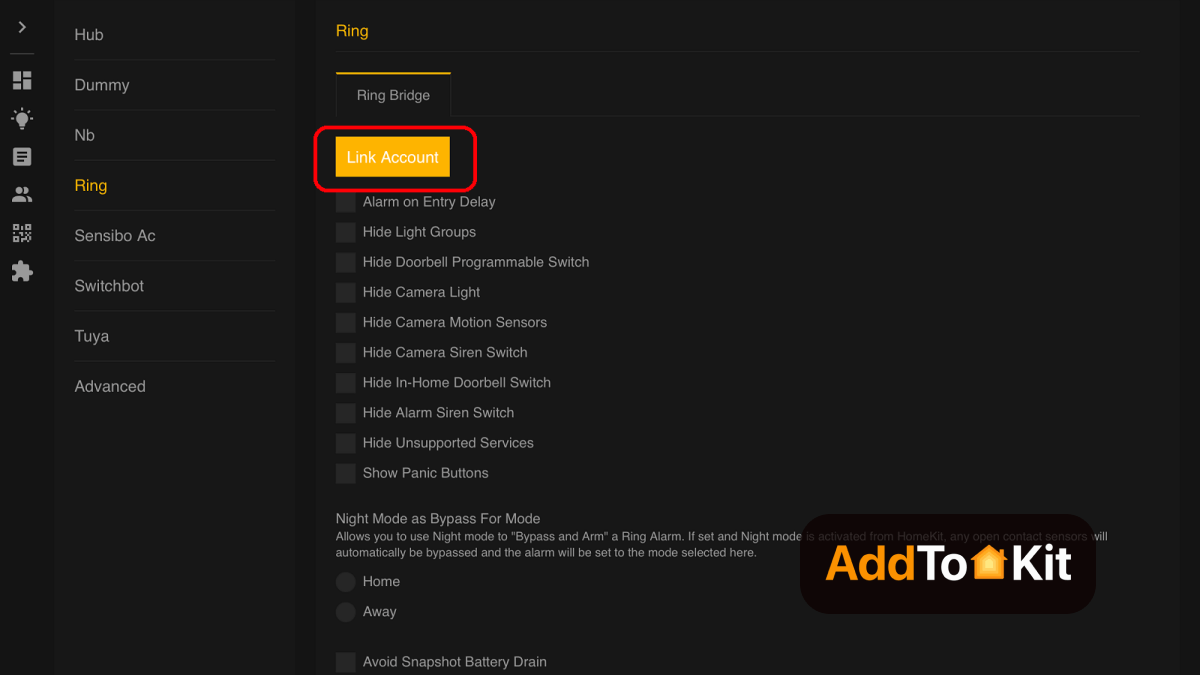
HomeBridge Solution
Unlike AddtoHomeKit which requires little to no technical knowledge, HomeBridge requires technical knowledge. If you lack the needed knowledge like me, this option can be complicated due to the need for coding. Like HOOBS which is an update of this HomeBridge, HomeBridge is also an open-source software that integrates incompatible devices with Apple HomeKit. You will again need to acquire hardware such as Raspberry Pi to run HomeBridge.
How to Add Ring Devices to Apple HomeKit with HomeBridge
- Install HomeBridge on a Raspberry Pi or Node.js-powered device.js.
- Install the HomeBridge plugin after locating one that is compatible with Ring devices via GitHub or the npm registry.
- Configuring the plugin is necessary after installation.
- Add a new platform for the Ring plugin to your HomeBridge config.json file by editing it and entering the login and password listed below.
- Use npm and install the plugin. Replace your_ring_email@example.com and “your_ring_password” with the Ring login authorization.
- Restart HomeBridge after setting up the plugin.
- Pair with HomeKit Launch the Home App, and the Ring devices that you previously set up in the HomeBirdge plugin ill be visible. The products can now be added to your HomeKit configuration.
- Finally, select a "room" to place your device in and enjoy!
"platforms": [
{
"platform": "Alexa”,
"name": "Alexa",
"email": "your_ring_email@example.com",
"password": "your_ring_password"
}
]
If you want to HomeBridge step-guide with more details check out how to add Ring devices to Apple HomeKit using Homebridge.
Troubleshooting Common Issues
- Ensure Ring Device is Set Up in the Ring App
- Before integrating your Ring device with HomeKit, make sure it’s properly set up and functioning in the Ring app.
- Verify that the device is online and working in the Ring app before attempting to add it to HomeKit.
- Confirm HomeKit Compatibility
- Not all Ring devices are HomeKit compatible. As of now, Ring devices such as doorbells and cameras support HomeKit, but make sure your model does.
- HomeKit support should be indicated in the device description or packaging, or you can check the product details in the Ring app.
- Check Ring HomeKit Setup Code
- To add a Ring device to HomeKit, you need the HomeKit setup code (either a QR code or an 8-digit code).
- You can find this setup code in the Ring app under device settings or on the back of the device itself. Make sure you have the correct code before trying to pair it.
- Verify Wi-Fi Network Connection
- Ensure both your Ring device and your iPhone/iPad are connected to the same Wi-Fi network. This is important for HomeKit to work properly.
- If your network has separate 2.4 GHz and 5 GHz bands, try connecting your Ring device to the 2.4 GHz band, as many IoT devices do not support the 5 GHz band.
- Restart Ring Device
- If the device is not showing up in HomeKit or is behaving unexpectedly, try restarting your Ring device.
- In the Ring app, you can disable and re-enable the device or perform a hard reset if necessary (refer to your specific Ring device’s manual for reset instructions).
- Ensure the Ring App is Updated
- Make sure you are using the latest version of the Ring app. Go to the App Store and check for any updates for the Ring app.
- Keeping your Ring app updated ensures compatibility with HomeKit and resolves potential bugs.
- Re-add Ring Device to HomeKit
- If the Ring device was previously added to HomeKit but is no longer working, you may need to remove it and add it back.
- Open the Home app on your iPhone or iPad.
- Find the device and remove it by pressing and holding the device, then selecting Remove Accessory.
- Scan the HomeKit QR code again from the Ring app or enter the 8-digit code to re-pair it.
- Check for HomeHub Connectivity
- If you're controlling devices remotely (outside your home), ensure that your HomeKit hub (Apple TV, HomePod, or iPad) is working correctly.
- Your HomeKit hub should be connected to the same Wi-Fi network as the Ring device and remain powered on and updated.
- Update Ring Device Firmware
- Firmware updates are crucial for the Ring device to function correctly, especially when using HomeKit. In the Ring app, go to the Device Settings and check for any available firmware updates.
- Make sure that both the device and the Ring app are up-to-date.
- Check Router Settings
- Ensure that your router is not blocking communication between your Ring device and your iPhone.
- If you have custom firewall or security settings on your router, they may interfere with HomeKit. Temporarily disable any firewalls or VPNs to see if it resolves the issue.
- Reboot Your Router
- Sometimes, network communication issues can be fixed by simply restarting your router. This can help if your Ring device is not showing up in HomeKit.
- Check for Interference
- If you're using a VPN on your device, it may block local network communication, causing issues with HomeKit. Disable the VPN temporarily and check if this resolves the issue.
- Similarly, ensure your router firewall settings are not blocking HomeKit-related traffic.
- Reboot Your iPhone or iPad
- A simple restart of your iPhone or iPad can sometimes resolve HomeKit connectivity issues, especially if the Home app or your device’s HomeKit configuration is acting up.
- Test with Another Device
- If your Ring device works on one iOS device but not another, try adding the device to HomeKit on a different iOS device to rule out issues with your phone or tablet.
Please note that using the third-party solutions could pose risks.
Why are Ring Smart Devices Incompatible with HomeKit
Ring devices are incompatible with Apple Home Kit because they operate on a different protocol/system that HomeKit does not support. Apple HomeKit requires devices to meet certain standards and protocols such as security standards to ensure that they can seamlessly integrate and communicate with the Apple ecosystem, including devices such as the iPad or iPhones. As Ring devices do not meet these specific standards and protocols, HomeKit without the use of a third-party integration or software.
But not to worry because these methods I have mentioned helps you with not only Ring but all other smart devices such as integrating SwitchBot Devices with Apple HomeKit, add Blink Camera to HomeKit or even add Hive Smart Devices to Apple HomeKit.
Comparison Between Ring App and Home App
| Feature | Ring App | Apple Home App |
|---|---|---|
| Privacy Features | Has privacy settings for video and audio recordings | It has built-in privacy features, end-to-end encryption for HomeKit compatible devices only |
| Remote Control | Yes | Yes |
| Device Control | Can control Ring devices (Ring cameras, Ring doorbells etc.) | Can control HomeKit integrated devices |
| Alerts | Can receive alerts if there is motion and doorbell rings | Can receive alerts from various devices |
| Video playback | View recorded video footage | View live and recorded video footage |
| Interface | Ring specific interface | Apple’s unified inface for all connected smart home devices (if they are integrated with HomeKit) |
Setting Up HomeKit Ring Devices with Apple HomeKit
- Download the Ring app:
- Add your Device:
- Enable HomeKit Integration:
- Open the Home App:
- Set Up Automations:
Ensure that you have the Ring app installed on your iOS device. Create an account or log in if you already have one.
Tap on “Set Up a Device” in the app and select your Ring device model. Follow the prompts to connect your device to your Wi-Fi network.
In the Ring app settings, find the option for Homekit. Enable it to allow your Ring device to be controlled through the Apple Home app.
Once HomeKit integration is enabled, open the Home app on your iOS device. You should see your Ring device listed.
Create automations in the Home app to control your Ring device based on specific triggers, such as when you leave home or at a certain time of day.
Enhancing Security with Ring and HomeKit
- Utilize Two-Factor Authentication:
- Create Secure Zones:
- Integrate with Other Security Devices:
- Regularly Check Device Status:
Ensure you have two-factor authentication enabled for added security on your Ring account.
In the Ring app, set up “geofencing” to define secure areas around your home. This helps you receive alerts when someone enters or exits these zones.
Pair your Ring device with other HomeKit compatible security devices, like smart locks or cameras to create a comprehensive security system.
Use the Home app to monitor the status of your Ring devices and ensure they are functioning correctly. Set up notifications for when doors are unlocked, or motion is detected.
Ring Alarm HomeKit
When integrated with Apple HomeKit, Ring Alarm offers the following functionalities:
- Arm/Disarm
- Monitor Keypad Battery
- Triggered Alarms
- Emergency Buttons
Ring Video Doorbell Apple HomeKit
Integration with Apple HomeKit provides the Ring video doorbell with several functionalities:
- Ring doorbells offer all the functionalities of Ring cameras, including live streaming, two-way audio, and motion-sensing notifications.
- The integration allows users to trigger scenes when the doorbell button is pressed.
- Users receive notifications and snapshots when the doorbell is pressed, directly through the Home app.
- Users can set up their HomePod to chime when the Ring doorbell rings, enhancing the notification system.
Editors's Pick
For myself, I would go with AddtoHomeKit. AddtoHomeKit is the easiest method of integrating Ring devices to HomeKit and building a “Ring HomeKit”. It really is a great fit for people who lead hectic lives because it takes very little time and effort. I can use AddtoHomeKit on my desktop, saving me from downloading large programs or documents and AddtoHomeKit is my favourite method of connecting Ring devices to HomeKit! However, before deciding which option to select, you must take your demands and tastes into account! I hope this post helped you gain some perspective and an idea of what the best course of action for you might be!
FAQ
As of now, Ring does not natively support Apple HomeKit. This means you cannot directly connect your Ring doorbell or Ring camera to the Apple Home App. However, there are third-party solutions such as AddtoHomeKit that can help integrate Ring with HomeKit.
Ring does not directly work with Apple HomePod. Since Ring and HomeKit are not officialy compatible. Therefore, you can’t use the HomePod to control Ring devices. However, if you use AddtoHomeKit or any other third-party integration solution, you can integrate Ring with HomeKit and then use HomePod to control Ring devices.
Ring works with Amazon Alexa and Google Homes even Apple Home App if you integrate Ring devices to HomeKit. These platforms offer a seamless integration with RIng cameras and Ring Doorbells. If you are looking to use Apple Hime hubs, you can use Apple HomePod or Apple TV to control Ring devices if you integrate them with HomeKit.
Cameras from brands such as Logitech, Eufy and Arlo are compatible with Apple HomeKit. These cameras can easily be added to Apple Home App. You can use Ring devices if you utilize a third-party integration such as AddtoHomeKit to intergrate Ring cameras with Apple HomeKit.
Matter is a new smart home standard designed to make devices from different brands work together easily. Matter simplifies the smart home experience by ensuring compatibility across various platforms, including Apple HomeKit, Amazon Alexa and Google Home.
Currently they do not. Ring does not have any officially approved Matter-compatible devices.
Not directly. Ring devices cannot be connected to HomeKit direclty without the use of a third-party solution. By setting up a thrid-party solution such as the methods mentioned above (most recommended being AddtoHomeKit) you can connect your Ring Doorbell and Ring Cameras to the Home app and Apple HomeKit.
Yes, Ring does have Home Automation features. You can link Ring devices with other smart devices through platforms such as the Alexa and Google Home (also Apple Home if you integrate them with HomeKit) It allows you to automate actions such as turning on the lights if the Ring Camera detects motion.
Read more
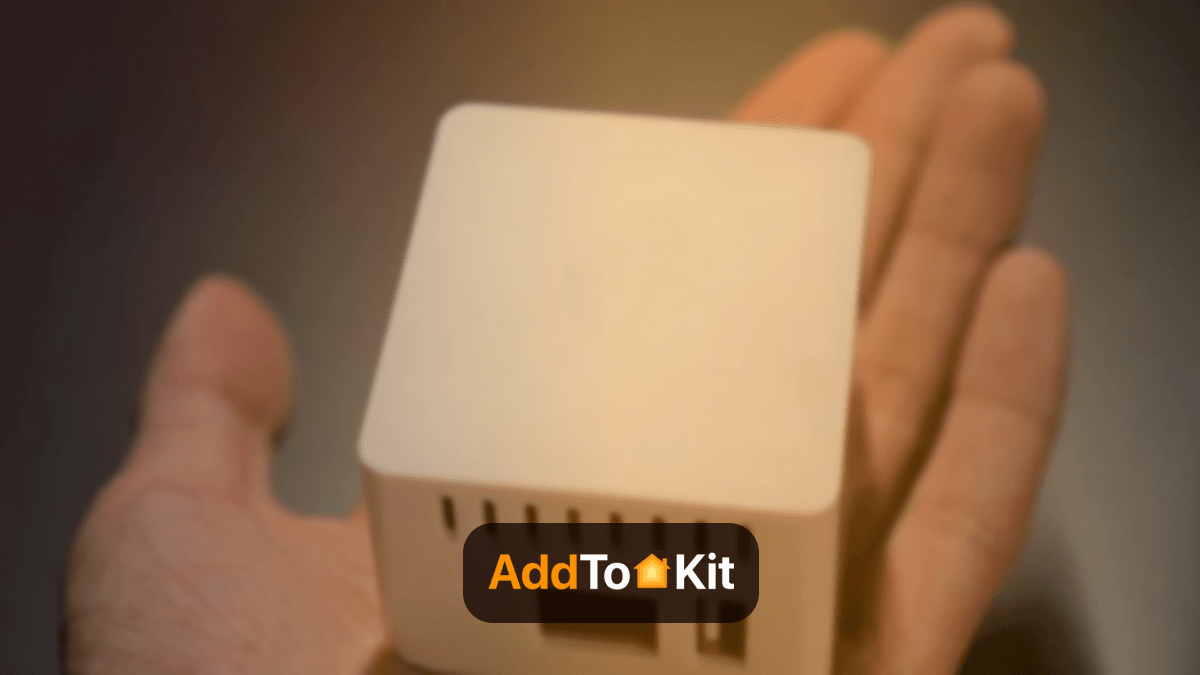
Add To HomeKit Bridge: Add Any Smart Home Devices to Apple HomeKit
If you're eager to control your non-HomeKit devices via the Apple Home App and Siri, you've probably explored various ways to integrate your smart home devices with Apple HomeKit. But what's the Best and most affordable way? Let’s Find. But here's
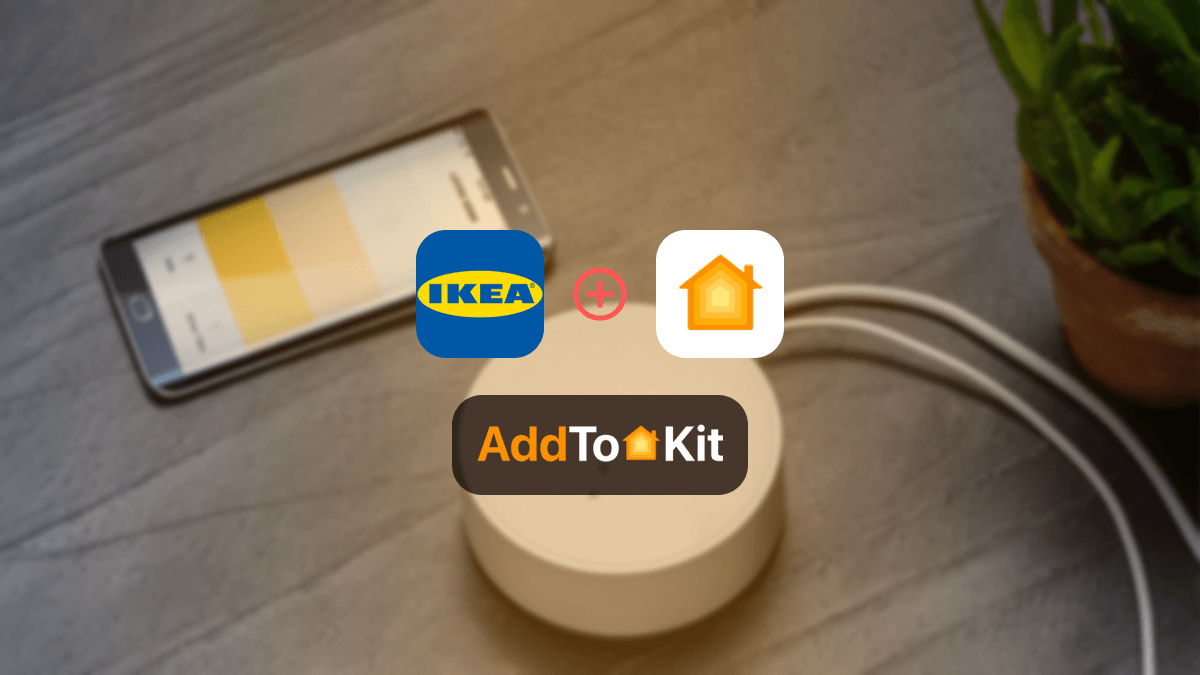
4 Ways to Add IKEA Smart Devices to Apple HomeKit
One of the most regrettable things in smart device experience is to have an incompatible device. For Apple users, the chances are very high. Especially the ones who expect to add IKEA Tradfri devices to Apple HomeKit. Anyway, the problem is not going to last any longer. Let's
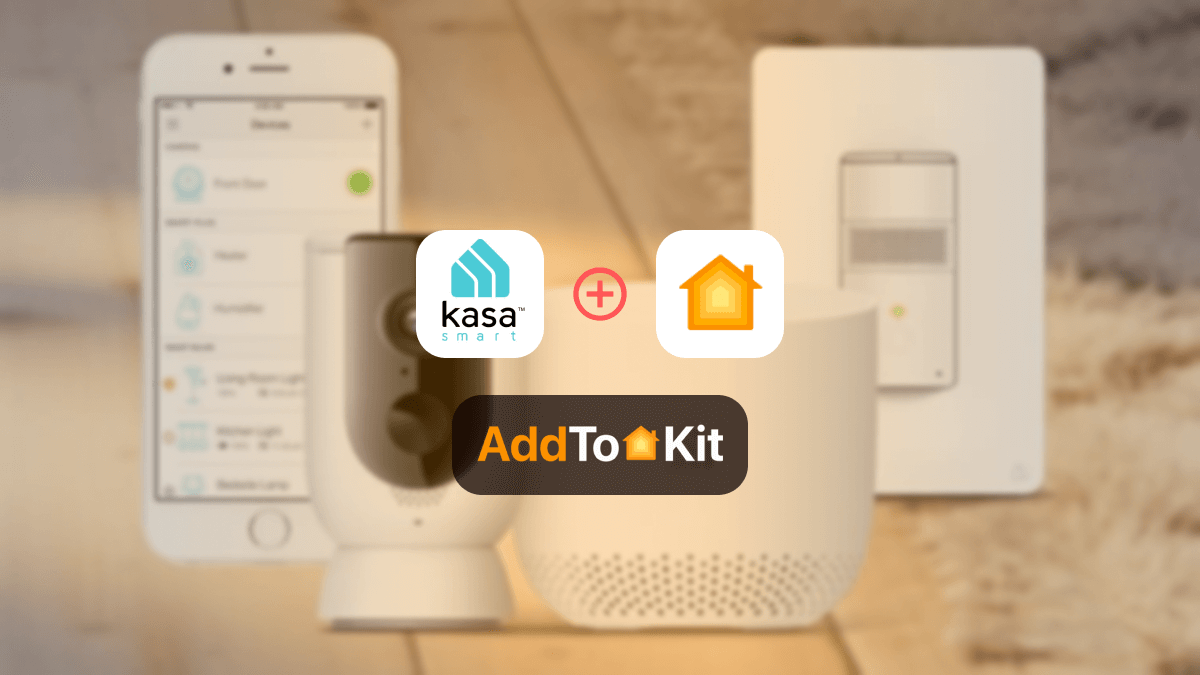
How to Add TP-Link Kasa Smart Devices to Apple HomeKit
I have found the best methods to add TP-Link Kasa Smart Devices to Apple HomeKit. There are easy ways to show your TP-Link Kasa devices on your Apple Home App that don't require any technical knowledge. So, if you were wondering whether you can integrate your TP-Link Kasa

How to Connect Any Reolink Smart Devices to Apple HomeKit
Can I control Reolink devices with Apple Home App and Siri? As a Reolink and Apple lover myself, I found a definitive answer to this question. I found the best 04 solutions to enable Reolink HomeKit integration. AddtoHomeKit [Recommended Solution] If you are an Apple user Reolink AddToHomeKit is the

