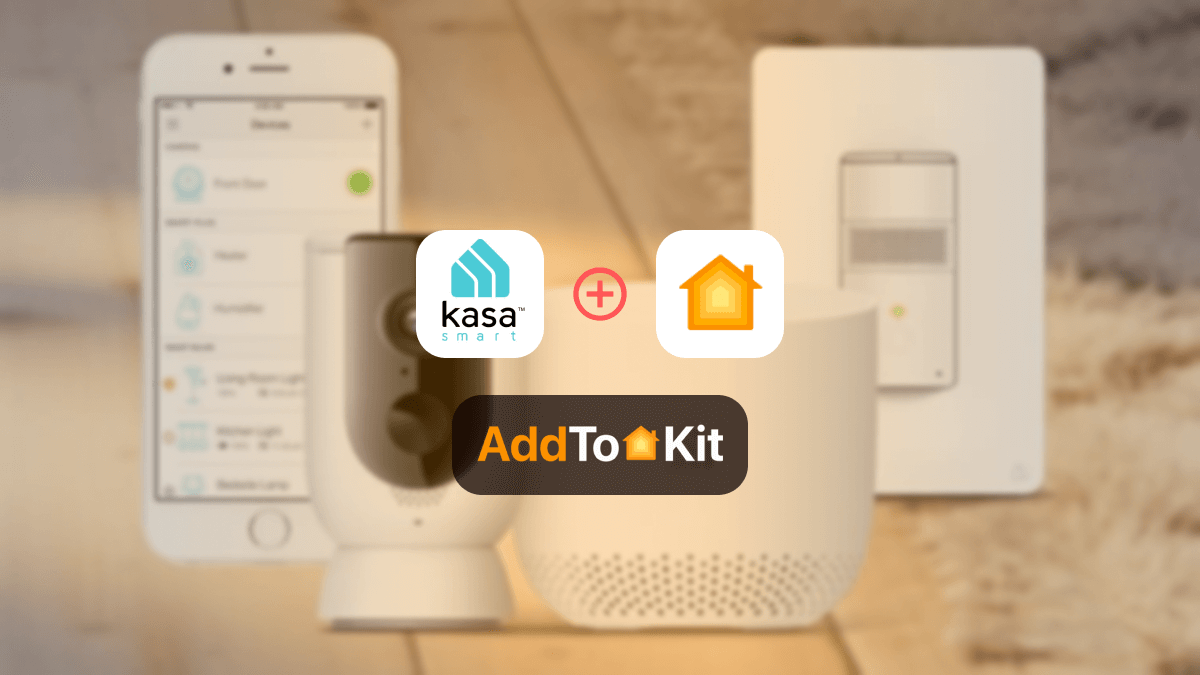How to add Ring Doorbell to Apple HomeKit
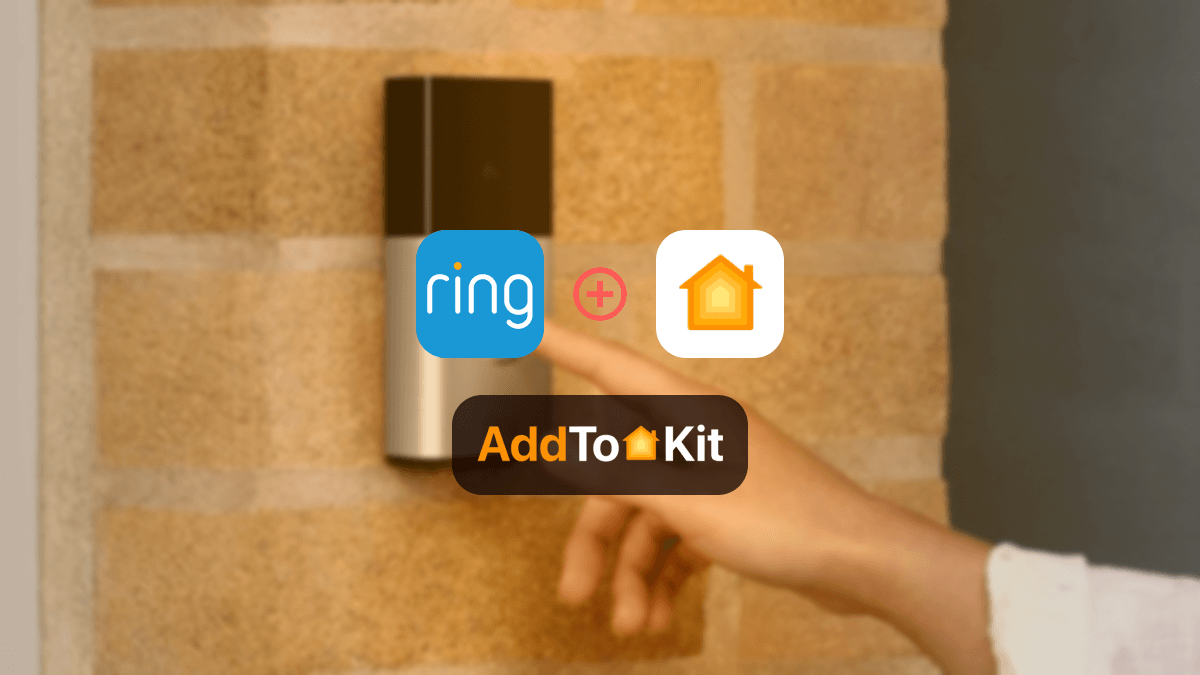
Your Ring Doorbell doesn’t work with HomeKit? Want to control it using Apple Home App and Siri voice? I’ve got your back! I tried out some solutions that will that was created to connect incompatible devices to HomeKit. With these methods you can control Ring Doorbell with Home app. Let’s get started!
AddtoHomeKit [Recommended Solution]
AddtoHomeKit is one of the easiest methods to use, it is a desktop solution that allows you to create a Ring Doorbell HomeKit integration. You can easily control your Ring Doorbell or any other smart device with Apple Home and Siri.
This will allow you to operate or control your Ring Doorbell through the Apple Home App and Siri voice commands. You need to follow a very few simple steps to create your Ring Video Doorbell Apple HomeKit.
Alternative Solutions
There are a few alternative options to add Ring Doorbell to HomeKit. Not only Ring Doorbell, but All these methods can also be used to integrate Ring Camera HomeKit and Hive HomeKit.
ATH Bridge [Affordable Solution]
When you are searching for a budget-friendly and affordable solution to connect Ring Doorbell to Apple HomeKit, ATH Bridge is a great solution for you! It is a simple device solution that allows you integrate any smart devices to Apple HomeKit.
You can integrate any smart device with Apple HomeKit using ATH Bridge. It is specifically compiled and pre-flashed to HomeBridge server, you just have to download the plugins and configure them, and your Ring Doorbell will respond to HomeKit in an instance!
HOOBS Solution
HOOBS stands for HomeBridge Out of the Box System. It's a user-friendly software solution designed to bridge the gap between non-HomeKit devices and the Apple HomeKit ecosystem. It is the most popular open-source software available.
Ring HomeKit Integration with HOOBS
- Setup HomeBridge
- Prepare Hardware
- Obtain HOOBS Image
- Setup Raspberry Pi
- Access HOOBS Interface
- Create Administrator Account
- Pair HOOBS Device to HomeKit
- Locate QR Code
- Open Apple Home App
- Add Accessory
- Add Ring plugin to HOOBS
- Access Plugin Installation
- Search for Ring Plugin
- Install Plugin
- Connect Your Ring Account to the Plugin
- Access Plugin Settings
- Select Server
- Configure Ring Plugin
- Link Account
- Log in to Ring Account
- Enter Authentication Code
- Save Changes
Using this method, you can also add any devices to Apple HomeKit.
HomeBridge Solution
HomeBridge is a piece of open-source software that acts as a bridge between Ring's cloud services and the Home Hub, enabling HomeKit to recognize Ring devices as HomeKit accessories.
By using the appropriate Ring plugin within HomeBridge, you can seamlessly integrate your Ring smart devices into the HomeKit ecosystem. If you’re a tech-savvy person, this is the best solution for you.
Ring HomeKit Integration with HomeBridge
- Download HomeBridge
- Install and open HomeBridge
- Install the Ring plugin
- Configure the plugin
- Restart HomeBridge
You can download it for free from homebridge.io.
After downloading, install and open the HomeBridge software program.
Once installed, open the Homebridge web interface by navigating to http://localhost:8581 (or the IP address of your Homebridge server).
In the menu section of the HomeBridge dashboard, click on the "Plugins" option and search for the Ring plugin. Click on the install link to install the plugin.
Once installed, configure the Ring plugin by providing it with a unique name and other necessary settings. This configuration screen will be automatically displayed after installation.
After configuring the plugin, restart HomeBridge to apply the settings. This can be done by clicking the restart button on the top right of the dashboard screen.
Troubleshooting Tips for Homebridge
- Ensure Homebridge is running the latest version.
- Check the Homebridge logs for errors related to the Ring plugin.
- Verify your Ring account credentials are correct.
- Restart Homebridge after making configuration changes.
Why is Ring Doorbell Incompatible with Apple Home?
Ring doorbells are incompatible with Apple HomeKit primarily due to differences in their technology and ecosystems. Ring, owned by Amazon, operates within its own smart home ecosystem centered around the Ring app and integration with Amazon Alexa for voice control.
Ring doorbells currently do not include these protocols out of the box, which means they cannot directly communicate or interact with the Apple Home app or respond to Siri commands without additional hardware or software bridges.
Ring has introduced the Ring Alarm Pro as a solution for integrating some of its devices with HomeKit. This device acts as a bridge, enabling certain Ring devices to connect with Apple Home Kit via the Home app on iOS devices. However, compatibility is limited to devices that are explicitly supported by the Ring Alarm Pro.
Does Ring Devices Support with Matter?
The company has announced its commitment to Matter support for Ring smart devices in the future. It is likely that upcoming versions of Ring doorbells and Ring alarm systems will include Matter compatibility. Ring Doorbell HomeKit Matter compatibility is very much likely possible in the near future.
Comparison of the Best Integration Methods
| Feature | AddtoHomeKit | ATH Bridge | HomeBridge | HOOBS |
|---|---|---|---|---|
| Solution Type | Software Solution | Device Solution | Software Solution | Hardware Solution |
| Effort/ Time | Standard | Standard | High | High |
| Level of Difficulty | Standard | Standard | Standard | Standard |
| Coding Requirement | Yes | Yes | Yes | Yes |
According to these information you can choose what is the best solution for Ring HomeKit integration.
How to Add Ring Video Doorbell to Google Home
- Open the Google Home app.
- Tap on "+" >> Set up device >> Works with Google.
- Search "Ring" in the search bar, and select the Ring Video Doorbell from the list of provided services.
- After logging in, authorize Google Home access to Ring devices.
This way you can create a Ring Google Home and add Ring devices to Google Home through the above steps.
Troubleshooting Tips for Connect Ring DoorBell with HomeKit
- Ensure Compatibility
- Check Network Connectivity
- Update Firmware and Software
- Restart Devices
- Verify Account Permissions
- Check HomeKit Limits
- Test with Another Device
- Consider Native Alternatives
Editor’s Pick
Personally, my pick would be to go with AddtoHomeKit, as Ring Doorbell does not work with HomeKit natively. What I like most about AddtoHomeKit is how low on effort and less time-consuming it is. However, before deciding which option to select, make sure to consider other factors that will affect the decision about your purchase as well!
FAQs
Compared to other home security and convenience installations, a Ring Doorbell is easy to install. It should take around an hour and requires basic tools. That said, if you're at all unsure or don't have the right tools, we recommend hiring a professional to do the job properly.
The Ring outdoor camera runs on rechargeable batteries that can last six to twelve months on a single charge. It takes five to ten hours to recharge the battery, so you should have contingent security measures while the camera is out of operation.
Ring Alarm and all Ring Alarm accessories require a subscription for digital notifications, in-app features, digital arming/disarming, and integration with other Ring, Echo, and third-party products.
In short, Ring cameras can't work without Wi-Fi. While some smart devices can function without the Internet, most security cameras require it to work at their best. Therefore, consider installing a stable Wi-Fi connection to ensure the safety of your property.