How to Add Any Smartwings Devices to Apple HomeKit
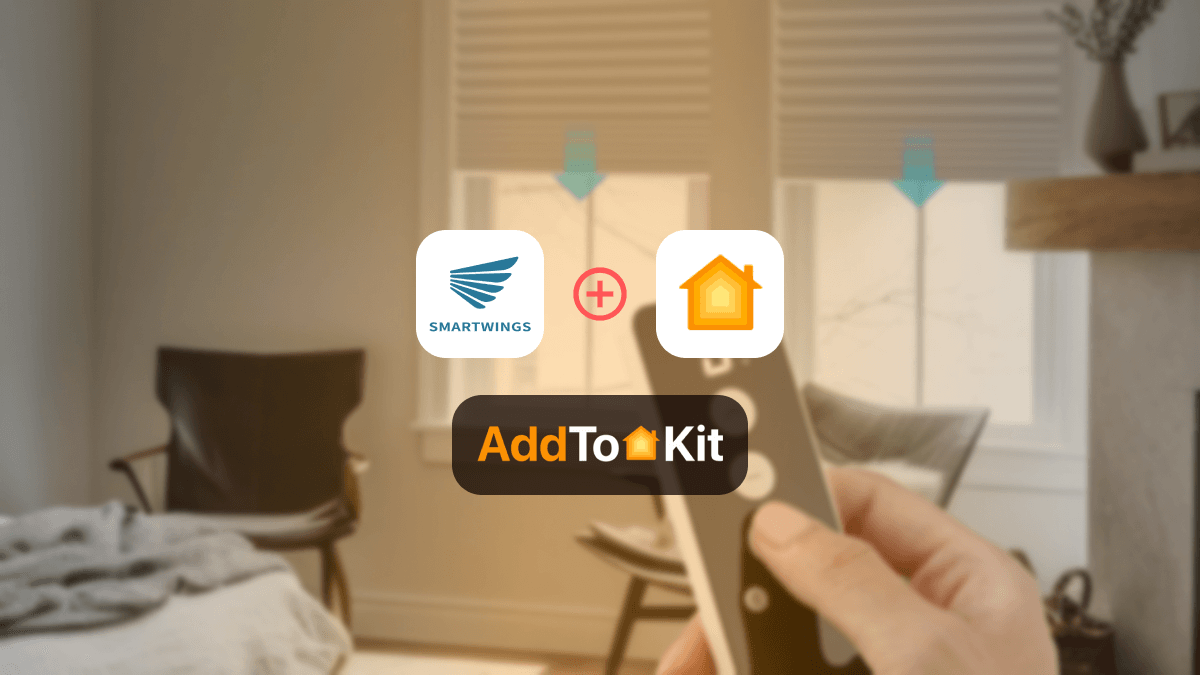
Wondering how to control your Smartwings devices via the Apple Home App and Siri? Surprise! There are several ways to do this. By following these methods, you can easily manage your Smartwings Apple HomeKit ecosystem.
Ways to Add Smartwings Apple Home Kit
Using AddToHomeKit [Recommended Solution]
SmartWings AddToHomeKit! It is a user-friendly application for adding your Smartwings smart devices with HomeKit. Also, it allows you to control Smartwings devices via the Apple Home app and Siri.
With just a few straightforward steps, you can have your smartwings up and running with Apple HomeKit. Once integrated, you’ll be able to manage your smart wings devices and other smart devices effortlessly using the home app or through voice commands with Siri.
Pros and Cons of AddtoHomeKit
Pros
- App solution
- Requires low effort
- Less time-consuming
Cons
- Must activate an account before getting started
- Require a little bit of coding knowledge
Step-by-Step Guide for Adding Smartwings HomeKit Using AddtoHomeKit
- Go to the AddToHomeKit website.
- Select the Smartwings ecosystem.
- Choose the preferred solution.
- Select the operating system.
- Install the HomeBridge plugins.
- Select the activation package.
- Follow on-screen instructions.
You can also integrate Nest Thermostat HomeKit and Govee HomeKit using AddToHomeKit.
Using HOOBS
HOOBS (HomeBridge Out of the Box System) is a popular choice for adding any devices into the HomeKit ecosystem. It is a plug-and-play system. Also, it is very easy to use this solution, and you can add your smartwings devices to Apple HomeKit using HOOBS seamlessly.
Pros and Cons of HOOBS
Pros
- Plug-and-Play
- Wide Device Compatibility
- Dedicated Support
- Provide regular Updates
- Cross-Platform Integration
- Local Control
- Customizable
Cons
- Cost
- Limited Flexibility for Advanced Users
- Dependency on Plugins
- Performance Limitations
- Maintenance Required
- Not Officially Supported by Apple
- Potential Security Risks
- Required some technical knowledge
Step-by-Step Guide for Adding Smartwings Apple Home Using HOOBS
Here’s how I set up my Smartwings devices with Apple Home using HOOBS:
- Setup HOOBS
- Install Plugins
- Configure Devices
- Sync with HomeKit
Install HOOBS on a compatible device like a Raspberry Pi or a PC. Follow the setup instructions provided with HOOBS.
Access the HOOBS dashboard and search for plugins compatible with Smartwings devices. Install the relevant plugins to enable communication between HOOBS and your Smartwings devices.
Enter your Smartwings device details into the HOOBS configuration. This will enable HOOBS to recognize and integrate your devices into HomeKit.
Once configured, HOOBS will sync your Smartwings devices with HomeKit. You can now control your devices using the Home app and Siri.
You can also add Reolink to HomeKit and add Shelly to HomeKit using HOOBS.
Using ATH bridge [Affordable Solution]
If you're looking for an affordable and budget-friendly way to connect your smartwings to Apple HomeKit, AddToHomeKit Bridge is an excellent choice. This simple device solution not only integrates your smartwings but also supports a wide range of smart products.
It comes pre-flashed with a HomeBridge server, making setup straightforward. Simply download the necessary plugins and configure them, and your Smart Wings will be ready to interact with HomeKit in no time.
Pros and Cons of ATH Bridge
Pros
- Affordable
- Plug and play solution
- Low effort required when setting up
- Simple and easy intallation
Cons
- Installation and configuration can be a bit slow (depending on your personal experience)
Using HomeBridge
HomeBridge is an open-source software that serves as a bridge between smartwings’s cloud services and HomeKit. It enables HomeKit to recognize smartwings as compatible accessories. If you have technical knowledge, HomeBridge is the best solution for integrating your Smartwings devices to Apple HomeKit.
Pros and Cons of HomeBridge
Pros
- Expands HomeKit Compatibility
- Cost-Effective
- Customizable
- Local Control
- Open-Source Community
- Cross-Platform Integration
Cons
- Technical Complexity
- Time-consuming
- Reliability Issues
- No Official Support
- Hardware Requirements
- Potential Security Risks
- Limited Performance for Large Setups
Step-by-Step Guide for Adding HomeKit Smartwings Using HomeBridge
These are the steps that I follow to use HomeBridge with Smartwings devices. If you want add your smartwings devices to Apple Home you can also follow these steps like me.
- Install HomeBridge
- Add Plugins
- Configure Plugins
- Integrate with HomeKit
Set up HomeBridge on a compatible device. This could be a Raspberry Pi, a dedicated server, or through a Docker container.
Find and install the necessary HomeBridge plugins for Smartwings devices. These plugins are available from the HomeBridge repository or community sources.
Edit the HomeBridge configuration file to include your Smartwings devices. You’ll need to input device-specific details to enable proper communication.
After configuration, HomeBridge will integrate your Smartwings devices into HomeKit. You can manage and control them via the Home app and Siri.
Smartwings HomeKit Integration
Smartwings is known for its range of smart home devices, which offer robust functionality and convenience. However, not all Smartwings devices are natively compatible with Apple HomeKit out of the box. Fortunately, there are several methods to bridge this gap and integrate Smartwings with HomeKit.
Smartwings Matter Integration
For Smartwings devices to support Matter, they must be updated to be compliant with the Matter standard. This involves several key steps:
- Firmware and Software Updates
- Certification
- Integration with Home Ecosystems
- User experience
Smartwings devices will need firmware updates to include Matter support. These updates ensure that the devices can communicate using the Matter protocol and interact with other Matter-compatible devices.
Smartwings hereby certifies that the devices conform to Matter's specifications for interoperability and functionality.
With Smartwings products connect into numerous smart home systems that accept Matter, it can operate smoothly with platforms as Apple HomeKit, Google Assistant, and Amazon Alexa.
Matter simplifies the user experience by allowing devices to work together regardless of ecosystem with integration.
Benefits of Matter Integration for Smartwings
- Interoperability
- Integrated control
- Futureproofing
Smartwings devices can interact with a wide range of devices and platforms. It improves usability and flexibility in smart home setup.
Users can control Smartwings devices using Apple HomeKit or Google Assistant.
As Matter continues to gain traction, having Smartwings devices that support the standard ensures they remain compatible with future smart home innovations and updates.
Smartwings Roller Blinds (Matter over Thread)
Motorized window blinds with improved control are known as Smartwings Roller Blinds. Voice assistants or smartphone apps can manage it remotely. Users can manage privacy and natural light as they see suitable.
Key Features
- Seamless Integration
- Enhanced Reliability
- Efficient Power Usage
- Easy Setup and Control
Pros and Cons of Smartwings Roller Blinds
Pros
- Matter over Thread for widest compatibility
- Fast response times
- Quiet motor
- Easy to install
- little post-install setup needed
Cons
- Matter QR code lacks 11-digit code
Smartwings Solar Panel
The Smartwings blind solar panel is built to ensure a stable output to prevent damage to the screens by regulating 5V. This is specially designed for a domestic car with a lithium battery.
Benefits
- Efficient and Easy Installation
- Environmental and Financial Benefits
- Convenient and Safe Charging Solution
Troubleshooting
- Check Compatibility: Ensure the device is HomeKit-compatible and has the setup code.
- Wi-Fi: Ensure both the device and iPhone are connected to the same 2.4GHz Wi-Fi network.
- Bluetooth: Make sure Bluetooth is on.
- Reset Device: Reset the Smartwings device to pairing mode.
- Setup Code: Scan or enter the HomeKit setup code correctly.
- Update: Ensure both iOS and the device firmware are up to date.
- Reboot: Restart both the device and router if needed.
- Close Range: Keep the device close to the router and iPhone during setup.
- Permissions: Ensure HomeKit is set up correctly in iPhone settings.
Comparison of the Solutions
| Feature | AddtoHomeKit | ATH Bridge | HOOBS | HomeBridge |
|---|---|---|---|---|
| Ease of Setup | Provides step guides and plugins | Simple setup, pre-configured | Moderate, user-friendly UI | Complex, requires CLI knowledge |
| Apple HomeKit Compatibility | Aids in HomeKit integration | Yes, acts as a bridge | Yes, supports plugins | Yes, supports plugins |
| Supported Devices | Works with various smart home ecosystems | Connects many Zigbee & Matter devices | Broad device support via plugins | Maximum flexibility with plugins |
| Plugin Availability | Limited to supported integrations | Limited but growing | Thousands of plugins | Thousands of plugins |
| Customization | Minimal, designed for simplicity | Moderate, some configuration | High, UI for customization | Maximum, CLI-based customization |
| Platform Requirements | Cloud-based, no local hardware needed | Requires ATH Bridge hardware | Runs on Raspberry Pi, macOS, Windows, Linux | Runs on Raspberry Pi, macOS, Windows, Linux |
| Price | Subscription-based | Hardware purchase | Free, open-source | Free, open-source |
| Best For | Users wanting an easy, cloud-based HomeKit integration | Users looking for a dedicated hub solution | Those who want easy installation with UI | Advanced users who prefer full control |
Editor’s Pick
Integrating Smartwings devices with HomeKit enhances your smart home setup, providing seamless control and automation. Personally, my editor’s pick goes to AddToHomeKit solution. With these integrations, you’ll enjoy the convenience of managing your smart home through Apple’s Home app and Siri, making your smart home experience more efficient and enjoyable.
FAQs
- Scan the QR Code at the battered to synchronize with the HomeKit function of your Apple device.
- The blind was added on the HomeKit App.
- Choose the blind location.
- Rename the blind.
The Smart Link offers convenient control of Radio Technology SmartWings motorized solutions with a smartphone, tablet or with your own voice! It consists of a simple plug-in device that's quick and easy to set up, and a free app that transforms your experience with SmartWings motorized solutions.
Operate the blinds with remote control, app or voice control. Works with HomeKit, Alexa, Google Assistant, SmartThings and more.




