How to connect Nest Learning Thermostat to Apple HomeKit

Have you ever wondered how to add Nest Thermostat to Apple Home? As an iPhone user, I was mostly confused about how to connect Google Nest to Apple Homekit and control them using Apple Home App and Siri. So, here is an article on what I found and experienced in the process, as well as the best ways to connect Nest Thermostat to Apple HomeKit.
What is Google Nest Learning Thermostat?
The Google Nest Learning Thermostat is a smart device that manages the temperature in your home. You can control it remotely using the Google Home app or via voice commands with Google Assistant. Plus, it's designed to help you cut costs by adjusting settings when you're not at home and giving you detailed insight into your energy usage.
I found 04 major methods to link Nest thermostat to Apple HomeKit.
AddToHomeKit - Best Recommended Desktop Solution
Nest Thermostat AddToHomeKit is the easiest solution for integrating your smart devices with HomeKit. It simplifies the process of connecting any smart device to Apple HomeKit, allowing you to manage your nest thermostat or other smart devices using the Apple Home app and Siri voice commands.
With just a few easy steps, I was able to control my google nest thermostat apple homekit, which enhanced my whole smart home experience.
How To Connect Nest Thermostat to HomeKit Using Addtohomekit?
- Visit the official AddToHomeKit page.
- Choose your preferred ecosystem.
- Select your desired solution (e.g., Athom Bridge).
- Pick the operating system you’re using.
- Download and install the HomeBridge plugin.
- Choose the activation package.
- Follow the on-screen instructions provided.
Alternative Solutions to Add Nest Thermostat to HomeKit
I tried out a few other methods to add google nest thermostat to apple homekit. All these methods can be used to add Ring Camera to Apple HomeKit as well.
ATH Bridge [Affordable Solution]
The ATH Bridge proved to be a game-changer when I needed an affordable solution. This simple device enables you to connect google nest to homekit. But it’s not limited to just nest thermostat it supports a wide range of smart devices.
With the ATH Bridge, you can integrate any smart device with Apple HomeKit. It comes pre-configured as a HomeBridge server. So, you only need to download and set up the appropriate plugins, and your google nest thermostat will be instantly compatible with HomeKit.
HOOBS (HomeBridge Out of the Box)
Another fantastic solution I found is HOOBS (HomeBridge Out of the Box). It’s a user-friendly and compatible software platform that simplifies the setup and operation of HomeBridge. From what I’ve seen, HOOBS stands out as one of the most popular open-source options available. I used it to create a Smartwings HomeKit as well!
Using HOOBS as a bridge was straightforward for me, and it also allows users to connect nest thermostat to apple homekit. HOOBS serves as a bridge to connect your nest devices, ensuring they work seamlessly with Apple HomeKit.
How To Add Google Nest to HomeKit Using HOOBS?
- Install HOOBS on a Raspberry Pi or compatible hardware.
- Open the HOOBS dashboard.
- Go to the Home app.
- Select “Add Accessory.”
- Choose the HOOBS server.
- Scan the QR code.
- Follow the on-screen instructions provided.
HomeBridge Solution
Finally, there's the HomeBridge Solution, an open-source software platform designed to integrate non-HomeKit compatible devices into Apple HomeKit. If you’re tech-savvy and enjoy a hands-on approach, this is likely the best solution for you to achieve seamless integration.
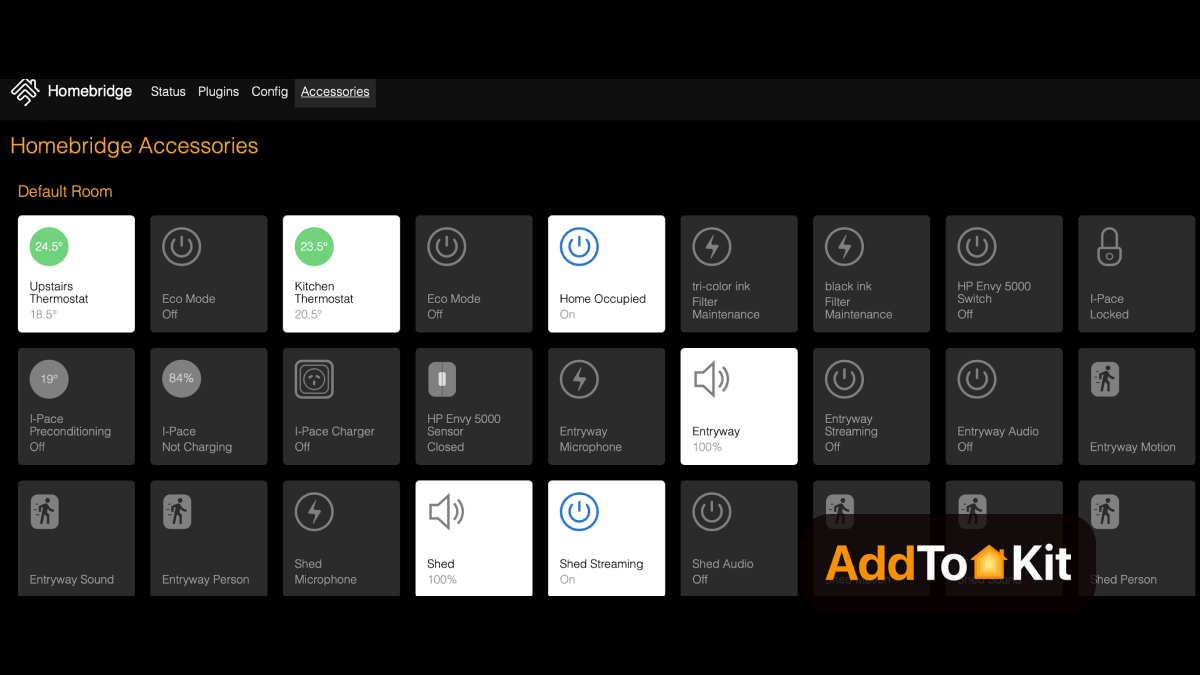
How to Add Nest Thermostat to Apple HomeKit Using HomeBridge?
- Install HomeBridge
- Install Plugins
- Configure the Plugin
- Restart HomeBridge
- Pair with HomeKit
Set up HomeBridge on your chosen platform. This is typically done on a device like a Raspberry Pi or a computer running Node.js.
Find a compatible HomeBridge plugin for nest thermostat, available from the npm registry or GitHub.
After installing the plugin, you need to configure it. Edit your HomeBridge config.json file. Add a new platform for the nest plugin and include username and password as below:
Install the plugin using npm: Make sure to replace "your_nest_email@example.com" and "your_nest_password" with your nest login authorization.
{
"name": "nest",
"username": "your-nest-email",
"password": "your-nest-password",
"platform": "nest"
}After configuring the plugin, restart HomeBridge to apply the changes.
Open the Home app. You should see the Nest devices you configured in HomeBridge. Add them to your HomeKit setup, and you’ll be able to control them through the home app or with Siri.
Troubleshooting HomeBridge
- Ensure Proper Homebridge Setup
- Homebridge is Installed and Running: Make sure Homebridge is properly installed and running. If you're using a Raspberry Pi or another system, check the Homebridge logs to ensure there are no errors.
- Homebridge-Nest Plugin: The Homebridge Nest plugin (which connects Nest with HomeKit) must be installed and configured correctly. Check that you're using the latest version of this plugin.
- Check Nest Account Permissions
- Nest API Access: Ensure that you’ve connected Homebridge to your Nest account properly via the Google Nest developer API. Verify that the
client_id,client_secret, andaccess_tokenare correctly set up in your Homebridge configuration. - Reauthorize Access: Sometimes, the access token can expire or be revoked. Try reauthorizing access through the Nest Developer Console or Homebridge config.
- Verify Homebridge Configuration
- Configuration File: Double-check your Homebridge configuration file (
config.json) for any errors. Ensure that the Nest plugin is correctly configured with the required parameters such as: - Check Network and Connectivity
- Local Network: Ensure that your Nest Thermostat and the device running Homebridge are connected to the same local Wi-Fi network.
- Firewall: If you're using a firewall, make sure that Homebridge and the Nest API have the required ports open to communicate effectively.
- Restart Devices
- Restart Homebridge: Restart your Homebridge server to apply any changes to the configuration or updates to plugins.
- Restart Nest Thermostat: Sometimes, the thermostat itself may need to be rebooted if it’s not responding or syncing properly with HomeKit.
- Update Software
- Update Homebridge & Plugins: Ensure that Homebridge and the Nest plugin are updated to their latest versions. Updates often contain bug fixes or improvements that can resolve compatibility issues.
- Update Thermostat Firmware: Make sure your Nest Learning Thermostat has the latest firmware. Check the Nest app for any available updates.
- HomeKit Troubleshooting
- Re-pair with HomeKit: If the thermostat isn't showing up in HomeKit, try unpairing it and then re-pairing it by scanning the HomeKit code in the Nest app.
- Reset HomeKit Cache: Sometimes HomeKit’s cache might cause issues with devices. You can try removing the thermostat from the Home app and adding it back.
- Check Homebridge Logs
- View Logs: The Homebridge logs can provide valuable insight into what might be going wrong. Look for any error messages or warnings related to the Nest plugin or HomeKit integration.
- Use Homebridge Web Interface
- If you're using the Homebridge UI, check if your Nest thermostat appears as a device in the dashboard. If not, try restarting the Homebridge service or reloading the plugin.
- Factory Reset (Last Resort)
- If nothing else works, you might need to perform a factory reset on the Nest thermostat and go through the entire setup process again. Be sure to note down your configuration settings before doing this.
- Additional Tip: Use Alternative Plugin
{
"platform": "Nest",
"client_id": "YOUR_CLIENT_ID",
"client_secret": "YOUR_CLIENT_SECRET",
"code": "YOUR_AUTHORIZATION_CODE",
"access_token": "YOUR_ACCESS_TOKEN",
"homebridge": {
"platforms": [
{
"platform": "Nest",
"client_id": "your-client-id",
"client_secret": "your-client-secret",
"access_token": "your-access-token"
}
]
}
}
If you are using an access_token method, ensure it hasn’t expired.
If the official Homebridge Nest plugin is causing too many issues, consider trying an alternative plugin (such as homebridge-nest-thermostat or others) that supports integration between Nest and HomeKit.
Google Nest Doorbell Apple Homekit
Google Nest doorbells are not compatible with Apple HomeKit. Nest devices are designed to integrate with Google’s ecosystem, including Google Home and Google Assistant. If you’re looking for a doorbell that works with HomeKit, you’ll need to choose a compatible option from brands that support Apple’s smart home platform.
Google Nest Homekit Matter
Google Nest devices are compatible with Matter. Matter is a smart home standard developed to improve interoperability between any smart home devices and ecosystems. Google Nest products (thermostats, cameras, and smart speakers) have been updated to Matter, allowing them to work more seamlessly with other Matter-compatible devices and ecosystems, including Apple HomeKit.
With Matter-compatible devices and hub, you can integrate Nest devices with HomeKit and any smart home platforms with Matter. Just make sure your devices and the hub are updated with the latest firmware to ensure compatibility.
Editor’s Pick
From my experience, I highly recommend AddtoHomeKit. It's incredibly user-friendly and easy. There’s no need to download additional apps. It works seamlessly! While AddtoHomeKit is a great choice for integrating google nest apple homekit, it's important to evaluate your specific needs and preferences to determine the best solution for you.
FAQs
HomeKit Secure Video is also supported for first-generation Nest cameras transferred to the Google Home app.
The app walks you through connecting your HomeKit environment to your Google Nest environment. Once your Google Nest doorbell is added to HomeKit via Starling Home Hub, you get all the benefits of a HomeKit doorbell that any other device would have.
After you've added your thermostat to your account, you'll be able to use the Nest app on your phone, tablet, or computer to control your thermostat from anywhere. To connect your Nest thermostat to your account, you'll get an entry key from your thermostat and enter it with the Nest app.
Depending on your listening habits, you may prefer either Google Nest Audio or Apple HomePod (2nd generation). Both smart speakers offer great voice assistant support through their respective assistants, though Apple's Siri does a bit better in noisier environments.




