How to add any ecobee devices to HomeKit
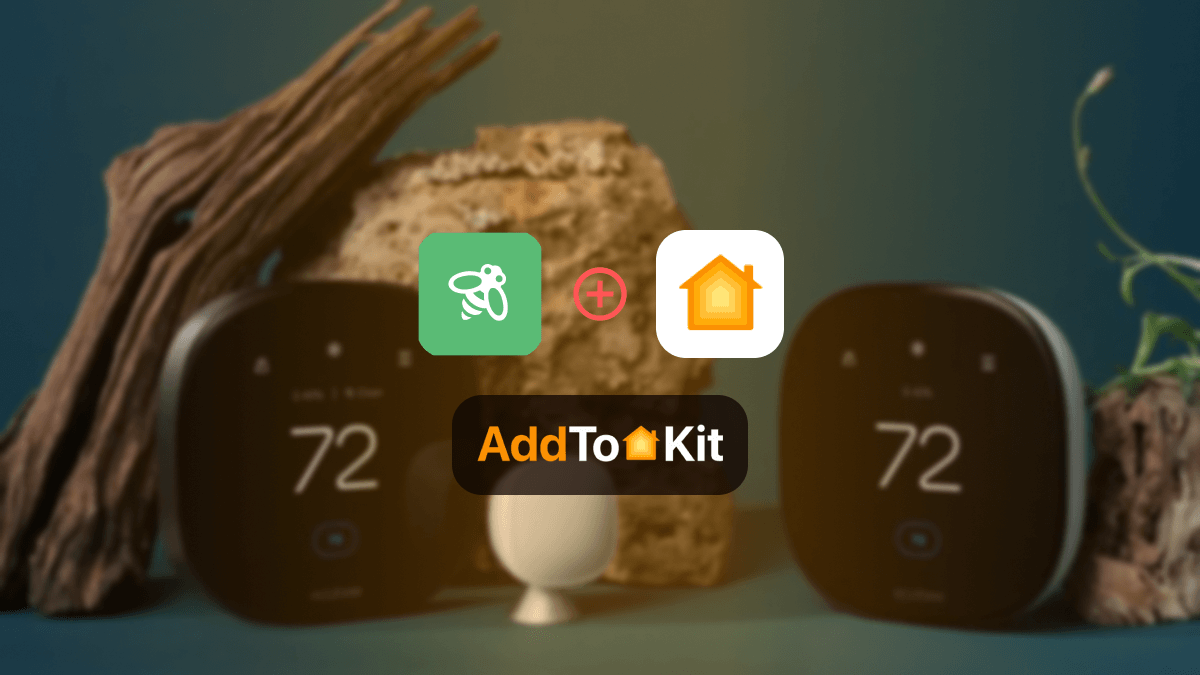
Did you know that most of the new ecobee devices are compatible with HomeKit? The new ecobee3 thermostat and ecobee smart camera are some of the popular devices currently that support HomeKit.
You can connect these ecobee devices to HomeKit directly. If you are a bit confused with the integration, it is highly recommended to use AddToHomeKit. It is a web-based application that will help you out through the entire process of ecobee HomeKit connection.
Ways to add your ecobee devices to HomeKit
- AddToHomeKit [Recomended Solution]
- ATH Bridge [Affordable Solution]
- HomeBridge
Let’s check out the entire process of adding ecobee to HomeKit.
AddToHomeKit [Recomended Solution]
ecobee AddToHomeKit is an affordable way to add your ecobee devices to HomeKit. Not only ecobee devices, but you can add any devices to Apple HomeKit using AddToHomeKit solution. Excited! Try this solution to enhance your smart home automation experience.
ATH Bridge [Affordable Solution]
ATH Bridge is a device solution that helps in connecting your ecobee devices to HomeKit. It acts as a bridge between ecobee devices and HomeKit enabling a seamless integration. It is a compiled and pre-flashed HomeBridge server. To operate it, you just need to download the plugins and configure them.
Add any ecobee device to HomeKit using AddToHomeKit
- Visit the AddToHomeKit official website.
- Choose your preferred ecosystem.
- Select the solution you want to use.
- Pick your preferred operating system.
- Install the HomeBridge plugin.
- Choose the Activation Package.
- Follow the on-screen instructions to complete the setup.
You can also integrate UniFi HomeKit, eWelink HomeKit using AddtoHomeKit.
HomeBridge
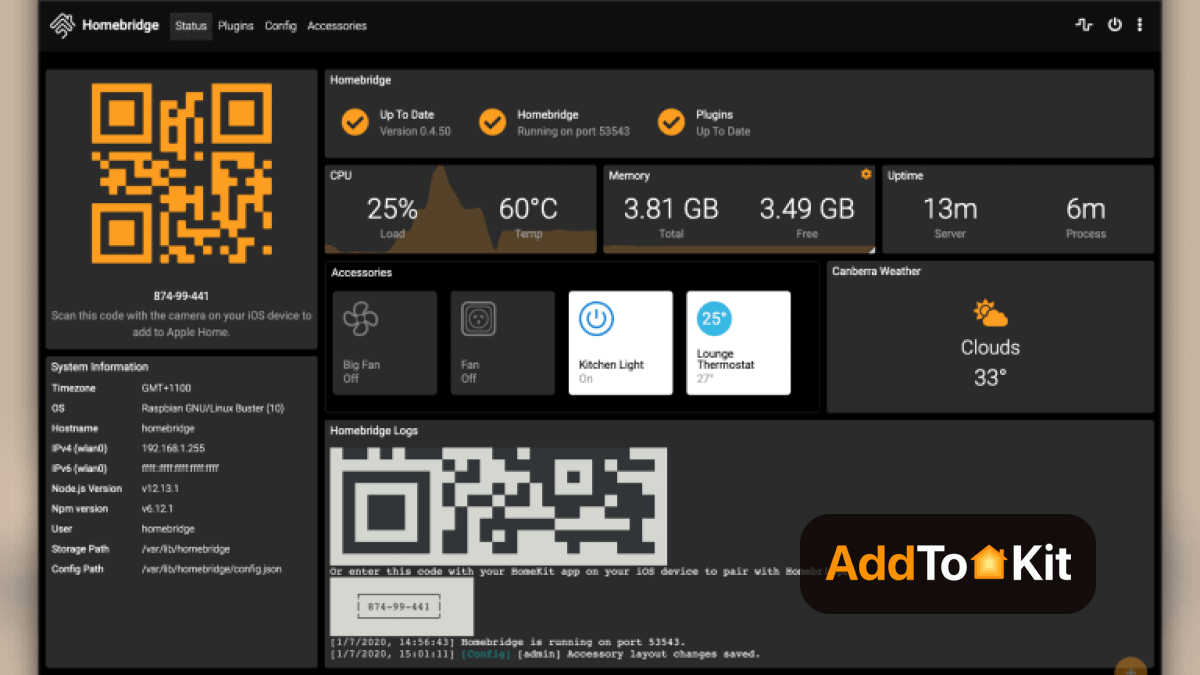
HomeBridge is a lightweight, open-source software that acts as a bridge between non-HomeKit-compatible smart devices and Apple HomeKit. It allows you to control various smart home devices via the Apple Home app and Siri, even if they don't officially support HomeKit. Running on platforms like Raspberry Pi, macOS, Windows, or Docker, HomeBridge uses plugins to integrate a wide range of devices seamlessly.
Prerequisites for a Ecobee HomeKit with HomeBridge
- Ecobee device
- HomeBridge server - running on a Raspberry Pi, macOS, Windows or Docker.
- HomeBridge UI (HB Config UI X) for easy plugin management.
- HomeKit enabled device - iPhone, iPad or Mac running the lastest iOS/macOS.
- Stable Wi-Fi cnnection - Ecobee must be connected to the same network as HomeBrige.
homebridge-ecobeeplugin - installed and configured.- Register for an Ecobee developer account at Ecobee Developer Portal.
- Generate an API Key (required for plugin configuration.
- Node.js (Latest LTS version)
- NPM (Latest version)
- HomeBridge Installed & Running
Required Hardware and Software
Ecobee Account & API Key
Installed Dependencies
Troubleshooting: Ecobee Not Visible on HomeBridge
If your Ecobee thermostat is not showing up in HomeBridge, check the following:
- Plugin Issues
- Ensure the correct plugin is installed
- Verify HomeBridge Service is Running
- Restart HomeBridge
- API Key Problems
- Check API Key in
config.json - Verify API Authorization
- Config File Mistakes
- Check
config.jsonfor errors - Network Issues
- Ensure Ecobee and HomeBridge are on the same network.
- Check firewall settings (ensure HomeBridge has internet access).
- Reboot your router to refresh network connections.
- HomeKit Pairing Problems
- Reset HomeKit cache
- Manually add HomeBridge to HomeKit again
Run:
npm install -g homebridge-ecobee3
Or if using HomeBridge UI, go to Plugins > Search for "homebridge-ecobee3>" Install.
Run:
homebridge
Check logs for errors related to the Ecobee plugin.
If HomeBridge is running but Ecobee is missing, restart it:
sudo systemctl restart homebridge
Make sure you have copied and asted the correct API key in your configuration.
If Ecobee has not been authorized, check logs. You may need to reauhorize by generating a new key.
A wrongly formatted config file can cause issues. Example of a correct
config.json:
{
"platforms": [
{
"platform": "Ecobee",
"name": "Ecobee",
"apiKey": "YOUR_API_KEY_HERE",
"includeSensors": true,
"refreshInterval": 300
}
]
}
Use a JSON validator like jsonlint.com to check for errors.
If the thermostat is missing from the Home app, try clearing the cache:
rm -rf ~/.homebridge/persist
rm -rf ~/.homebridge/accessories
Then restart HomeBridge:
sudo systemctl restart homebridge
Open the Home app go to Home Settings > Hubs & Bridges > Add HomeBridge manually using QR code from HomeBridge UI.
Common Mistakes in HomeBridge
- Incorrect Node.js Version
- Check Node.js Version
- Multiple HomeBridge Instances
- Check if HomeBridge is running multiple times
- Wrong HomeBridge User
- Verify HomeBridge is running as the correct user
- Plugin Conflicts
- Remove unused or conflicting plugins
- HomeKit Bridge ID Reset Needed
- Reset HomeBridge pairing
Run:
node -v
Ensure you are using the **latest LTS version** (not outdated or experimental).
Run:
ps aux | grep homebridge
If multiple instances are running, stop and restart HomeBridge:
sudo systemctl restart homebridge
Run:
sudo systemctl status homebridge
If incorrect, adjust your systemd service file.
Run:
npm uninstall -g <plugin-name>
Sometimes HomeKit requires a fresh bridge setup. Reset the HomeBridge pairing by running:
rm -rf ~/.homebridge/persist
Then restart HomeBridge:
sudo systemctl restart homebridge
Please be warned that using third-party solution can be risky and dangerous.
Adding ecobee to HomeKit
Before merging ecobee Apple HomeKit, there are a few prerequisites that need to be taken care of.
You can add any device to Apple HomeKit with these solutions, including adding Wemo to HomeKit.
- Make sure both your iPhone/iPad and ecobee device are connected to the same Wi-Fi network.
- Assign a name to the ecobee device.
- Update the iOS to the latest version.
- Update the Ecobee app to the latest version.
After confirming these facts, let’s move on to the connecting process.
You can create various ecobee automation such as ecobee homekit secure video integration, ecobee homekit secure video doorbell integration and many more.
How to setup ecobee Geofence Radius for HomeKit
If you want to set location-based triggers to activate HomeKit scenes, you can use Geofencing feature.
- Connect My Ecobee Smart Thermostat to HomeKit
- Configure HomeKit Geofence
- Go to the ecobee app
- Go to the Menu in the top left
- Go to the Manage HomeKit
- Select Geofence
- Enable Geofence to the on position
- Set the geofence radius
- Select scene when you enter the geofence
- Select a scene when you leave the geofence
- Tap done
Adding ecobee to HomeKit through the Home App
Ecobee Apple HomeKit integration is a direct process that can be done through the Home App.
- Open the Home App on your device.
- Click the '+' icon located in the top right corner of the screen.
- Choose the option to Add Accessory from the menu.
- Locate the HomeKit code on your ecobee device.
- Use the Home App to scan the HomeKit code.
- Confirm the addition of the device when the code appears on the screen.
Everything is now good to go! Let's find out more about ecobee homekit automation.
Ecobee3 Lite HomeKit integration
For ecobee3 lite, you can connect it to HomeKit directly without the help of the Home App. Here’s how to do it,
- Tap on the ‘☰’ icon located on the ecobee3 screen, then select the Settings icon.
- From the list of options, choose Settings.
- Scroll down and tap on the HomeKit option.
- Click on Enable HomeKit Pairing. This action will display the HomeKit QR code on the ecobee3 screen.
- Now, open the Home App on your iOS device and click on the ‘+’ icon.
- Select Add Accessory and scan the QR code displayed on the ecobee3 using the Home App.
This method is easy compared to adding devices like ADT, Blink and Zigbee devices. But still, they can be added to HomeKit using a proper hub or a bridge.
Setting Up HomeKit with your ecobee Thermostat
If you have an Apple HomeKit compatible ecobee Thermostat except for Smart, Smart SI, EMS, EMS SI, and earlier ecobee 3 thermostats, you can easily set up Apple HomeKit on your ecobee smart thermostat.
Before you begin:
- You need to have the latest iOS device that is updated.
- Both ecobee thermostat and iOS devices are connected to the same network.
- Make sure to check your Wi-Fi signal strength (Above 75%).
Follow the below steps to add HomeKit to your thermostat
- Go to Main Menu on the ecobee Thermostat > General > Select Settings > Select HomeKit > Enable HomeKit
- Open the iOS Home App > Tap Add Accessory > Scan the displayed QR code > Follow the prompts
- Open the ecobee App > Click on the Thermostat > Settings > Select HomeKit under Integration > Select Add to HomeKit > Select HomeKit Home > Next
- Click Add Accessory on the iOS Home App > Scan the QR code > Follow prompts
Ecobee HomeKit scenes
You can create HomeKit scenes through the ecobee app. Here’s how to do it:
- Go to the ecobee app and select the device.
- Tap the Gear icon and select HomeKit under the integration.
- Select the Add Scene option and tap on New Scene.
- Give a name to the scene from the settings menu and click the toggle next to the device.
- The Perform Action menu will pop up on the screen.
- Choose any action from comfort setting, resume schedule, and custom.
- Now you can Save and complete the process.
Adding ecobee Smart Thermostat to Home Assistant
If you want to add your ecobee devices to Home Assistant, here's quick step by step guide below.
- Go to the developer API site
- Get a developer key
- Log in with your ecobee credentials
- Accept the SDK agreement
- Fill in the field
- Click save
Ecobee and Siri
Did you know that some of the newest ecobee devices like the ecobee thermostat are compatible with Siri? With the ecobee Siri, you can use voice commands and give instructions without having to reach the app. Let’s see how we can do it.
- Click the ‘☰’ in the upper right corner.
- Then tap on the microphone icon at the bottom.
- Now a menu with 2 options will pop up. Select the Enable Siri option.
- An option saying Enable HomeKit Pairing will appear. Click on it.
- Now scan the QR code from your iOS device.
- Then select a location and name the device before saving it. And then click Continue.
- A message will pop up saying that the ecobee device has been added to Smart Home.
Now you can make changes either from the app or through Siri.
So, as you have seen the ecobee devices can easily be connected to Apple HomeKit and control everything using Siri voice commands. Also, you can monitor them from anywhere at any time without any trouble.
FAQs
You can select "I don’t have a code or cannot scan" option on the home app and select the device. Enter the 8-digit code.
Yes. Home Assistant can be used to connect HomeKit-incompatible devices to HomeKit.
No, they are not.
Turn off the ecobee device and turn it on to reconnect with HomeKit.




