How to Add Any Wemo Devices to Apple HomeKit
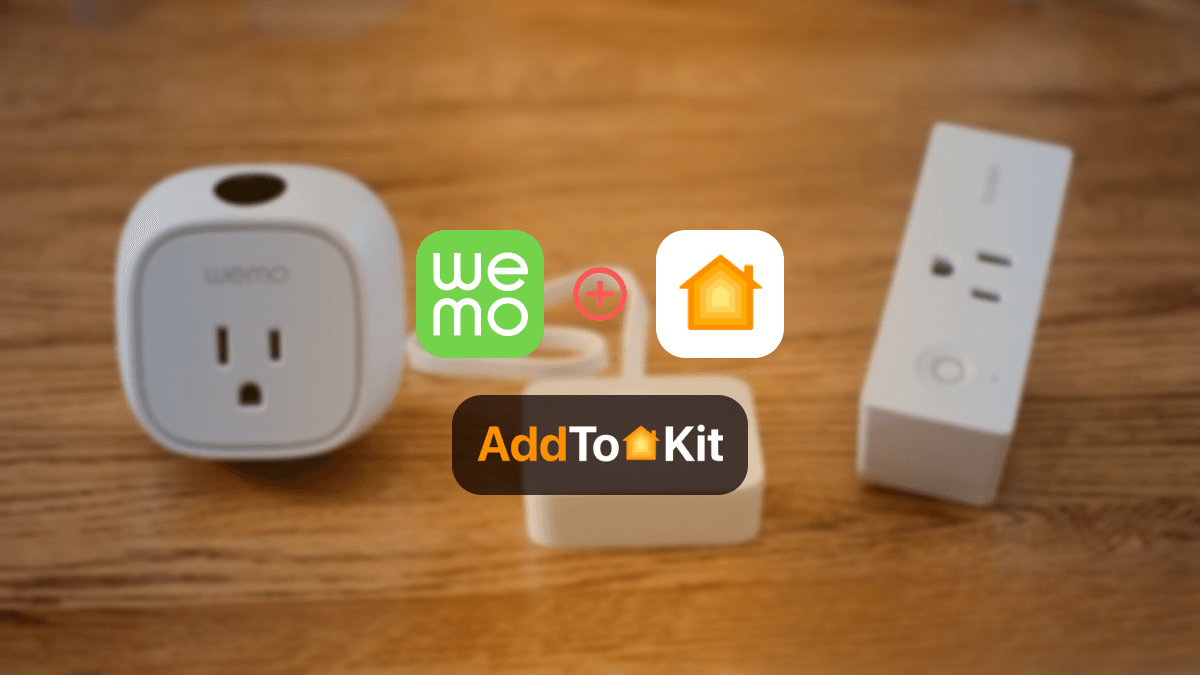
Are you looking to integrate your Wemo devices into Apple HomeKit for a seamless smart home experience? Whether you have a Wemo smart plug, light switch, or even the Wemo HomeKit doorbell, this guide will help you through the easy steps to connect your Wemo to Apple HomeKit.
Best Methods to Add Any Wemo Devices to HomeKit
- AddToHomeKit [ Editor’s Pick]
- ATH Bridge [Affordable Way]
- HomeBridge
- HOOBS
AddToHomeKit [ Editor’s Pick]
Wemo AddToHomeKit is a straightforward tool for integrating devices that don’t natively support HomeKit. This method is ideal if you’re dealing with Wemo devices that don’t have direct HomeKit compatibility. This software solution has thousands of plugins that allow you to add any devices to Apple HomeKit.
They also give you the recommended software solution and recommended hardware solution to integrate any devices with Apple home.
Why Did I Choose AddToHomeKi?
- Very simple and requires low effort and time
- User-friendly
- Little bit of technical knowledge compared to other solution
- Premium service
- Has more than 2000 devices enabling them to plug in
- Offers seamless integration
Step-by-Step Guide to Using AddToHomeKit
If you're ready to integrate your smart home devices with HomeKit using AddToHomeKit, follow this simple guide:
- Visit the Official Website
- Choose the Wemo Ecosystem
- Pick Your Preferred Solution
- Select the Operating System
- Install the HomeBridge Plugin
- Add to HomeKit
- Activate Your Account
- Follow On-Screen Instructions
Go to the AddToHomeKit official website.
Select the Wemo ecosystem to begin the setup process.
On the next page, choose the solution that best fits your needs.
Choose the operating system you’re using for the installation.
Download and install the HomeBridge plugin according to your operating system.
Tap on the “Add to HomeKit” option to start the integration.
Click on the Activation package to activate your account.
Follow the instructions displayed on the screen to complete the setup.
By following these steps, you’ll be able to easily connect your smart home devices to HomeKit, streamlining your home automation experience.
Why Integrate Wemo Apple HomeKit?
Integrating Wemo devices with Apple HomeKit enhances your smart home setup by allowing you to control your devices through the Apple Home app. This integration provides a unified control center for your smart home, making it easier to manage your devices with Siri voice commands or automation routines.
Whether you’re using Belkin Wemo HomeKit products or any other Wemo device, HomeKit integration can significantly streamline your home automation.
ATH Bridge [Affordable Way]
If you're searching for a budget-friendly solution, the AddToHomeKit Bridge is a great choice. This Home bridge pre-flash server allows you to control your smart devices using HomeKit. Amazing for creating a Hikvision HomeKit integration as well!
In simpler terms, think of the ATH Bridge as a translator that enables your security system to communicate with Apple HomeKit. It's like having a middleman that bridges the gap between your devices and HomeKit.
HomeBridge
HomeBridge is a popular open-source platform that allows you to add non-HomeKit devices to your Apple Home setup. This is a powerful option if you’re tech-savvy and want more control over your smart home integration.
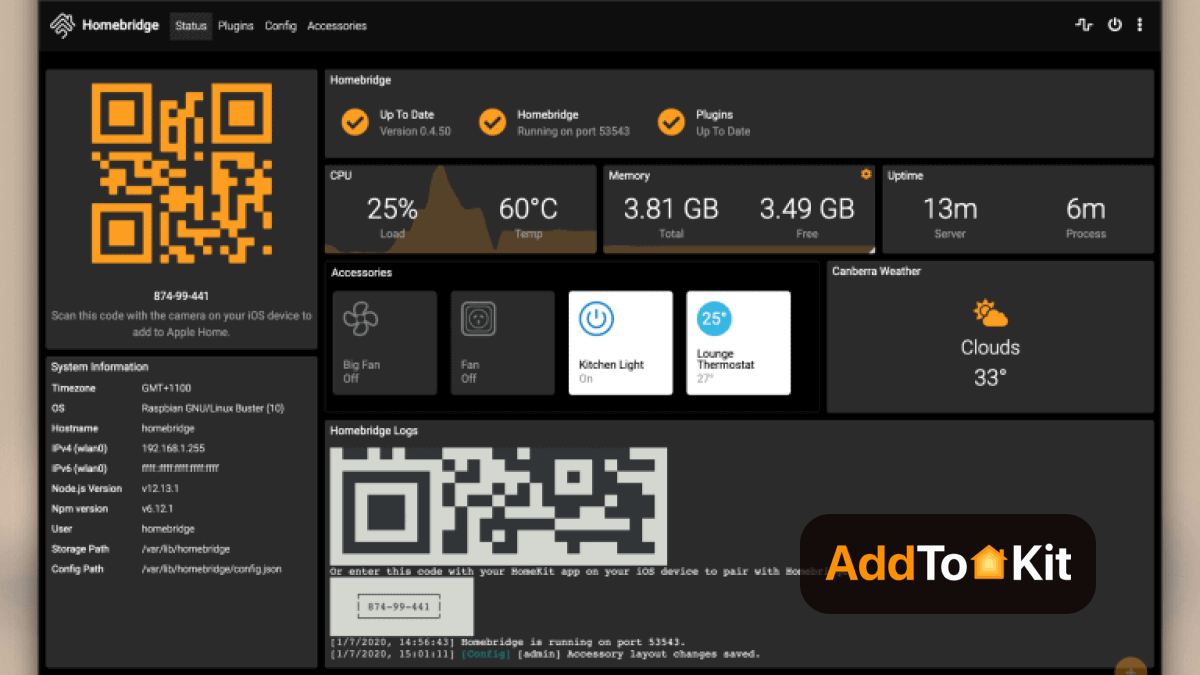
Step-by-Step Guide to Using HomeBridge
- Install HomeBridge
- Install Wemo Plugin
- Configure Wemo Devices
- Add to HomeKit
Set up HomeBridge on a compatible device (like a Raspberry Pi or a computer). Follow the installation guide on the HomeBridge website.
Use the HomeBridge interface to install the Wemo plugin.
Enter your Wemo device details into the HomeBridge configuration file.
Open the Home app, tap the “+” icon, and select “Add Accessory.” Follow the prompts to complete the setup.
Also let me just say that AddtoHomeKit has a wide range of smart devices that will allow you to integrate them with Apple HomeKit. For instance, you can add ecobee to HomeKit and add Abode to Apple HomeKit.
HOOBS
HOOBS stands for HomeBridge Out of the Box System. It’s a user-friendly software solution designed to bridge the gap between non-HomeKit devices and the Apple HomeKit ecosystem. It is the most popular open-source software available.
Step-by-Step Guide to Using HOOBS
- Set Up HOOBS
- Add Wemo Plugin
- Configure Your Devices
- Connect to HomeKit
Install HOOBS on a compatible device and follow the setup guide.
Access the HOOBS dashboard, search for the Wemo plugin, and install it.
Enter your Wemo device details as instructed.
Open the Home app, tap the “+” icon, and follow the steps to add your Wemo devices through HOOBS.
You can also add Reolink devices to HomeKit using HOOBS Solution.
Step-by-Step Guide to Add Wemo Devices to Apple HomeKit
- Check Compatibility
- Update Your Wemo Devices
- Open the Wemo app on your device.
- Navigate to the device settings and check for any available updates.
- Install any updates if available.
- Set Up Your Wemo Device
- Open the Wemo app.
- Follow the instructions to connect your Wemo device to your Wi-Fi network.
- Ensure that your Wemo device is online and functioning properly.
- Connect Wemo to Apple HomeKit
- Open the Home app on your iPhone or iPad.
- Tap the “+” icon to add a new device.
- Select “Add Accessory”.
- Look for the HomeKit setup code on the device itself or its packaging.
- Scan the code using your iPhone or iPad’s camera when prompted by the home app.
- Assign Your Wemo Device to a Room
- Assign it to a specific room within the home app for easier management.
- Name the device to match its function (e.g., “Living Room Light” or “Front Doorbell”).
- Customize Automations and Scenes
- In the Home app, navigate to the “Automation” tab to set up routines based on time, location, or other triggers.
- Combine your Wemo devices with other HomeKit-compatible devices to create scenes (e.g., “Movie Night” scene that dims lights and turns on your Wemo smart plug).
First, make sure your Wemo device is compatible with Apple HomeKit. Devices like the Wemo HomeKit doorbell or Wemo smart plugs are compatible, but it's always good to double-check.
Ensure that your Wemo devices are running the latest firmware. To do this, open the Wemo app:
If you haven’t set up your Wemo device yet:
To connect your Wemo device to Apple HomeKit:
Here’s where you’ll need the HomeKit setup code that comes with your Wemo device:
If your Wemo device uses Wemo Thread, ensure that your Apple HomeKit setup supports Thread connectivity.
After scanning the code, the home app will recognize your belkin device:
With your Wemo device added to Apple HomeKit, you can now create custom automations and scenes:
Wemo Mini Smart Plug
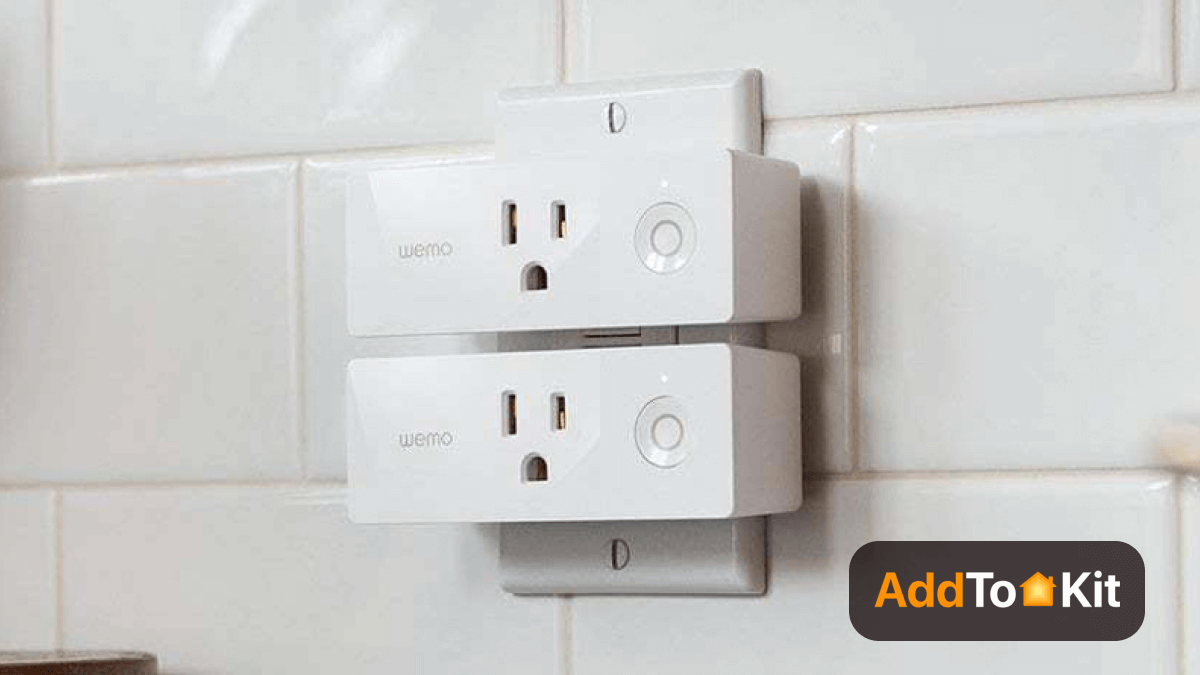
The Wemo Mini Smart Plug is a compact and versatile device designed to make controlling your home electronics easier and more efficient.
Key Features
- Compact Design
- Remote Control
- Voice Control
- Scheduling and Automation
- Energy Monitoring
- Easy Setup
The wemo smart plug homekit is notably smaller than many other smart plugs, allowing you to use it without blocking adjacent outlets.
Using the Wemo app, you can control the Mini Smart Plug from anywhere. Whether you're at home or on the go, you can turn devices on or off and monitor their status directly from your smartphone.
The Wemo Mini is compatible with major voice assistants, including Amazon Alexa and Google Assistant.
With the Wemo app, you can set schedules and automation for your devices. you can program the Mini Smart Plug to turn on your coffee maker at a specific time each morning or set it to turn off a lamp when you go to bed.
Some versions of the Wemo Mini Smart Plug come with energy monitoring capabilities, allowing you to track and manage the energy consumption of the devices plugged into it.
The setup process is straightforward. Simply plug the Wemo Mini into an outlet, connect it to your Wi-Fi network via the Wemo app, and follow the on-screen instructions to add it to your smart home system.
Wemo Smart Video Doorbell
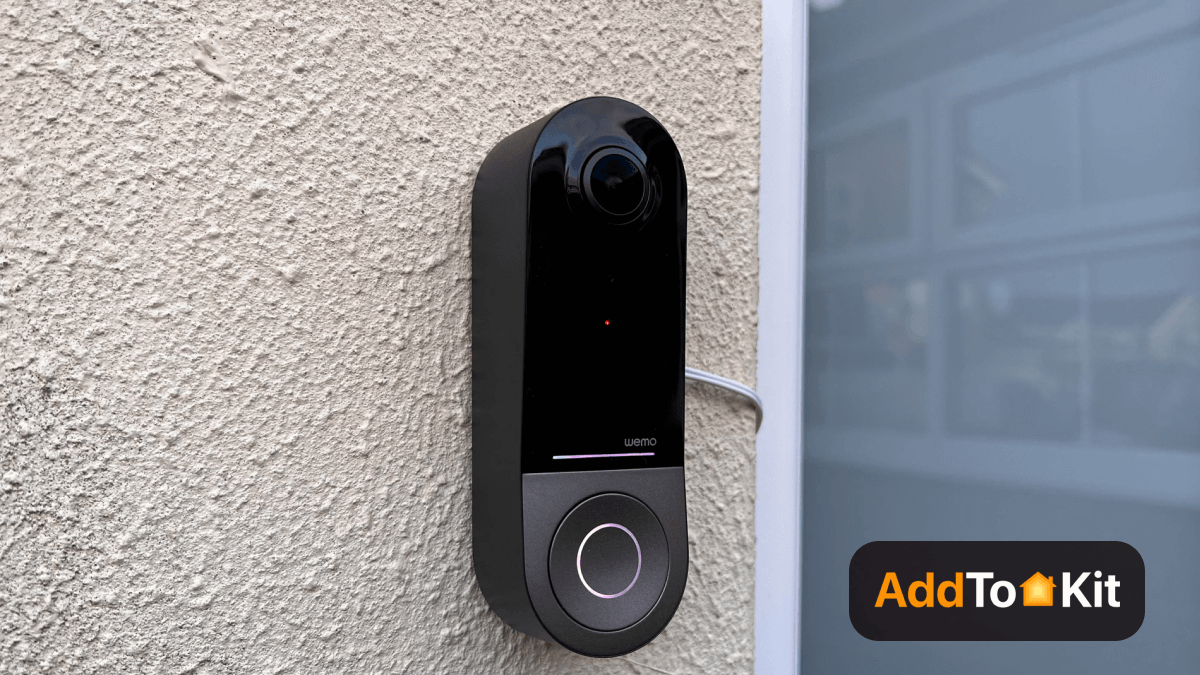
The belkin wemo smart video doorbell is a high-tech addition to your home security system, designed to enhance your front door’s security and convenience.
Key Features
- High-Definition Video
- Two-Way Audio
- Motion Detection
- Integration with Smart Home Systems
- Live View and Alerts
- Night Vision
- Easy Installation
The wemo homekit doorbell offers high-definition video streaming, typically in 1080p resolution. This ensures that you get clear and detailed footage of anyone at your door, enhancing your ability to see and recognize visitors.
With built-in two-way audio, you can communicate with visitors directly through the doorbell.
The doorbell features advanced motion detection capabilities. It can send alerts to your smartphone when movement is detected near your door, allowing you to monitor activity in real time.
The belkin homekit doorbell integrates with popular smart home ecosystems, including Apple HomeKit, Amazon Alexa, and Google Assistant. This allows you to control and monitor your doorbell using voice commands or through your smart home app.
Using the Wemo app, you can access a live view of your front door from anywhere.
The doorbell is equipped with night vision technology, enabling clear video footage even in low-light conditions or complete darkness. This ensures that you can monitor activity at any time of day.
The Wemo Smart Video Doorbell is designed for straightforward installation. It typically replaces your existing doorbell and connects to your home’s Wi-Fi network.
Troubleshooting
When adding Wemo devices to HomeKit, you may encounter a few common issues. Here are some troubleshooting tips to help resolve these problems:
- Ensure Wemo Device is Powered On
- Update Wemo Device Firmware
- Check if your Wemo device has the latest firmware. Sometimes, firmware updates improve compatibility with HomeKit.
- You can update the Wemo device using the Wemo app.
- Check Home App & iOS Version
- Ensure your iPhone or iPad is running the latest iOS version, as HomeKit features can require the most recent updates.
- The Home app must be up to date for optimal compatibility with new devices.
- Ensure Wemo and iPhone are on the Same Wi-Fi Network
- Use the Correct HomeKit Setup Code
- When adding a Wemo device to HomeKit, you need to scan the HomeKit setup code that comes with the device or shown in the Wemo app.
- Ensure you're scanning the correct code and it’s within the valid timeframe (usually a few minutes after initial setup).
- Reset the Wemo Device
- Reboot Your Wi-Fi Router
- Disable 5GHz Wi-Fi (if using 2.4GHz)
Make sure the Wemo device you are trying to add is powered on and connected to your Wi-Fi network.
HomeKit and Wemo devices typically work best with a 2.4GHz Wi-Fi network. If your router uses both 2.4GHz and 5GHz networks, ensure the Wemo device connects to the 2.4GHz band. Some routers combine both bands into one network name, which could cause issues.
Comparison of the Best Methods to Connect Wemo to HomeKit
| Feature | AddtoHomeKit | ATH Bridge | HomeBridge | HOOBS |
|---|---|---|---|---|
| Solution Type | Software Solution | Device Solution | Software Solution | Hardware Solution |
| Effort/Time | Minimal | Standard | High | High |
| Level of Difficulty | Very Low | Low | Standard | Standard |
| External Device Requirement | No | - | Yes | Yes |
| Coding Requirement | Yes (minimal) | Yes | Yes | Yes |
Editor’s Pick
Integrating Wemo devices with Apple HomeKit can greatly enhance your smart home experience, giving you a unified control center for managing all your smart devices. When comparing these four methods, my personal pick goes to AddtoHomeKit. Because it is a software solution, easy, fast and just likeable overall.
Whether you use AddToHomeKit, ATH Bridge, HomeBridge, or HOOBS, you can enjoy the convenience of controlling your Wemo smart plug, Wemo HomeKit doorbell, and other devices right from the Apple Home app.
FAQs
HomeKit compatibility is built into many of our newer Wemo products: Wemo Smart Light Switch, F7C030. Wemo Mini Smart Plug, F7C063. Wemo WiFi Smart Dimmer, F7C059.
WEMO, a subsidiary of Belkin, are a series of products from Belkin that enable users to control home electronics remotely.
With the Wemo App, you can control all your Wemos from anywhere in the world on your iOS devices. Wemo is the simple way to a smarter home.
The Wemo App lets you control your home appliances and electronics through your Wemo devices using an Android phone or tablet.




