How to Add Ecovacs Smart Devices to Apple HomeKit
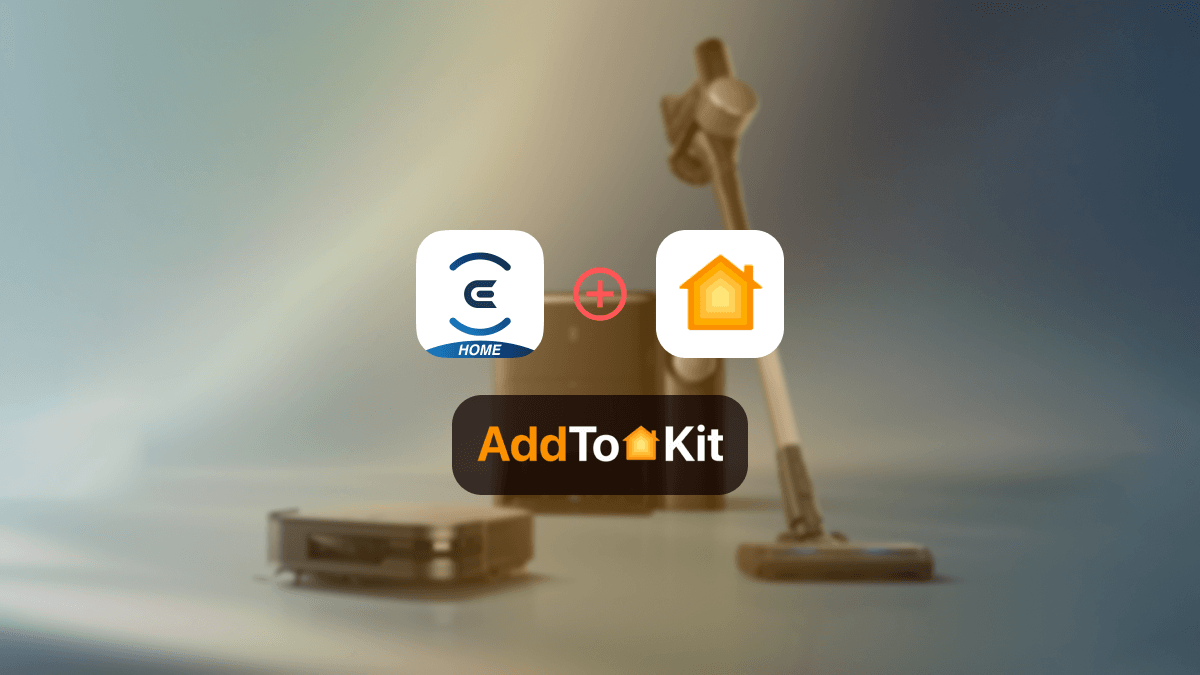
I am a big fan of the DEEBOT Robot Vacuums. The only problem I have is that it is not compatible with Apple HomeKit. But don’t worry! There are several ways to pair the Ecovacs with Apple Home Kit. So, you can create a Ecovacs DEEBOT HomeKit integration very easily.
Let’s discuss the solutions!
AddtoHomeKit [Editor’s Pick]
Personally, I used AddtoHomeKit to add Ecovacs to HomeKit. AddtoHomeKit is a software solution that allows you to add Ecovacs devices and Apple Home Kit. This third-party software solution has thousands of plugins that allow you to add any devices to Apple HomeKit. Also, it provides recommended software solution, recommended hardware solution and sometimes it proide some brand specific products.
Step-by-Step Guide to Add Ecovacs devices and Home Kit with AddtoHomeKit
- Visit the AddtoHomeKit Website.
- Select the Ecovacs Ecosystem.
- Choose your preferred Solution.
- Choose your preferred Operating System.
- Choose your preferred Plugin.
- Install the plugin.
- Follow on-screen instructions.
How To Set Up Your DEEBOT Robot Vacuum with Voice Control Through Siri?
DEEBOT users can simply set it up via Apple’s Shortcut app. A shortcut provides a quick way to get things done with just a tap or by asking Siri.
- Connect your device to the ECOVACS Home App.
- Open the Shortcut App.
- Tap the "+" icon in the top right corner.
- Select "Add Action" and search for "ECOVACS Home" to find available commands.
- Choose the specific device you want to control with this command under "Robot" and give the shortcut a name for future use.
- Now, try saying the shortcut command to Siri, and you'll see the corresponding device being controlled in the ECOVACS Home App. Explore setting up other commands for more convenience!
How To Connect Robot Vacuum to Alexa?
Connecting your auto vacuum to Alexa conveniently streamlines your daily cleaning routine with voice commands. I used these steps to set up most vacuum models with Alexa. If you want to set up your Vacuums with Alexa I can guide you too;
- Check if your automatic vacuum is compatible with Alexa.
- Set up your robotic vacuum cleaner using the manufacturer's app before connecting to Alexa.
- Then connect your vacuum to your Wi-Fi network.
- Open the Alexa app on your smartphone.
- Navigate to "More" and select "Skills & Games", search for the “skill” associated with your robot vacuum’s brand and enable it.
- Log into your robot vacuum account to link it with Alexa.
- Follow the on-screen instructions.
- In the Alexa app, go to 'Devices'.
- Tap the “+” plus icon and select 'Add Device'.
- Choose the type of device you're setting up.
- Then select the brand and let Alexa search for the device.
Why Isn't My DEEBOT Robot Vacuum Connecting to Alexa?
- Robot Vacuum Not Recognized by Alexa
- Intermittent Connectivity Loss
- Alexa Commands Not Executed Properly
- Robot Vacuum Unresponsive to Commands
- Error Messages or Alerts on Robot Vacuum
DEEBOT Matter Integration
Yes, the DEEBOT X2 COMBO will be the first DEEBOT robot vacuum compatible with Apple Home Kit via Matter 1.2. You will be able to enjoy a seamless integration with the Apple ecosystem features such as voice commands through Siri.
Not only AddtoHomeKit solution, but there are also other methods you can use to add your Ecovacs to Apple HomeKit which are ATH Bridge, HOOBS, HomeBridge.
ATH Bridge [Recommended Devices Solution]
The ATH Bridge is a small and compact device that allows you to add any device to Apple HomeKit. It is a very cost-effective plug and play solution that is a pre-compiled server designed for seamless integrations. It is great for anyone that is looking for an effortless solution.
Step-By-Step Guide to add Ecovacs Devices to HomeKit using AddToHomeKit Bridge
- Purchase and install the ATH Bridge: Purchase the ATH Bridge and connect it to your home network.
- Configure the Bridge: Follow the setup guide to configure the ATH Bridge with your home network.
- Integrate with HomeKit: Use the ATH Bridge’s integration features to connect with HomeKit and add the bridge to the home app and connect it with your Ecovacs devices.
- Create Automations: Set up automation rules and scenes in the home app to control your DEEBOT Robot Vacuums.
HOOBS
HOOBS stands for HomeBridge out of the box which consists of a Raspberry Pi and the HomeBridge software pre-install.
Also, it can integrate thousands of third-party accessories with Apple HomeKit and is compatible with over 2000 accessories now. However when comparing those solutions, HOOBS is a bit more expensive solution than the other solutions.
HomeBridge
HomeBridge is an open-source platform that lets you create a Ecovacs Apple HomeKit integration. This solution is a little bit more on the technical side (in my opinion), but it is highly effective if you are familiar with customizing configurations. You can setup your Ecovacs with Home Kit using HomeBridge following below steps.
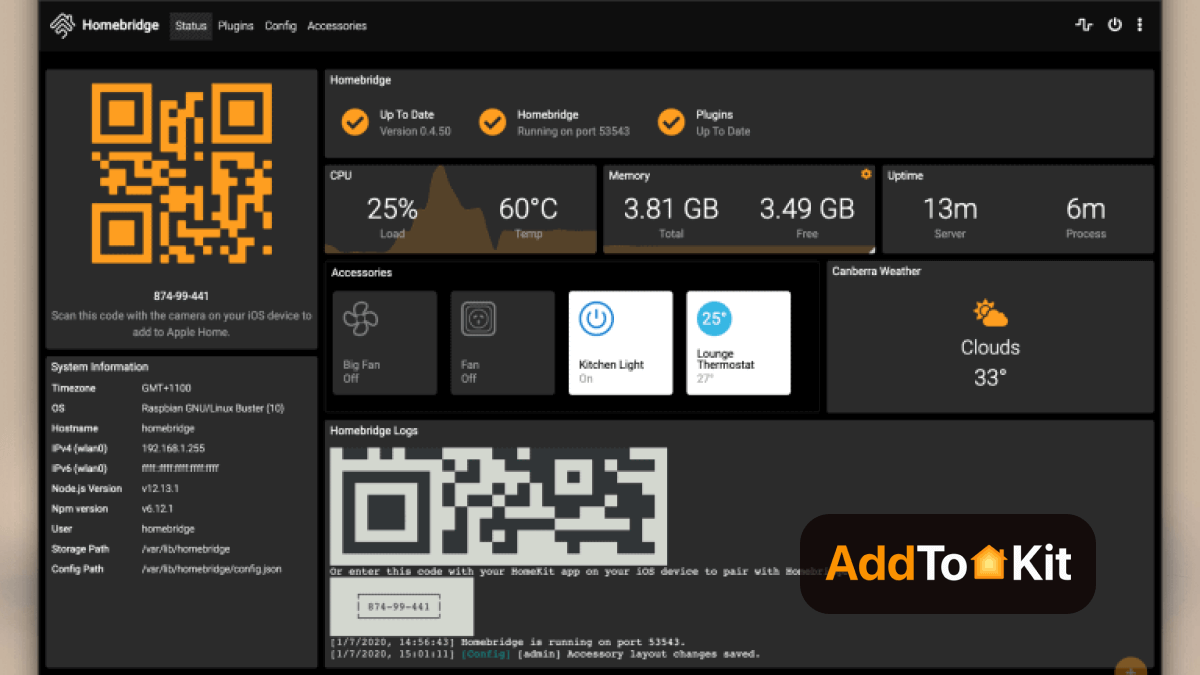
Step-By-Step Guide to add Ecovacs Devices to HomeKit using HomeBridge
- Install HomeBridge on Mac / PC If you haven’t installed HomeBridge previously, you need to install home bridge on your Mac / PC before installing the Ecovacs HomeBridge plugin.
- Edit the configuration file To use add DEEBOT plugin to your HomeBridge config.json using the below command:
- Run the Ecovacs Plugin
- Control devices on HomeKit: For that you want to go to the Home App on your Apple device and scan the QR code of your HomeBridge UI. Then, you can control your Ecovacs devices with HomeKit.
{
"name": "ECOVACS",
"username": "your-ecovacs-email",
"password": "your-ecovacs-password",
"platform": "ECOVACS"
}
DEEBOT robot vacuums
- DEEBOT X2 OMNI
- DEEBOT T20 OMNI
- DEEBOT N10 PLUS
- DEEBOT T10 OMNI
- DEEBOT X1 OMNI
Troubleshooting Issues
- Device Not Appearing in HomeKit - Ensure compatibility, update apps/iOS, restart devices, and re-add to HomeKit.
- Connection Issues - Check Wi-Fi network, signal strength, and restart router/device. Verify HomeKit hub is working.
- Limited Functionality - HomeKit may not support all Ecovacs features; use the Ecovacs app for advanced controls.
- HomeKit Code Not Working - Double-check the code, reset the device, or contact Ecovacs support.
- Device Unresponsive - Restart device and HomeKit hub, re-add to HomeKit, and ensure devices are on the same network.
- HomeKit Hub Issues - Ensure hub (Apple TV, HomePod, iPad) is updated, connected, and functioning.
- Firmware Updates - Update Ecovacs firmware via the app and re-add to HomeKit.
- Incorrect Device Status - Refresh Home app, restart devices, or re-add to HomeKit.
- Geofencing Not Working - Enable location services for Home app and verify geofencing setup.
- Voice Control Issues - Ensure device is added to HomeKit, Siri is enabled, and device name is clear.
Comparison Between AddtoHomeKit and HomeBridge
| Feature/Aspect | AddtoHomeKit | HomeBridge |
|---|---|---|
| Type of Solution | Web-based software solution | Node.js server (local software) |
| Purpose | Adds non-HomeKit devices to Apple HomeKit via plugins and step-by-step guides | Acts as a bridge to integrate non-HomeKit devices into Apple HomeKit |
| User Interface | Amazing and user-friendly | Requires configuration via a UI (Homebridge UI) or manual config files |
| Plugins/Device Support | Thousands of plugins; supports almost all brands | Community-developed plugins; supports a wide range of devices |
| Ease of Use | Provide clear instructions; Requires some technical knowledge | Requires some technical knowledge for setup and configuration |
| Platform Compatibility | Web-based (no specific platform dependency) | Runs on Raspberry Pi, macOS, Windows, Linux, etc. |
| Local Control | Likely requires internet connection (web-based) | Local network control; works without internet |
| Customization | Limited customization (focused on ease of use) | Highly customizable through configuration files and plugins |
| Updates | Adds new brands and updates weekly | Plugin updates depend on community; core updates are periodic |
| Lifetime Services | Lifetime services included | Free and open-source; no lifetime service guarantee |
| App Requirement | No bulky apps required (web-based) | Requires installation of Homebridge on a local device |
| Community Support | Proprietary solution; limited community involvement | Large open-source community; extensive community support |
| Cost | Likely paid (lifetime services mentioned) | Free and open-source |
| Best For | Users who want a simple, no-fuss solution with minimal technical involvement | Tech-savvy users who want flexibility, customization, and local control |
Read also,
- How to Add Any LifeSmart Device to Apple HomeKit
- How to Add Any Bosch Smart Devices to Apple HomeKit
- How to Add Any LIFX Smart Devices to Apple HomeKit
Editor’s Pick
In my experience I would definitely go with AddtoHomeKit. It is easy and very user-friendly! That’s why I selected AddToHomeKit! While I recommend you use AddtoHomeKit to add any Ecovacs devices to Apple HomeKit, it is important to consider your situation, and which is your preferred solution is.
FAQs
No, Apple HomeKit is not compatible with any robotic vacuum cleaner yet. HomeKit only supports specific product types like air conditioners, cameras, lights, and locks.
Yes, you can schedule cleaning tasks for your smart vacuum on Apple Home via the Shortcut app.
Yes, Siri can start your robotic vacuum cleaner when you're not home.
You can use your robot vacuum cleaner without the internet.
Yes, Ecovacs DEEBOT robot vacuums work with Alexa.
Yes, it can mop and vacuum at the same time.




