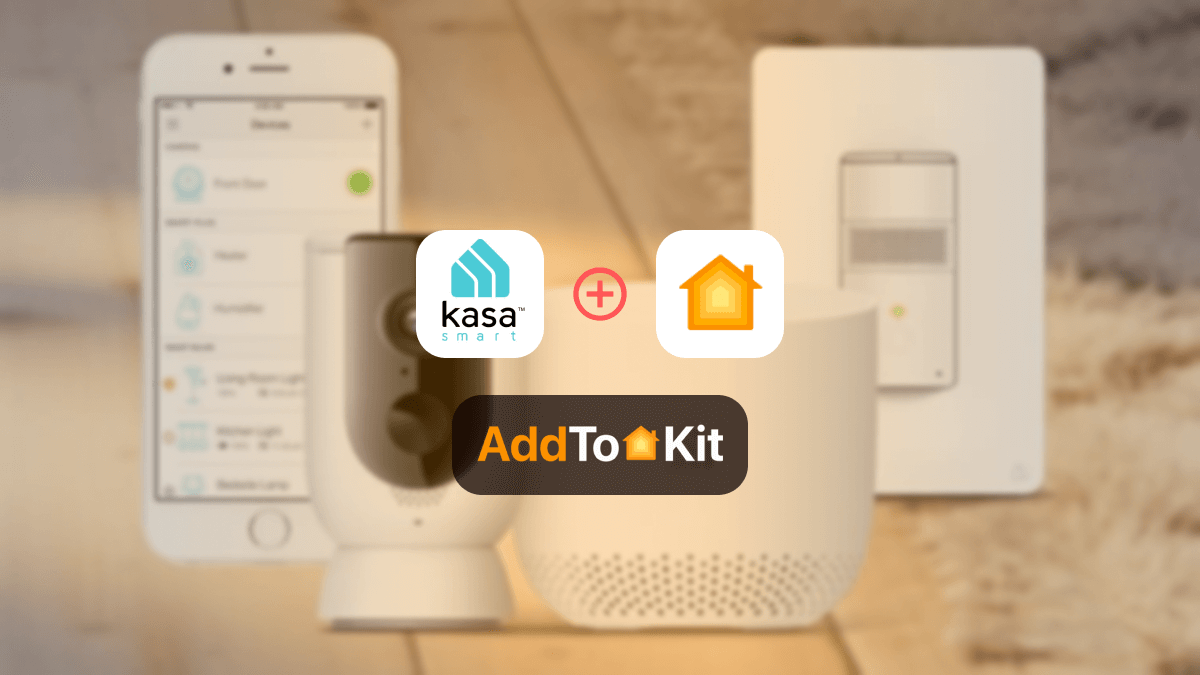How to Add Any LIFX Smart Devices to Apple HomeKit
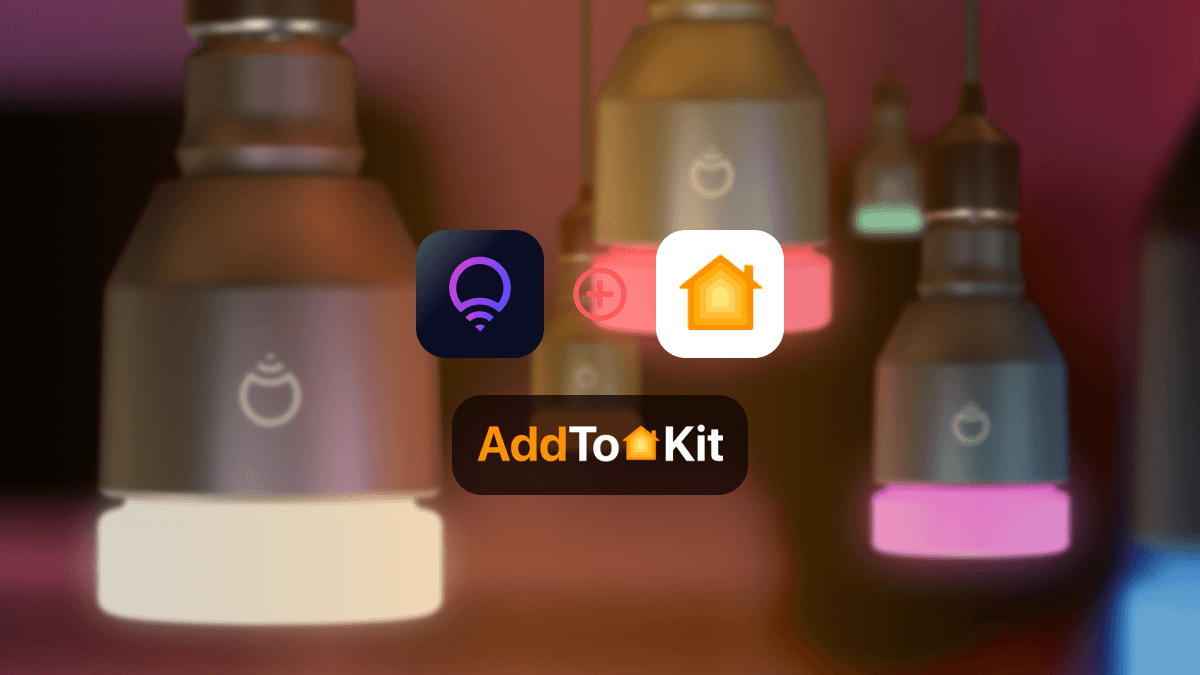
If you’re an Apple device user who loves LIFX Home Devices, you will encounter this problem. I had to face this problem while trying to integrate my LIFX Bulbs into Apple HomeKit since they are not directly compatible. Therefore, I’ll guide you on how to add any LIFX Home Devices to Apple HomeKit with the best solutions available.
So, let’s get started!
Possible Methods to add LIFX Devices to Apple HomeKit
- AddToHomeKit [Editor’s Pick]
- ATH Bridge [Affordable Method]
- HomeBridge
- HOOBS
AddToHomeKit [Editor’s Pick]
LIFX AddtoHomeKit makes your smart home super easy. If you need to add your LIFX to HomeKit, I suggest the AddtoHomeKit is the best solution to it with my experience.
Just to give a small explanation it is a third-party solution that provides multiple plugins for a huge variety of devices which is amazing. These plugins and step-by-step guides help you to add LIFX with Apple Home Kit integration. Also, it gives you web solution and app solution to integrate your LIFX devices with Apple Home.
Step-by-Step Guide to add LIFX Apple HomeKit Devices Using AddtoHomeKit
- Visit the AddtoHomeKit Website
- Select the LIFX Ecosystem
- Choose your preferred Solution
- Choose your preferred Operating System
- Choose your preferred Plugin
- Install the plugin
- Follow on-screen instructions
ATH Bridge [Affordable Solution]
The ATH Bridge is a cost-effective plug and play method for LIFX integration. It is a pre-compiled server designed for flawless integration between LIFX bulbs and Apple HomeKit. This solution works great if you are looking to get LIFX bulbs connected without any complex setup.
Step-by-Step Guide to add LIFX HomeKit Devices Using AddtoHomeKit Bridge
- Remove the pre-flashed SD card.
- Place the SD card inside the server.
- Connect the server to the router with the help of the cord.
- Turn on the server.
- With the help of the router, find the IP address of the server.
- Enter the IP address of the server with port 8581 on your machine.
- Now enter the standard login credentials.
- Select the ‘LIFX-plugin’ and download it.
- Log into the server and do the configuration settings.
How do a set up LIFX lights with HomeKit?
- Download the Apple Home app and enable Siri
- Set up your Home App
- Reset your light and router
- Start with the LIFX light on
- Turn your light off and on at the wall 5 times slowly at consistent intervals
- Reset your router
- Add your light to HomeKit
- Add your light to LIFX for the full experience
If you've not attempted to set up your light via the LIFX app or Home app before, then ignore this step.
Otherwise, a hardware reset will ensure your lights are available to be detected in your network.
HomeBridge Solution
If you are comfortable with coding, HomeBridge offers LIFX HomeKit integration with an open-source platform. HomeBridge is an amazing tool that bridges the gap for devices that are not natively supported by HomeKit. While LIFX lacks direct HomeKit support, you can connect them through LIFX HomeBridge plugins.
See step guide for add LIFX devices with HomeKit using HomeBridge.
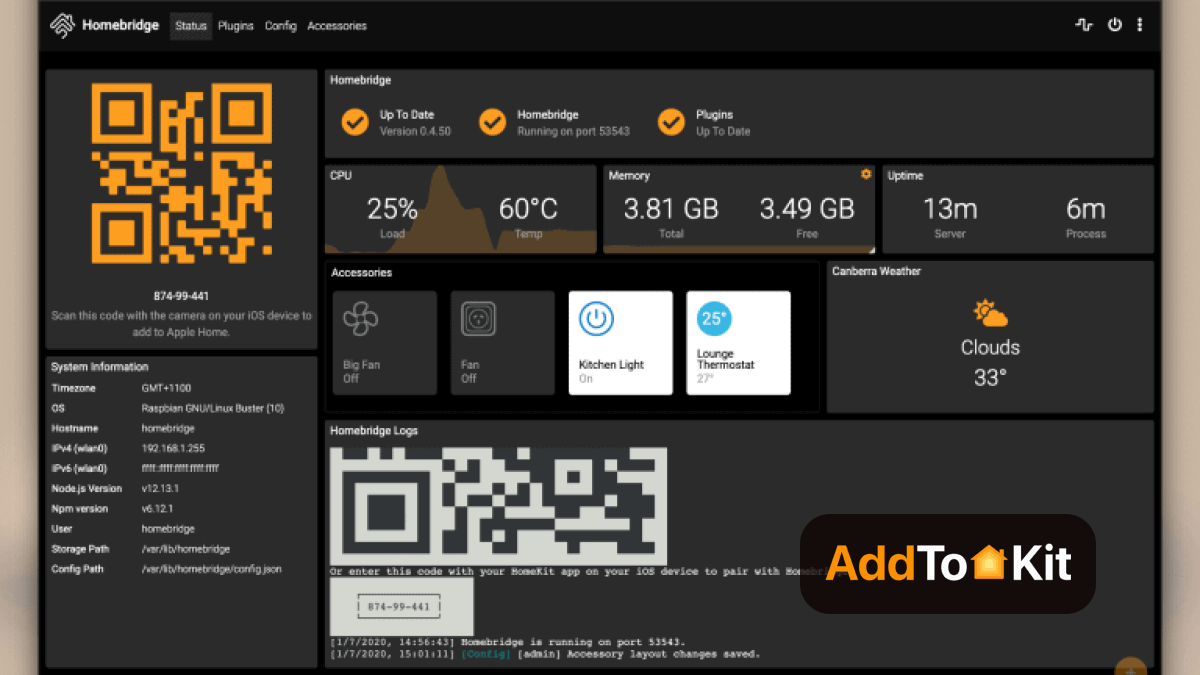
Step-by-Step Guide to Operate HomeBridge and LIFX Devices
- Install HomeBridge:
- Install LIFX HomeBridge Plugins:
- Configure HomeBridge:
- Start Homebridge:
- Add Homebridge to HomeKit:
- Control Your Devices:
First, you need to install HomeBridge using npm:
Install Node.js > Open the terminal > Type “npm install -g homebridge”
sudo npm install -g homebridge-bosch
You need to configure your HomeBridge by editing the config.json file located in the ~/.homebridge directory.
Open the Home app on your iOS device. After tap the “+” icon to add an accessory. Then scan the QR code displayed in the Homebridge console or manually enter the HomeKit setup code.
After successfully adding Homebridge to HomeKit, you can control your LIFX devices via the home app.
HOOBS Solution
HOOBS which stands for HomeBridge Out of the Box. It is an updated version of HomeBridge. I would say, comparatively to HomeBridge is a user-friendlier version. You need a little coding knowledge to work with this solution. Also, you can add LIFX bulb Apple HomeKit using HOOBS Solution.
Step-by-Step Guide to Operate HOOBS and LIFX Devices
- Prepare your Network:
- Visit the HOOBS website:
- Boot up HOOBS:
- Access HOOBS Dashboard:
- Access HOOBS Configuration:
- Install LIFX Plugin:
- Configure the LIFX Plugin.
- Add LIFX Devices to HomeKit.
Make sure you have a stable Wi-Fi network available, both your iOS device and HOOBS to the same Wi-Fi network.
You must flash the HOOBS image onto a microSD card using appropriate software (eg: BalenaEtcher or Raspberry Pi Image). Now, insert the microSD into the Raspberry Pi. Acquire and install HOOBS.
After the installation of HOOBS. Connect your Raspberry Pi to power and wait for HOOBS to boot up. HOOBS will appear as a Wi-Fi network namely “hoobs.local”, connect your device to this network.
Visit http://hoobs.local. And follow the on-screen instructions to complete the initial setup of HOOBS. You would most likely need to set up your admin account and connect HOOBS to your Wi-Fi network.
After completing the setup, you will be directed to the HOOBS dashboard where you can manage plugins and configure devices.
In the HOOBS dashboard, click on “Plugins” in the sidebar. Search for LIFX in the Plugins Marketplace. Click “Install”.
This is what my set up looked like after the integration
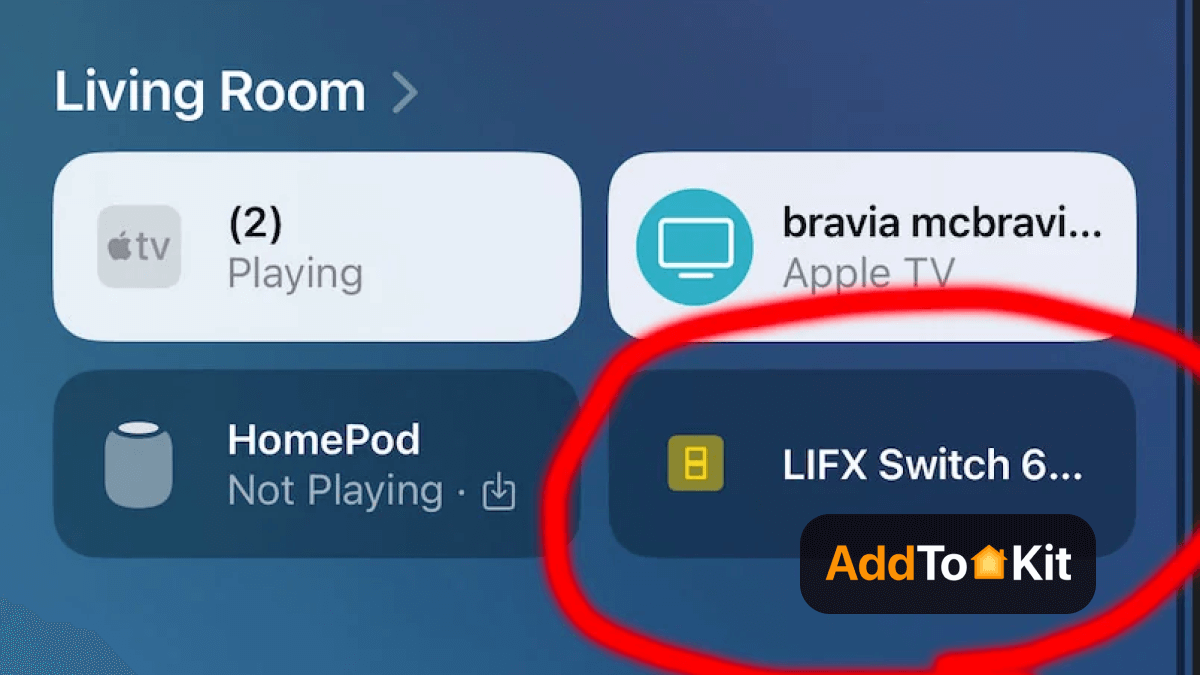
LIFX Matter Smart Home Devices
- LIFX Smart Bulbs
- LIFX Light Strips
- LIFX Switches and Dimmers
What to Do with a LIFX HomeKit Integration
Integrating LIFX smart lights with Apple HomeKit allows you to control and automate your lighting in creative and convenient ways. Here’s what you can do with a LIFX HomeKit integration:
- Control Lights with Siri
- Create HomeKit Scenes
- Automate Your Lights
- Sync with Other HomeKit Devices
- Use Color and White Ambiance Features
- Remote Control via the Home App
- Create Lighting Zones
- Set Up Notifications with Lights
- Use Geofencing for Automation
- Control Lights with Apple Watch
- Integrate with Third-Party Apps
- Energy Monitoring and Efficiency
Not only LIFX HomeKit, you can also add any devices to HomeKit using these methods.
Comparison Between AddtoHomeKit, ATH Bridge and HomeBridge
| Feature/Aspect | AddtoHomeKit | ATH Bridge | HomeBridge |
|---|---|---|---|
| Type | Web/Software Solution | Hardware Device | Node.js Server (Software) |
| Purpose | Adds devices to Apple HomeKit via plugins and step-guides | Adds non-HomeKit devices to Apple HomeKit | Bridges non-HomeKit devices to HomeKit |
| Ease of Use | Provide clear instructions, Requires some technical knowledge | Plug-and-play, Requires some technical knowledge | Requires some technical expertise |
| Customization | Thousands of plugins and step-guides | Pre-installed plugins | Highly customizable with plugins |
| Compatibility | Supports almost all brands | Compatible with a wide range of devices | Supports a wide range of devices |
| Cost | Likely subscription-based or one-time fee | Cost-effective hardware solution | Free (open-source), but requires setup |
| Technical Expertise | Likely requires internet connection (web-based) | Local network control; works without internet | |
| Customization | Minimal | Moderate to high (depends on setup) | Moderate to high (depends on setup) |
| Portability | Web-based, accessible from any device | Compact and portable | Requires a server (Raspberry Pi, PC, etc.) |
| Ideal For | Users looking for a guided, plugin-based solution | Users seeking a plug-and-play hardware solution | Tech-savvy users who want full control |
Read also,
- How to Add Any Geeni Device to Apple HomeKit
- Add Any Ecovacs Devices to Apple HomeKit
- How to Add Any Philips Hue Smart Devices to Apple HomeKit
Troubleshooting Tips
- Device Not Showing in HomeKit
- Check HomeKit Compatibility: Ensure that your LIFX device is officially compatible with HomeKit.
- Network Connection: Make sure both your iPhone/iPad and the LIFX device are connected to the same Wi-Fi network. HomeKit requires local network communication.
- Reset HomeKit Setup: If you're having issues, try resetting the HomeKit pairing. In the LIFX app, remove the device and then re-pair it with HomeKit by scanning the HomeKit code again.
- Reboot Devices: Power cycle your router, iPhone, and LIFX device. Sometimes a simple reboot resolves network communication issues.
- HomeKit Update: Ensure both your HomeKit setup and LIFX device firmware are up to date. Check for firmware updates in the LIFX app.
- Device Not Responding in HomeKit
- Check HomeKit Hub: Make sure your HomePod, Apple TV, or iPad (acting as the HomeKit hub) is connected and functional.
- Re-pair Device: Remove the device from HomeKit and try re-pairing it. Sometimes a fresh pairing resolves communication issues.
- Device Firmware: Ensure that the firmware on your LIFX device is up to date. Check for updates in the LIFX app.
- Poor Device Performance or Lag
- Check Wi-Fi Signal Strength: Poor performance can be caused by weak Wi-Fi signals. Ensure your LIFX device is within range of your router or consider using a Wi-Fi extender.
- Network Traffic: Ensure that your Wi-Fi network has enough bandwidth. Too many devices on the network may cause performance issues, especially for streaming devices.
- Reduce Video Quality: If experiencing lag, try lowering the video resolution for streaming devices through the LIFX app settings.
General Troubleshooting Tips
HOOBS Troubleshooting
- LIFX Device Not Appearing in HOOBS
- Check HOOBS Plugin: Ensure the LIFX plugin is installed and properly configured in the HOOBS interface.
- Reboot HOOBS: Try restarting HOOBS from the web interface to refresh device connections.
- API Access: Verify that the LIFX device's API credentials are entered correctly in the HOOBS configuration. Incorrect credentials can prevent communication.
- Device Not Streaming or Displaying Video in HOOBS
- Network Settings: Ensure both HOOBS and the LIFX device are on the same network. Devices on different networks or subnets may fail to communicate properly.
- HOOBS Plugin Settings: Double-check the settings for your LIFX device in HOOBS. Adjust streaming parameters or tweak the device’s configuration settings in the plugin.
- Authentication Issues with LIFX Device in HOOBS
- Reauthorize LIFX Account: Ensure your LIFX account has the proper permissions for third-party integration. Re-authenticating in HOOBS may resolve authentication issues.
- Check for Plugin Updates: Ensure the LIFX plugin for HOOBS is up to date. Developers release patches to fix compatibility issues.
- Use Manual Pairing: If automatic setup fails, try manual pairing via HomeKit to see if it resolves the authentication issue.
HomeBridge Troubleshooting Tips
- LIFX Device Not Appearing in HomeBridge
- HomeBridge Plugin Configuration: Ensure the HomeBridge LIFX plugin is correctly configured. Check your HomeBridge config.json file for syntax errors or missing parameters.
- Reboot HomeBridge: Sometimes restarting HomeBridge resolves device connection issues. Run
sudo systemctl restart homebridgein your terminal to restart the server. - Check Dependencies: Ensure that all required dependencies for the HomeBridge LIFX plugin are installed. Reinstall missing dependencies via npm (Node Package Manager).
- Video Stream Not Working in HomeKit (via HomeBridge)
- Reconfigure Video Stream Settings: Some HomeBridge plugins require manual adjustments to video streaming settings. Check the HomeBridge documentation for specific settings related to video streaming.
- Network Issues: Ensure both the HomeBridge server and the LIFX device are on the same Wi-Fi network with sufficient bandwidth for streaming.
- Device Fails to Respond in HomeKit (via HomeBridge)
- Plugin Reinstallation: If the device isn’t responding in HomeKit after integration, try uninstalling and reinstalling the LIFX plugin in HomeBridge.
- Device Power Cycle: Power cycle both the LIFX device and the HomeBridge server to reestablish the connection.
- Update HomeBridge & Plugin: Ensure that both HomeBridge and the LIFX plugin are updated to the latest versions to avoid compatibility issues.
Editor's Pick
My personal choice would be AddtoHomeKit. As I said above AddtoHomeKit is amazing to integrate LIFX Apple HomeKit because of how work it is. It fits into a busy lifestyle very well because it requires little effort and time compared to the other third-party solutions. Make sure to consider what is the best option for you!
FAQs
Yes, you can connect LIFX devices to Apple HomeKit. You can use AddtoHomeKit solution to connect LIFX with Apple HomeKit.
The LIFX lights are consistent, reliable, and high-quality.
So, if you need Wi-Fi range, to set up bulbs in areas of poor connection then Philips Hue is for you.
LIFX bulbs work without the need to connect to the internet.
LIFX lights don't require a hub.