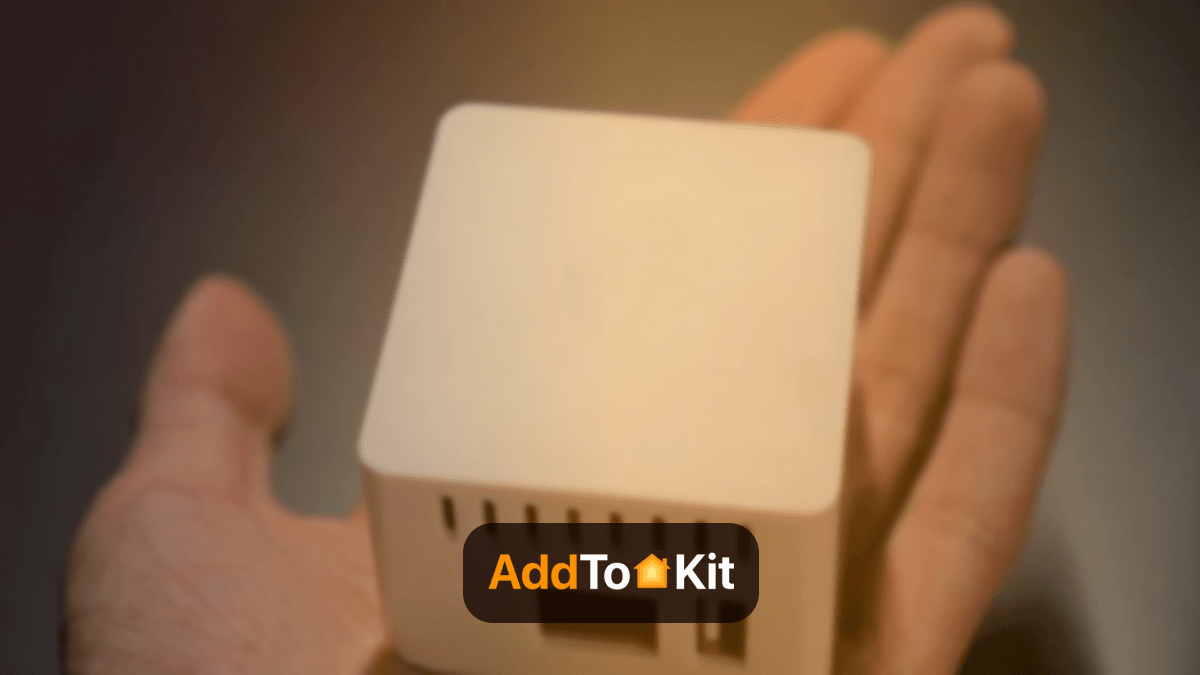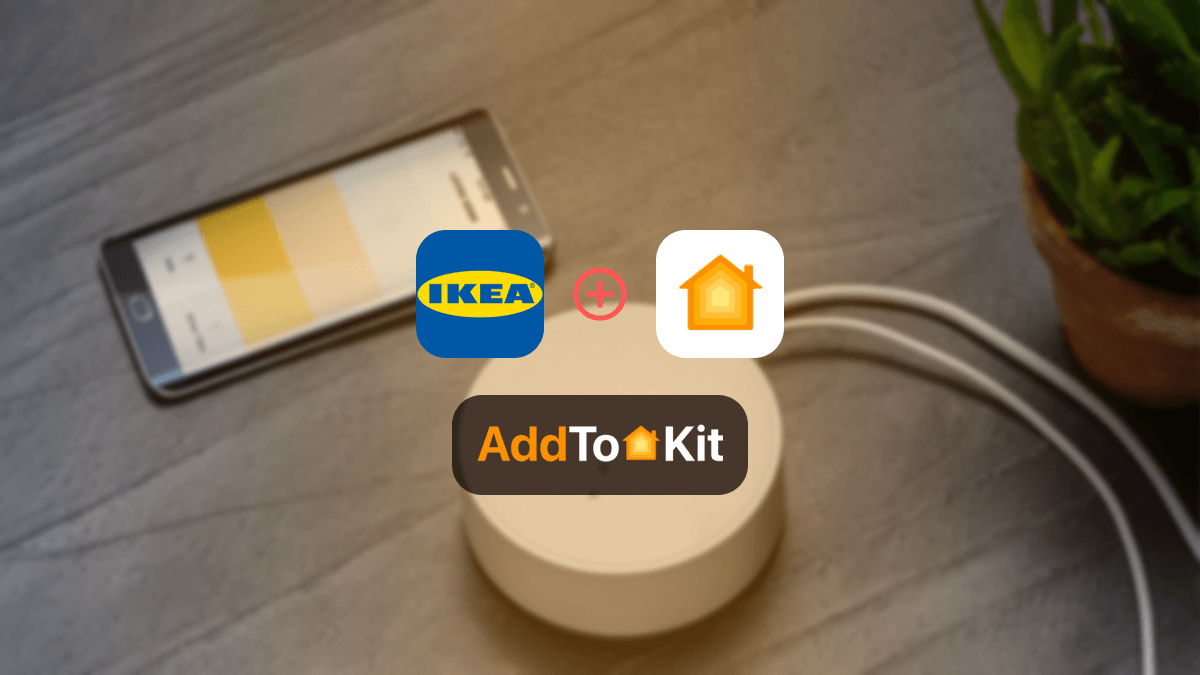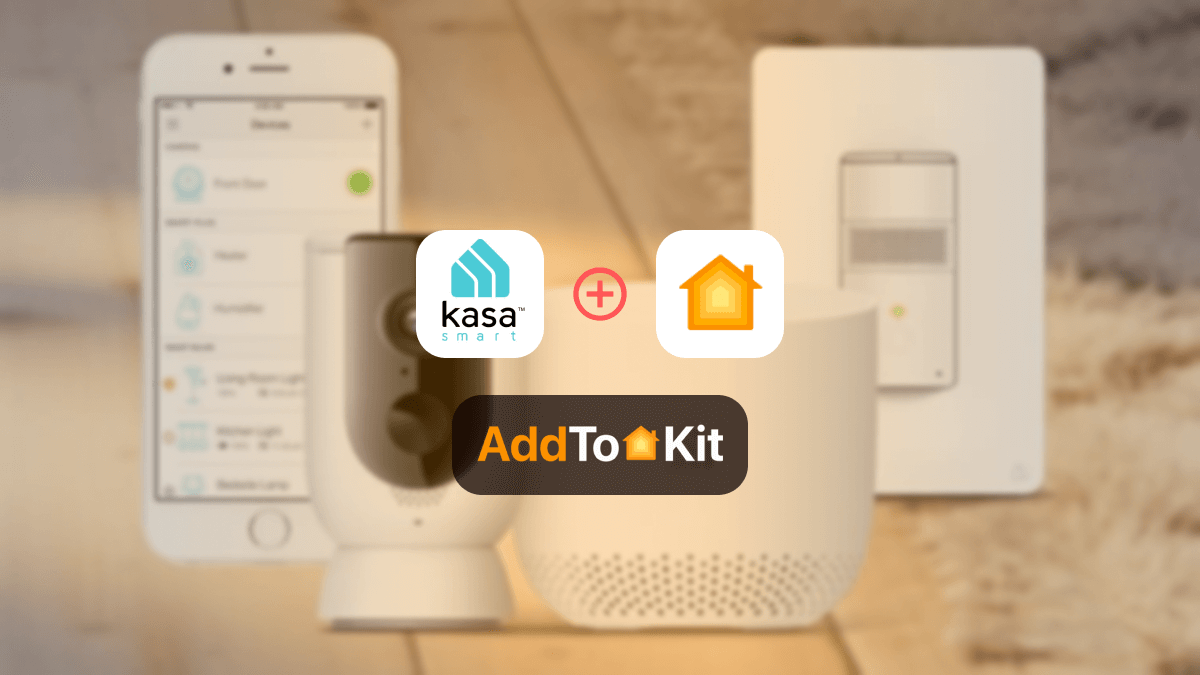How to Add Any Crestron Smart Devices to Apple HomeKit
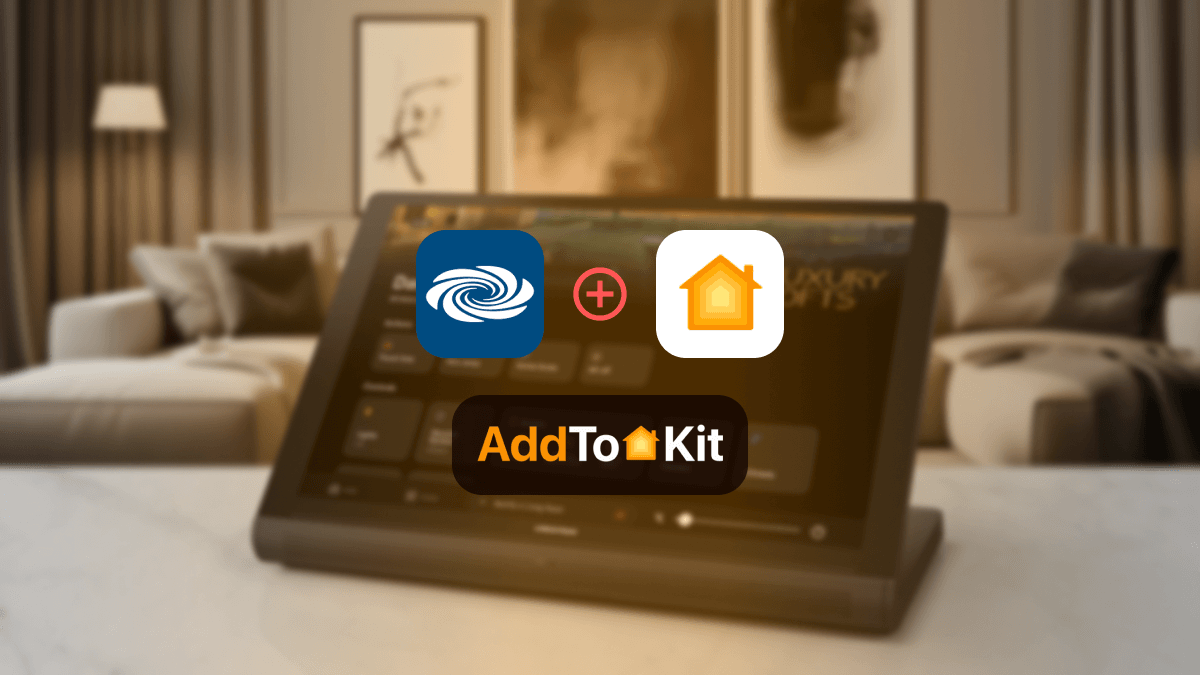
You spent good money on Crestron smart devices! So why does it feel like you’re stuck on the sidelines? While other smart homes enjoy the simplicity of Apple HomeKit, you're stuck juggling confusing apps and unable to use Siri's voice control. It’s frustrating, isn’t it? But here’s the truth: you don’t have to settle.
After reading this article, you can integrate Crestron with HomeKit. Take back control of your smart home today! I have compiled a bunch of solutions I tried for a Crestron HomeKit integration. Let's start with AddtoHomeKit
AddtoHomeKit [Recommended Solution]
Personally, I like the Crestron AddtoHomeKit solution a lot. It is a third-party solution to connect any HomeKit-incompatible device to Apple HomeKit. It provides web and app solutions to integrate your Crestron devices with Apple Home.
Also, AddtoHomeKit offers HomeKit configuration plugins and step-by-step guides to follow when adding devices to HomeKit through AddtoHomeKit. They also give you the recommended software solution and recommended hardware solution to integrate any devices with the Apple Home.
Pros and Cons
Pros
- Provide step-by-step guides to connect Crestron devices to HomeKit.
- Overcomes the HomeBridge limitation.
- Add any devices to Apple HomeKit.
- Can find the most affordable way.
- Suggested the best methods for Crestron HomeKit.
Cons
- Requires a little technical knowledge
Read the step guide for AddtoHomeKit.
Crestron Home App
- User-Friendly Interface: It makes it easy for users of all technical levels to navigate and control their systems.
- Personalized Automation: Homeowners can create custom scenes and schedules.
- Secure and Reliable: Crestron offers encrypted connections and robust performance to ensure users’ data and devices are protected.
- Enhanced Media Experience: Users can browse and control media, adjust audio settings, and switch between sources, all from within the app.
- Easy Setup and Updates
- Multi-User Access
- Voice Control Integration
- Remote Access
- Integration with Third-Party Devices
- Comprehensive Smart Home Control
Compatibility of Crestron Smart Home Devices with Apple HomeKit
Sadly, not all Crestron smart home devices are Apple HomeKit compatible. So, Crestron HomeKit integration is an obvious choice for those who want to control their Crestron with the Apple Home app and Siri.
Crestron Apple HomeKit Integration
You can create Crestron Apple HomeKit integration with the following devices.
- Crestron TSR-310 Touch Screen Remote
- Crestron 3-Series Control Systems
- Crestron 4-Series Control Systems
- Crestron Home Processor
Alternative Solutions to Add Crestron Devices to Apple HomeKit
There are a few alternative options to add Crestron to HomeKit. Not only Crestron devices, but all these methods can also be used to add Blink Camera HomeKit and Hive HomeKit.
ATH Bridge [Most Affordable Solution]
ATH Bridge is an amazing way to add Creston to Apple Home. ATH Bridge is a plug and play method that gives you an Apple HomeKit Crestron integration. It is a pre-flashed and compiled server designed to perfectly integrate Crestron devices and HomeKit.
Pros and Cons
Pros
- Pre-configured and simple to set up with no technical expertise needed.
- Small form factor, easy to place anywhere in your home.
- Supports devices from Nest, Ring, Lifx, TP-Link, Philips Hue, Sonos, etc.
- Pre-configured hardware solution for plug-and-play use.
- Convenient for those looking for a simple, reliable integration.
Cons
- Less flexibility than platforms like Home Assistant.
- May not support as many niche devices as the DIY Homebridge setup.
HOOBS Solution
HOOBS (HomeBridge Out of the Box) is a user-friendly compatible platform. It simply indicates setting up the process and operating HomeBridge. It is the most popular open-source software available for Apple HomeKit integrations so far.
Pros and Cons
Pros
- Simple, intuitive dashboard for setting up integrations.
- Easy process for both beginners and advanced users.
- Supports a wide range of plugins for various devices, including Crestron.
- Pre-configured hardware solution for plug-and-play use.
- No need for advanced technical knowledge.
- Easily integrates multiple non-HomeKit devices with Apple HomeKit.
- Most users (and in my opinion) report stable, consistent performance once set up.
Cons
- HOOBS hardware is pricier than DIY solutions like Raspberry Pi setups.
- Less flexibility compared to platforms like Home Assistant.
- Some users face difficulties ensuring Crestron devices show up properly in the Home app.
- Needs careful configuration of plugins and network settings for optimal performance.
Read step guide for HOOBS.
HomeBridge Solution
HomeBridge is another amazing solution to connect a Crestron to Home Kit. To give you a small explanation, HomeBridge is a server built with Node.js that allows you to create a Crestron Apple Home.
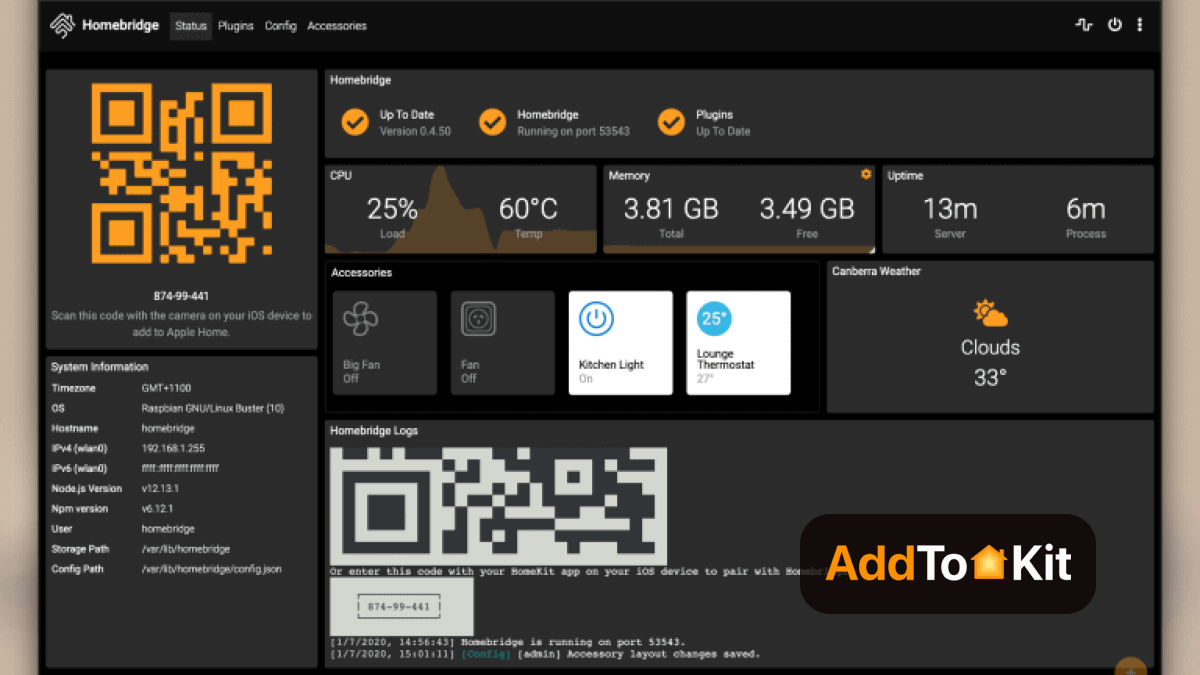
Pros and Cons
Pros
- Free to use as it's open-source.
- Over 2,000 plugins for various smart devices.
- Allows tailoring smart home setups with different plugins.
- Actively maintained by a large community.
- Large user base offering support and advice.
Cons
- Requires some technical knowledge (command-line interface, system configurations).
- Requires user-provided hardware (e.g., Raspberry Pi, Mac, PC).
- Ongoing updates and troubleshooting are user responsibilities.
- Occasionally, some plugins or updates may cause system instability.
Read step guide for adding Crestron to Apple Home using HomeBridge.
Step Guides to Operate the Crestron Devices
Operate Crestron to HomeKit Using AddtoHomeKit
- Go to the AddtoHomeKit official website.
- Select the Crestron ecosystem.
- Once you are directed to the next page, select your preferred solution.
- Now select the operating system.
- Install the Crestron HomeBridge Plugin.
- Tap on Add to HomeKit.
- Click on the Activation package to activate your account.
- Follow the instructions displayed on screen.
Not only Crestron devices, you can also add any smart home devices to Apple HomeKit using AddtoHomeKit.
Operate Crestron to HomeKit Using HOOBS
- Install HOOBS on a Raspberry Pi or any other suitable hardware.
- Go to the HOOBS dashboard.
- Visit the Home App.
- Select "Add Accessory".
- Next, select the HOOBS server.
- Scan the QR code displayed on-screen.
- Finally, follow the instructions on-screen.
Operate Crestron to HomeKit Using HomeBridge
- Install HomeBridge
- Install the HomeBridge configuration Plugin
- Install Crestron Plugin for HomeBridge
- Configure HomeBridge
- Add the Crestron plugin configuration to the file.
- Restart HomeBridge
- Add HomeBridge to Apple HomeKit
- Verify Device Integration
For Windows/Mac/Linux: Install Node.js
For Raspberry Pi: You can use the HomeBridge image, which simplifies the installation.
Open the HomeBridge configuration file. You can usually find it at ~/.homebridge/config.json.
Once added, your Crestron devices should appear in the home app. Test them to ensure they are functioning as expected.
Troubleshooting HOOBS
- Verify HOOBS Version
- Make sure HOOBS is updated to the latest version to ensure compatibility with the Crestron plugin.
- Check Crestron Plugin
- Ensure you have the correct Crestron HomeKit plugin installed and properly configured in the HOOBS interface.
- HomeKit Code Accuracy
- Recheck the HomeKit setup code and enter it correctly when adding Crestron to the Home app.
- Check Device Pairing
- Remove the device from Home app, restart HOOBS and Crestron, and then try pairing again.
- Monitor Network Quality
- Ensure the Wi-Fi network is stable. Crestron and HOOBS should be on the same Wi-Fi network and not behind a VPN or firewall.
- Check for Plugin Conflicts
- Disable any HOOBS plugins that might conflict with the Crestron plugin, especially those controlling similar devices.
Do you want more details about Crestron HomeBridge plugins? Then you can read our How to Add Crestron Devices to HomeKit Using HomeBridge article.
Troubleshooting HomeBridge
- Update HomeBridge and Plugin
- Ensure both HomeBridge and Crestron plugin are updated. Run
sudo npm update -g homebridgeto ensure you are on the latest version. - Ensure Correct Network
- Ensure Crestron and HomeBridge are connected to the same Wi-Fi network and on the same subnet.
- Verify HomeKit Setup Code
- Double-check that the HomeKit setup code from the Crestron device is correctly entered into the Home app.
- Check for Errors in Logs
- Review HomeBridge logs with
homebridge -Dto look for any errors or warnings related to the Crestron plugin. - Clear HomeBridge Cache
- If things are still not working, try clearing the HomeBridge cache or deleting the accessory from the Home app and re-adding it.
- Reboot Everything
- Restart HomeBridge and Crestron devices to resolve connection or authentication issues.
Troubleshooting Tips
- Ensure Network Compatibility
- Both Crestron system and HomeBridge/HOOBS should be connected to a stable Wi-Fi network, preferably 2.4 GHz for best compatibility.
- Re-check Token/Setup Code
- Confirm that you have the correct HomeKit setup code and authentication token (if applicable) for your Crestron device.
- Reboot Devices
- Reboot the Crestron device and the HomeBridge/HOOBS server. A restart can often fix many connectivity problems.
- Check for Plugin Updates
- Make sure that the Crestron plugin is up to date. An outdated plugin may not support the latest HomeKit features.
If your Crestron devices are not showing in the Apple Home App,
- Check the Integration
- HomeKit Setup on Crestron System
- Check Network and Firewall Settings
- Reconfigure HomeKit Integration
- Restart Devices
- Update Firmware and Software
- Check Apple Home Hub
- Check Device Limitations
- Clear Cache/Reset Settings
- Remove and Re-add Devices
Ensure the Bridge is Online: If you're using a third-party bridge (like Homebridge or a specific Crestron module for HomeKit integration), verify that the bridge is online and functioning properly. If it's offline, it will prevent Crestron from showing up in the Home app.
Restart the Bridge/Integration: Power cycle the third-party bridge or restart the server running Homebridge (if applicable). Sometimes, a simple restart can fix connection issues.
Ensure Proper Setup: Double-check that you’ve correctly set up HomeKit on your Crestron system. This might involve entering a HomeKit setup code into the Crestron app or through a dedicated HomeKit configuration tool.
HomeKit Pairing Code: You should have received a HomeKit pairing code (QR code or 8-digit code) during the setup. Ensure this is entered correctly in the Apple Home app.
Network Communication: If the integration involves network-based communication (like using an IP-based connection for Homebridge or other methods), make sure the network firewall isn’t blocking the communication between Crestron and the HomeKit bridge.
Ensure Local Network Access: Some third-party bridges may require special settings in your router to allow local devices to communicate correctly. Verify that any needed ports are open or that devices are allowed to communicate across the network.
Re-pair Devices: If you're using a third-party method to connect Crestron to HomeKit, try unpairing and re-pairing the devices. This often requires reconfiguring the HomeKit setup code on the bridge or in the third-party app.
Check the Configuration Files: If you're using a configuration file (like a `config.json` in Homebridge), ensure that the Crestron devices are listed correctly and that all syntax is correct. A small error in the file can prevent devices from showing up in HomeKit.
Power Cycle Devices: Power cycle your Crestron device, the third-party bridge, and your Apple device. Sometimes, a simple restart can fix temporary connection issues.
Update Crestron and Third-Party Software: Ensure that both the Crestron system and any third-party software (like Homebridge) are updated to the latest versions. An outdated plugin can cause compatibility issues with HomeKit.
Check for HomeKit Changes: Occasionally, Apple makes changes to HomeKit protocols with iOS updates. Ensure your third-party solution supports the latest iOS and HomeKit changes.
Ensure Home Hub is Set Up: If using a HomePod, Apple TV, or iPad as a Home Hub, verify it's set up properly and connected to the same Wi-Fi network. The Home Hub is essential for remote access to HomeKit devices.
Device Count Limit: Apple HomeKit has a limit on the number of devices it can manage. If you've already added a lot of devices to your Home app (more than 100), it might prevent new devices from showing up.
Device Type Compatibility: Ensure the devices you're trying to integrate are compatible with HomeKit through your third-party solution. Some Crestron devices may require special handling or plugins to work correctly.
Clear Cache on Crestron or Bridge: If issues persist, try clearing the cache or resetting settings on your Crestron system or the third-party bridge. This can help resolve lingering software issues.
Re-add to Home App: If the devices don’t appear after using third-party methods, try removing them from the Apple Home app and then re-adding them. This can help resolve issues where devices aren't properly syncing.
Editor's Pick
You can enhance your home experience by integrating Crestron Apple HomeKit. You can use solutions like AddtoHomeKit, ATH Bridge, HOOBS, or HomeBridge, and you unlock enhanced control and automation. But I would recommend you try out the AddtoHomeKit solution.
FAQs
Yes, you can connect Crestron devices to Apple HomeKit. You can use AddtoHomeKit solution to connect Crestron with Apple HomeKit.
It's designed to be configured and installed much faster than traditional Crestron systems, which rely on integrators writing customized code for every home function
With OS 4
Yes, you can connect Crestron to Google Home using Google Assistant voice recognition.
Yes, Crestron works with Mac.
The standard (free) version has limited capability to control only a few basic devices and functions. Most applications require the full paid version.