How to add Any Aeotec Smart Devices to Apple HomeKit
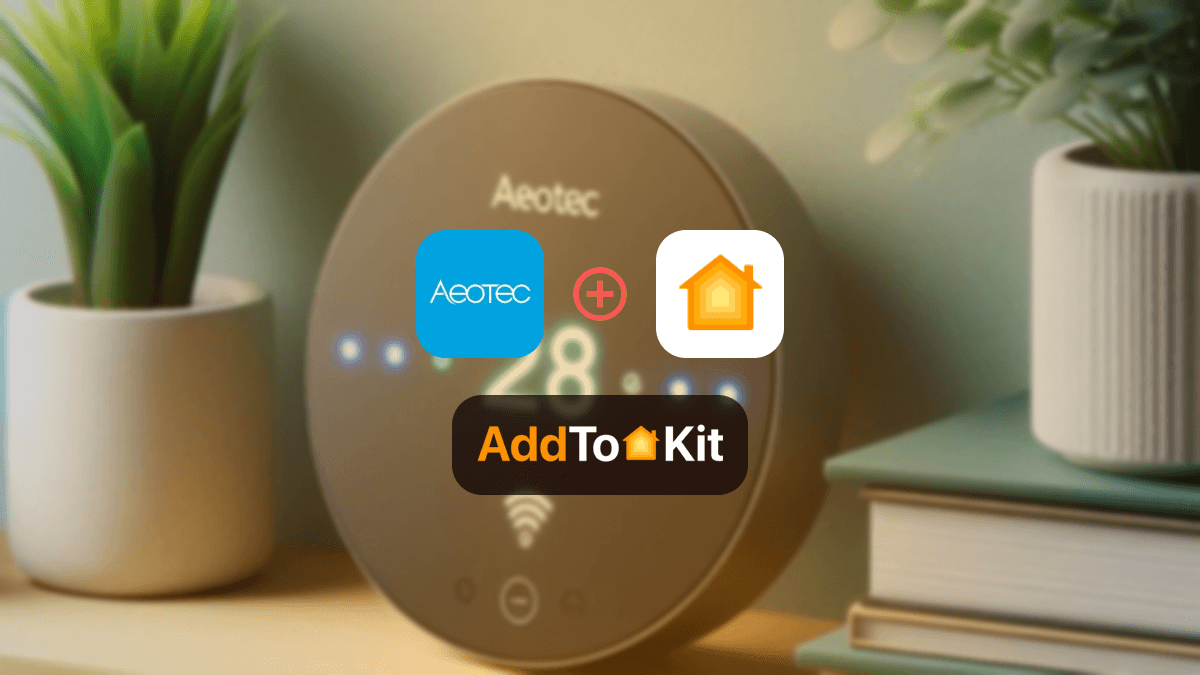
I wanted to control my Aeotec Smart Devices with Apple Home but found that my Aeotec devices aren’t compatible with Apple HomeKit.
This is why when we want to bridge the gap between the device and HomeKit, we must use third-party solutions. After that, you can use the Apple Home App to control your Aeotec devices. To help you in finding the best option for you, I have prepared a list of methods I have personally used!
- AddtoHomeKit [Our Recommendation]
- ATH Bridge [Cheapest way]
- HOOBS
- HomeBridge
AddToHomeKit [Recommended Solution]
Aeotec AddtoHomeKit is a web application and a downloadable app that guides you to add any device to Apple HomeKit. I have personally used AddtoHomeKit to integrate Aeotec Apple Home Kit. I have to say, this solution does require a bit of technical knowledge but I was able to get through it smoothly.
ATH Bridge [Affordable way]
This is the most affordable way to connect your Aeotec to HomeKit, and it's designed to be super simple to use. If you're aiming to create a smarter home and need a cost-effective, easy solution to integrate your non-HomeKit devices into HomeKit, the AddtoHomeKit Bridge is your answer.
HOOBS (HomeBridge Out of the Box)
HOOBS Solution is another popular way to add Aeotec Apple Home Kit. HOOBS is a plug-and-play method for adding your Aeotec devices to HomeKit, in contrast to HomeBridge.
Why should you get HOOBS?
- User-Friendly Setup
- Broad Device Compatibility
- Enhanced HomeKit Experience
- Customizable and Expandable
- Reliable Performance
How To Add Aeotec to HomeKit Using HOOBS?
- Click the Bridges option.
- Click Add Bridge.
- Enter a new bridge name (Ex: “Aeotec Bridge”).
- Click Save. After that, you can now see a notification in the bottom right corner.
- Tap on the bridge name in the list. then a QR code will appear for HomeKit pairing.
- Go through the HomeKit ‘Add Accessory’ and scan the code.
- Choose a Room to place the bridge.
HomeBridge Solution
You can use HomeBridge, an open-source software platform, to integrate devices that aren’t natively compatible with Apple HomeKit. It’s a great solution if you’re technically inclined, I found this pretty convenient as well, it was a bit time consuming however. You can even add Xiaomi to HomeKit with this solution.
Now that you know how to add your smart devices to Apple HomeKit, you can explore further by checking out our article on how to add any smart home device to HomeKit. Let’s dive deeper into the world of Apple HomeKit integration!
It is also very easy to just purchase a Aeotec HomeKit compatible hub.
How To Add Aeotec to HomeKit Using HomeBridge?
- Install HomeBridge
- Install Node.js
- You can use the HomeBridge image, which simplifies the installation.
- Install the HomeBridge Config UI X Plugin
- Install Aeotec Plugin for HomeBridge
- In the terminal, run: npm install -g homebridge-aeotec.
- Configure HomeBridge
- Open the HomeBridge configuration file. You can usually find it at ~/.homebridge/config.json.
- Add the Aeotec plugin configuration to the file. Your configuration might look something like this:
- Make sure to replace "192.168.1.x" with the IP address of your Aeotec device and enter the appropriate username and password.
- Restart HomeBridge
- Restart HomeBridge to apply the new configuration. You can usually do this via the HomeBridge UI or by stopping and starting the HomeBridge service.
- Add HomeBridge to Apple HomeKit
- Open the Home app on your iOS device.
- Tap the “+” icon to add a new accessory.
- Select “Add Accessory” and scan the QR code provided by HomeBridge or manually enter the setup code.
- Verify Device Integration
- Once added, your Aeotec devices should appear in the home app. Test them to ensure they are functioning as expected.
For Windows/Mac/Linux:
For Raspberry Pi:

{
"platforms": [
{
"platform": "Aeotec",
"name": "Aeotec",
"host": "192.168.1.x",
"username": "your-username",
"password": "your-password"
}
]
}
Troubleshooting Tips
- Verify Homebridge Setup
- Homebridge Running Properly: Ensure that Homebridge is installed and running correctly. You can check its status through the Homebridge UI or by using terminal/command line to see if it’s reporting any errors.
- Homebridge Logs: Always start by checking the Homebridge logs. These logs can provide valuable insight into what might be wrong with your HomeKit setup.
- Check the Aeotec Plugin Configuration
- Correct Plugin: Ensure you are using the correct plugin for integrating Aeotec with HomeKit. For Aeotec products, Homebridge Aeotec Z-Wave plugin is commonly used, but make sure you have installed the correct one.
- You can install the plugin with:
- Configuration File: Verify the
config.jsonfile to ensure that the configuration for the Aeotec devices is correct. This should include your Z-Wave setup (if applicable), API keys, and any specific settings for the device. Here's an example configuration for an Aeotec device: - Z-Wave USB Stick: If you're using a Z-Wave USB stick (e.g., Aeotec Z-Stick), ensure that it's plugged into the device running Homebridge and is properly recognized. Make sure the
serialPortin the configuration matches the correct port for your system (e.g.,/dev/ttyACM0or/dev/ttyUSB0). - Ensure Z-Wave Network is Working
- Z-Wave Network Health: Check that the Z-Wave network is operational. You should be able to control the devices via other Z-Wave hubs or apps to confirm they're working properly.
- Pairing Issues: If devices aren't showing up in Homebridge, make sure that your Aeotec device is properly paired with the Z-Wave network. You may need to exclude and then re-include the devices in the network.
- Z-Wave Controller: If you're using an external controller (such as an Aeotec Z-Stick), ensure that it is correctly integrated with Homebridge and has full communication with your Aeotec devices.
- Check Homebridge Version
- Update Homebridge: Ensure you're running the latest version of Homebridge. Sometimes, older versions can cause compatibility issues with plugins.
- To update Homebridge:
- HomeKit Troubleshooting
- Re-sync HomeKit: If the Aeotec devices aren't showing up in the Home app, you may need to re-sync Homebridge with HomeKit. You can do this by restarting Homebridge or removing and re-adding the devices in the Home app.
- HomeKit Cache: Clear the HomeKit cache on your devices if HomeKit isn't properly syncing the Aeotec devices. You may need to unpair and then re-pair devices from HomeKit.
- Network and Connectivity
- Wi-Fi Network: Ensure that the device running Homebridge and your HomeKit devices are on the same local network.
- Firewall/Router Settings: If you're running Homebridge in a network with specific firewall settings, make sure the necessary ports for Homebridge and Aeotec are open.
- Update Plugin and Dependencies
- Update Plugin: Ensure that the Aeotec plugin you're using is up to date. Sometimes a plugin update might address compatibility issues with newer versions of Homebridge or HomeKit.
- To update the Aeotec plugin:
- Dependencies: Make sure all the dependencies related to your Z-Wave network (such as Node.js and Z-Wave libraries) are up to date and properly installed.
npm install -g homebridge-aeotec-z-wave
{
"platforms": {
"platform": "Aeotec",
"name": "Aeotec",
"serialPort": "/dev/ttyACM0",
"networkKey": "YOUR_ZWAVE_NETWORK_KEY"
}
sudo npm install -g homebridge
sudo npm update -g homebridge-aeotec-z-wave
What to do with Aeotec Matter Devices
- Integration with Smart Home Ecosystems
- Enhanced Interoperability
- Smart Home Automation
- Remote Control and Monitoring
- Energy Monitoring and Efficiency
Aeotec Compatible Devices
Aeotec Smart Home Hub

The Aeotec smart home hub is a one-stop shop for your smart home needs. It works with various devices like Z-Wave and Wi-Fi devices. And it handles voice commands from Alexa and Google Assistant, working with Aeotec Smart home hub HomeKit is also very easy for you.
Pros and Cons of Aeotec Smart Home Hub
Pros
- Works with Zigbee (including Philips Hue), Z-Wave, Matter and Wi-Fi devices
- Fits perfectly with SmartThings
- Easy-to-use software
- Cost-Effective
- Connects to your router via either Ethernet or Wi-Fi
- Comes with an Ethernet cable, AC adapter, and a start-up booklet
Cons
- Doesn’t work with Apple’s HomeKit ecosystem
- Needs a broadband connection to function
- Can be tricky to migrate to this hub
- Limited Hardware Support
- No Battery Backup
Heavy Duty Outdoor Smart Switch Gen5

The Aeotec Heavy Duty Smart Switch is designed to control and monitor high-powered appliances and utilities. It allows you to manage these heavy-duty devices wirelessly or through automated schedules, offering both remote control and programmable functionality.
Pros and Cons of Heavy Duty Outdoor Smart Switch Gen5
Pros
- Enables Z-Wave On/Off control for a heavy-duty wired load
- Supports heavy loads up to 40A/9600W/5HP
- Responds to on/off commands from a Z-Wave controller
- Reports energy usage in Watts or KWh
- Repeats Z-Wave commands to their destinations
- Indoor and Outdoor Use
Cons
- Must be enrolled into a Z-Wave network controller
Multisensor 7
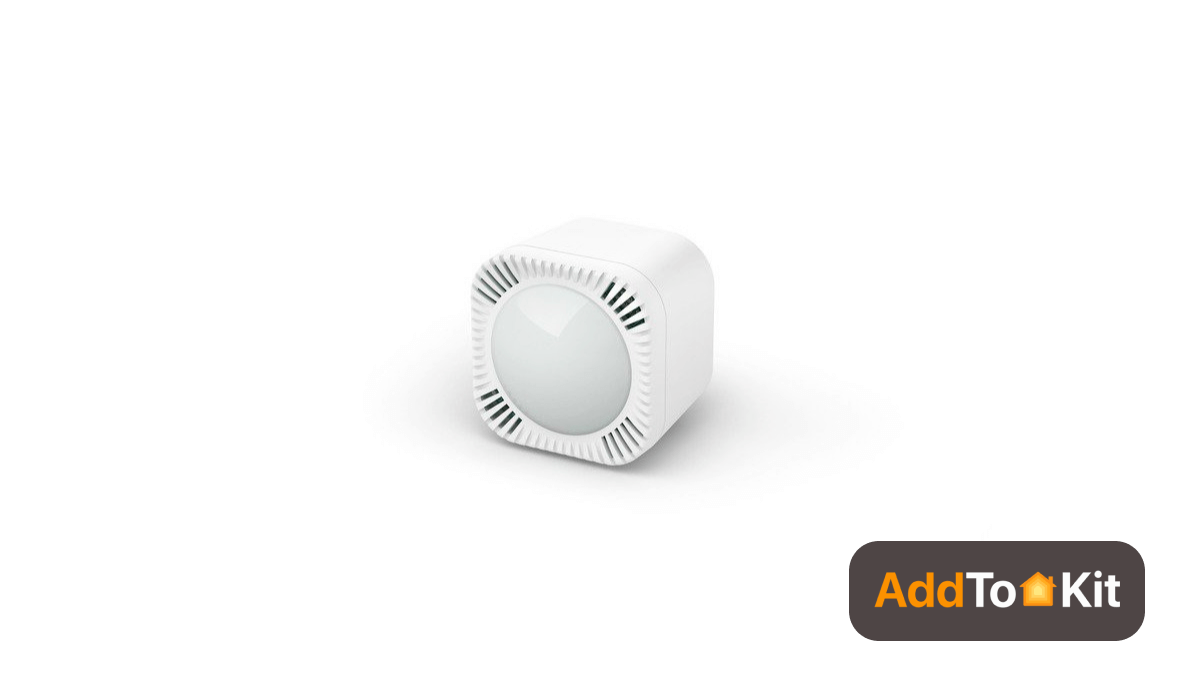
The Aeotec MultiSensor 7 is a versatile tool for optimizing your entire home. With a 10-meter range and a 120° field of view, it captures motion data that can enhance security, manage heating, and save energy.
Pros and Cons of Multisensor 7
Pros
- Improved sensor technology
- Extended battery life
- Compact design
- Z-Wave Plus V2 compatibility
Cons
- Higher price
- Less proven track record
How to use Siri with Aeotec?
Working together with Aeotec Siri is a great way to automate your home. Apple Home Siri makes managing your home easy by letting you voice-command your Any smart home devices.
Make sure the device is connected to the Internet when using Aeotec with Siri. To do this, you can use an Ethernet cable or a Wi-Fi connection. After establishing the connection, you can start setting up the Aeotec app on your smartphone. Now that the Aeotec is configured, you can use Siri with it.
Aeotec and Google Home
Aeotec is compatible with Google Home. However, compatibility may depend on the specific Aeotec product and how it integrates into your smart home system. Many Aeotec devices ( Z-Wave hubs and smart sensors) can be connected to Google Home through compatible hubs like the Aeotec Smart Home Hub or other third-party bridges that support Google Assistant.
Editor’s Pick
Definitely, AddtoHomeKit would be my choice. AddtoHomeKit is the best option for you and me because of its a easy process. There is also a wide selection of compatible smart devices available. However, you must consider what best fits your situation and needs.
FAQs
Help for Aeotec Smart Home Hub, Aeotec's gateway which works with SmartThings. This solution shows you how to sync Smart Home Hub to Amazon Alexa and/or Google Assistant to enable voice to control your connected devices.
- MultiSensor 6 (ZW100)
- MultiSensor 7 (ZWA023)
- Range Extender 7 (ZW189)
- Recessed Door Sensor 7 (ZW187)
- Smart Switch 7 (ZWA023-A)
- Water Sensor 7 (ZWA018 / ZWA019)
- Outdoor Smart Plug (ZWA042-A)
The Aeotec MultiSensor 7 motion sensor is perfect for more than just an intelligent security system. With a 10-meter range and a 120° field of view, MultiSensor 7 captures motion data that can be used for everything from security to heating management to energy saving.
Z-Wave compatible products from Aeotec, boast compatibility with the widest range of gateways. Not only backward compatible with all generations of Z-Wave but also immune to the wireless interface issues that are common in other standards.
You can download the SmartThings App on your mobile device and control aeotec devices via the app.





