How to Connect Samsung TV to Apple HomeKit
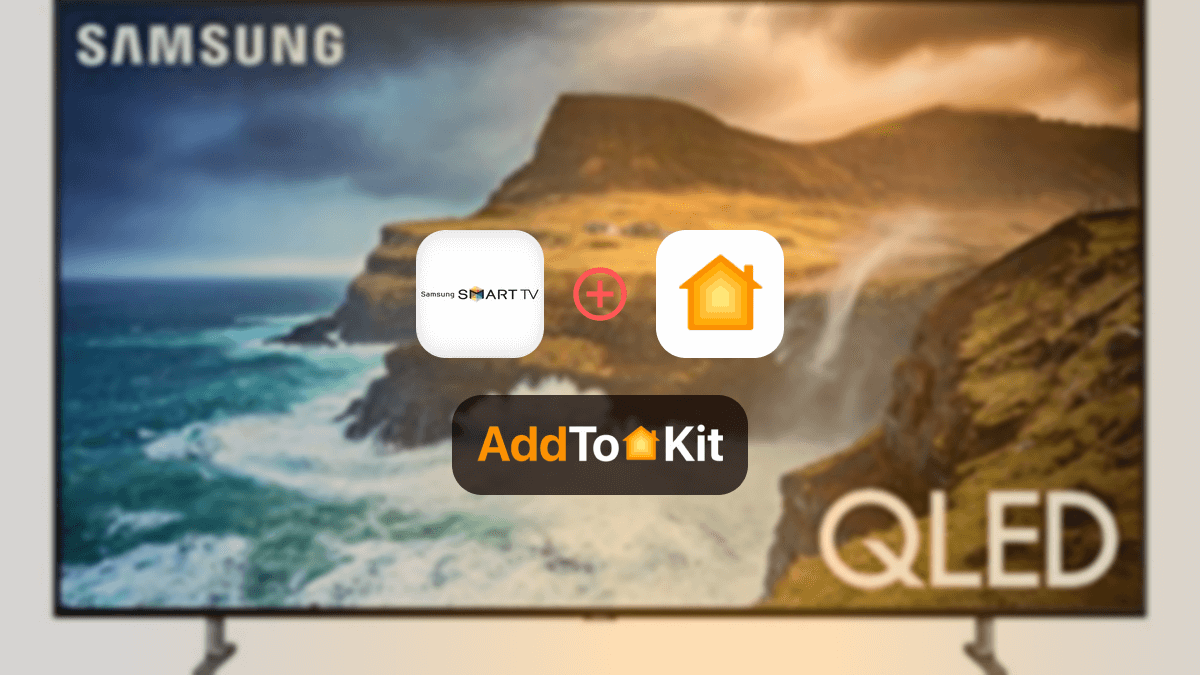
Samsung TV HomeKit integrations are so easy! Yes, that’s right so, I replaced my Apple TV with a Samsung TV. It is not compatible with HomeKit, and I needed full home automation. I found a few methods to add the Samsung TV to Apple HomeKit quite easily. I have found four third-party solutions, but I think that AddtoHomeKit is the best way to go. These are the four solutions:
AddtoHomeKit [Recommended Solution]
Let me explain each of them thoroughly,
AddtoHomeKit [Recommended solution]
AddtoHomeKit is a software solution that allows you to add a .Samsung TV to HomeKit. This software solution has thousands of plugins that allow you to add any devices to Apple HomeKit. You just have to install the plugins and follow the step-by-step guides provided, and boom you will have a Samsung TV HomeKit integration.
Add Samsung TV to HomeKit with AddtoHomeKit
- Visit the official AddtoHomeKit website.
- Select the Samsung Smart TV from the device list.
- Choose your preferred operating system.
- Install the required HomeBridge Plugin for Samsung Smart TV.
- Tap “Add to HomeKit” and follow the instructions.
AddtoHomeKit is honestly my go-to to add any device to Apple HomeKit, it does not really matter which integration I want to achieve. AddtoHomeKit is always by my side because guess what? It has a lifetime service for a onetime payment! So, whether it be a Schlage HomeKit, Athom HomeKit or a Nuki HomeKit. Mind you, this solution is also very time-effective.
Now that we know the best way to connect Samsung TV to Apple Home, let me tell you guys the compatible devices you can invest in.
Apple TV Compatible Samsung Series
- Samsung QLED 8K Q9, Q8 Series (2019, 2020)
- Samsung QLED 4K Q9, Q8, Q7, Qx Series (2018, 2019, 2020)
- Samsung UHD 8, 7, 6 Series (2018, 2019, 2020)
- Samsung FHD/HD 5,4 Series (2018, 2019, 2020)
- Samsung Serif Series (2019, 2020)
- Samsung The Frame Series (2018, 2019, 2020)
- Samsung The Sero Series (2019, 2020)
Airplay 2 Compatible Samsung Series
- Samsung FHD/HD 4, 5 Series (2018)
- Samsung QLED 4K Q6, Q7, Q8, Q9 Series (2018, 2019)
- Samsung QLED 8K Q9 Series (2019)
- Samsung The Frame Series (2018, 2019)
- Samsung Serif Series (2019)
- Samsung UHD 6, 7, 8 Series (2018, 2019)
Alternative Methods to Add Samsung TV to HomeKit
There are other methods you can use to add your Samsung Tv to Apple HomeKit which are ATH Bridge, I would say this would be my most recommended device solution, especially if you are planning on a limited budget, HOOBS, and HomeBridge.
HOOBS
HOOBS or HomeBridge Out of the Box is an upgrade of HomeBridge. As per what I have seen, HOOBS is a very popular integration tool that are lot of smart home users use. However, according to Samsung TV HomeKit reddit, some users seem to disagree. You can run the Samsung Tizen plugin in HOOBS as well.
Either way, HOOBs is a user-friendly bridge. It is an open-source solution that allows amazing integrations.
Read how to add Samsung TV to HomeKit with HOOBS.
ATH Bridge [Recommended Devices Solution]
The ATH Bridge is a small and compact device that allows you to add any device to Apple HomeKit. It is a very cost-effective plug and play solution that is a pre-compiled server designed for seamless integrations. It is great for anyone that is looking for an effortless solution. I think the ATH Bridge is one of the best solutions out there, alongside AddtoHomeKit. Again, it does not matter which of the TVs you want to integrate, whether it be a Samsung q60 HomeKit or a Samsung S95b HomeKit, these solutions will do it all!
HomeBridge
First of all, I think I have to say that this does require a little bit of coding skills. HomeBridge is an open-source platform that lets you create a Samsung TV HomeKit integration. This solution is a little bit more on the technical side (in my opinion), but it is highly effective if you are familiar with customizing configurations.
Step Guides to Operate HOOBS and HomeBridge
Here are the step guides you can use to integrate Samsung TV Home Kit with HOOBS and HomeBridge.
Add Samsung TV to HomeKit with HOOBS
- Prepare your Network:
- Visit the HOOBS Website:
- Boot up HOOBS:
- Access HOOBS Dashboard:
- Access HOOBS Configuration:
- Install Samsung TV Plugin
- Configure the Samsung TV Plugin.
- Add Samsung TV to HomeKit.
Make sure you have a stable WiFi network available, both your iOS devices and HOOBS to the samr WiFi network.
You must flash the HOOBS image onto a microSD card using appropriate software (eg: BalenaEtcher or Raspberry Pi Image). Now, insert the microSD into the Raspberry Pi. Acquire and install HOOBS.
After the installation of HOOBS. Connect your Raspberry Pi to power and wait for HOOBS to boot up. HOOBS will appear as a Wi-Fi network namely “hoobs.local”, connect your device to this network.
Visit http://hoobs.local. And follow the on-screen instructions to complete the initial setup of HOOBS. You would most likely need to set up your admin account and connect HOOBS to your Wi-Fi network.
After completing the setup, you will be directed to the HOOBS dashboard where you can manage plugins and configure devices.
In the HOOBS dashboard, click on “Plugins” in the sidebar. Search for “Samsung Tizen” in the Plugins Marketplace. Click “Install”.
Add Samsung TV to Apple HomeKit with HomeBridge
- Install HomeBridge
- Install Plugins
- Install Aeotec Plugin for HomeBridge
- Configure HomeBridge
- Restart HomeBridge
- Pair with HomeKit
Start by setting up HomeBridge on a Raspberry Pi (or any compatible platform).
Locate the HomeBridge plugins that are compatible with the Samsung TV. (you can find HomeBridge plugins through AddtoHomeKit).
After the Samsung TV HomeKit plugins are installed, configure it by editing the HomeBridge config.json file. Add a new platform entry for the Samsung TV plugin and input your Samsung login details as displayed below:
{
"name": "Samsung TV",
"username": "your-samsung-email",
"password": "your-samsung-password",
"platform": "Samsung"
}
Restart the HomeBridge after the plugin configuration to app the changes.
Open the Home App on your device. You would be able to locate the Samsung Smart TV you have configured with the HomeBridge plugin. Now you will be able to add the Samsung TV to the Apple HomeKit setup and control them through the Home app or via Siri.
Samsung TV Apple HomeKit Reddit
According to Reddit users, when exploring ways to add Samsung TVs to HomeKit, they favour using Homebridge over HOOBS, as HOOBS is viewed as a costly, branded version of Homebridge with a less flexible interface. Many recommend installing HomeBridge on a Raspberry Pi and utilizing the Samsung Tizen plugin, which allows users to control the TV’s power, volume, and input options. For basic control, users suggest an Apple TV, which supports power management via HDMI-CEC, while advanced users recommend IR blasters with custom firmware for offline, direct HomeKit integration without needing internet access. It was also mentioned that we could look out for a Samsung TV Matter compatibility!
Troubleshooting
- Check Compatibility
- Check if your TV is compatible with HomeKit by visiting Samsung's official support page or looking at the product specs.
- Ensure your TV’s software is updated to the latest version. HomeKit support may not work properly on outdated firmware.
- Ensure Both Devices Are on the Same Network
- Your Samsung TV and Apple device (iPhone, iPad, or Apple TV) must be on the same Wi-Fi network for HomeKit integration to work.
- Double-check that both devices are connected to the same 2.4 GHz or 5 GHz band.
- Reboot the Devices
- Restart your Samsung Smart TV: Power cycle your TV by turning it off, waiting 30 seconds, and turning it back on.
- Check Apple HomeKit Setup
- On your iPhone or iPad, ensure that you have the Home app set up correctly and that you’re signed in with the same Apple ID across all devices.
- The QR code needed to add the Samsung TV to HomeKit is typically found in the TV’s settings. Go to:
- Settings > General > External Device Manager > Apple AirPlay Settings
- You should see a HomeKit setup option and a QR code to scan in the Home app.
- AirPlay & HomeKit Settings on TV
- On your Samsung TV, navigate to Settings > General > Apple AirPlay Settings. Ensure AirPlay is enabled.
- you should also see an option for HomeKit. Ensure HomeKit is enabled as well.
- Re-pair the TV with HomeKit
- In the Home app, press and hold the TV tile, then select Remove Accessory.
- Go back to the TV's AirPlay & HomeKit settings and re-scan the QR code with the Home app.
- Check for Software Updates
- Samsung TV: Go to Settings > Support > Software Update to check if there’s an update available for your TV.
- Reset Network Settings (If Necessary)
- On your Samsung TV, go to Settings > General > Network > Reset Network to reset the network settings. Afterward, reconnect the TV to your Wi-Fi network.
- On your iPhone/iPad, go to Settings > General > Network > Reset Network to reset the network connection.
Samsung Matter-Compatible Products
- SmartThings Hubs: These act as the bridge for Matter communication, including the SmartThings Station, SmartThings Hub Dongle, and SmartThings Hub v3
- Smart TVs (2023 and newer): Many Samsung Smart TVs, especially those released in 2023 and later, have built-in Matter support.
- Soundbars (2023 and newer): Samsung's Q-Series Soundbars from 2023 and later are Matter-compatible.
Comparison Between AddtoHomeKit, ATH Bridge and HomeBridge
| Feature/Aspect | AddtoHomeKit | ATH Bridge | HomeBridge |
|---|---|---|---|
| Type | Web/Software Solution | Hardware Device | Node.js Server (Software) |
| Purpose | Adds devices to Apple HomeKit via plugins and step-guides | Adds non-HomeKit devices to Apple HomeKit | Bridges non-HomeKit devices to HomeKit |
| Ease of Use | Easy and clear instructions, Requires some technical expertise | Plug-and-play, Requires some technical expertise | Requires some technical expertise |
| Customization | Thousands of plugins and step-guides | Pre-installed plugins | Highly customizable with plugins |
| Compatibility | Supports almost all brands | Compatible with a wide range of devices | Supports a wide range of devices |
| Cost | Likely subscription-based or one-time fee | Cost-effective hardware solution | Free (open-source), but requires setup |
| Technical Expertise | Likely requires internet connection (web-based) | Local network control; works without internet | |
| Customization | Minimal | Moderate to high (depends on setup) | Moderate to high (depends on setup) |
| Portability | Web-based, accessible from any device | Compact and portable | Requires a server (Raspberry Pi, PC, etc.) |
| Ideal For | Users looking for a guided, plugin-based solution | Users seeking a plug-and-play hardware solution | Tech-savvy users who want full control |
Editor's Pick
And with that, we have come to the end of the article. As I have very clearly mentioned above in the article, my pick would be AddtoHomeKit. Not just to add Samsung TV to Apple Home, but for any integration with just a one-time payment! With AddtoHomeKit, you can ensure safe and fast integration, but keep in mind that you have to pick what fits best for you! Hope you have a happy integration!
FAQs
Most Samsung TVs are not directly compatible with Apple HomeKit. However, you can use third-party apps or hubs like AddtoHomeKit, ATH Bridge, and Homebridge to add support.
- Open the Apple TV app on your TV.
- Select Settings, then Accounts, and then Sign In.
- Choose "Sign In On Mobile Device." You’ll see two sign-in options on your TV.
- Use your phone to enter the on-screen code on the Apple TV activation page or scan the QR code that appears.
Press the Home button on the TV remote control and go to Menu → Settings → All Settings → Connection → Apple AirPlay Settings → AirPlay. Select "Allow" on the TV screen, then choose Screen Mirroring. Select the TV model you want to connect to from the screen mirroring list.
No, Samsung doesn't have a direct version of Apple TV, but its smart TVs come with the Apple TV app pre-installed on many models, allowing access to Apple TV+ and iTunes content.
If you are experiencing issues with the Apple TV app, make sure your device firmware is fully updated and confirm you have a strong internet connection.
Read more
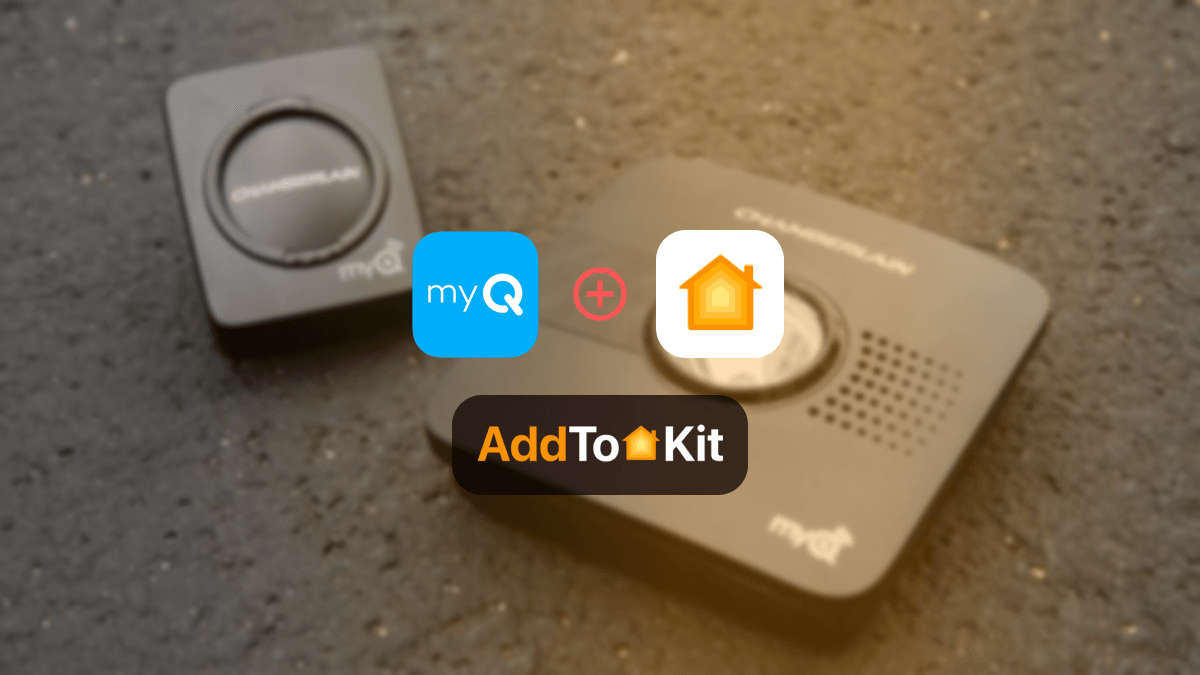
5 Ways to Add myQ Devices to Apple HomeKit in 2025
If you are more into Apple HomeKit, you’re probably looking to integrate your myQ smart home devices with Apple HomeKit. So that, you can control your smart buddy with Apple’s Home App and Siri. Let's see How to add myQ to HomeKit. How to Integrate myQ

7 Ways to Add Any Smart Home Device to HomeKit [Step Guide]
Ever wondered how to add your smart home device to HomeKit? Now, you can bring your non HomeKit compatible devices into the iOS Home App with following solutions. 1. AddtoHomeKit (Recommended Solution) 2. ATH Bridge (Affordable Plug-and-Play Solution) Possible Ways to Add Any Smart Devices to HomeKit If you'

5 Ways to Add Eufy Smart Home Devices to HomeKit
Do you want to show your Eufy smart devices on Apple Home? Control your Eufy devices using Siri or iOS Home App. Continue reading to find out top ways to do your Eufy Home Kit integration. Possible Ways to Add Eufy Smart Devices With HomeKit Here are the best ways
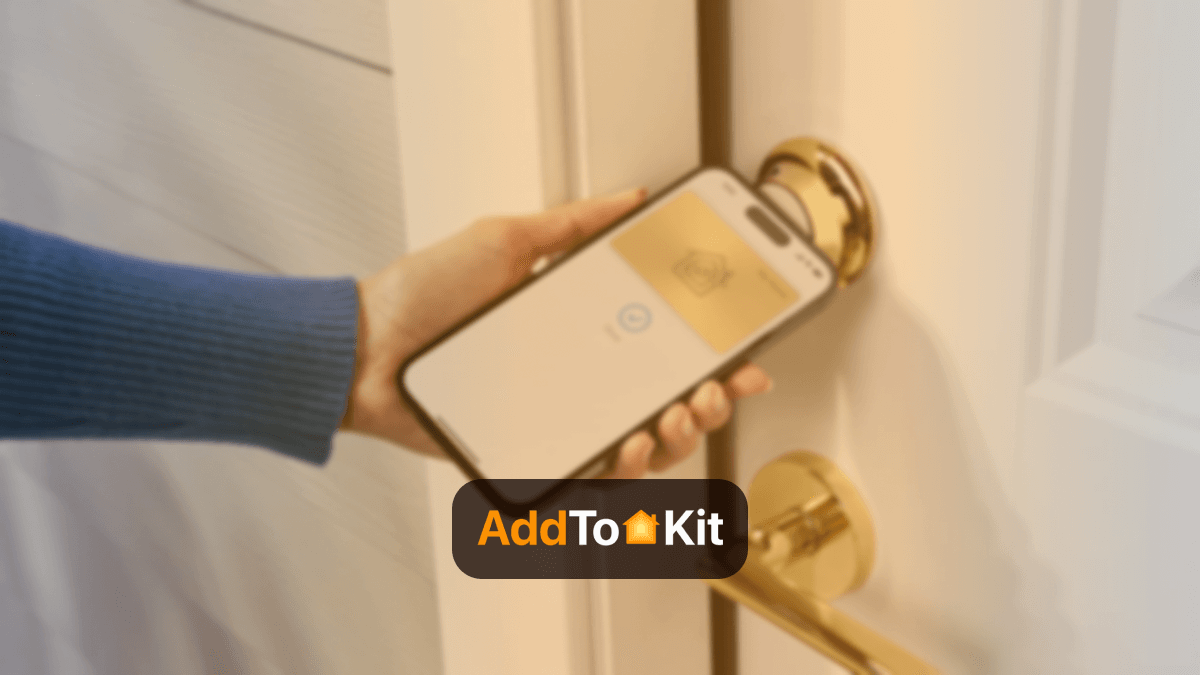
Apple Home Key - New feature of iOS 15 to your Smart Home
When we talk about the home, Apple designs its products for the home to represent three key attributes. They start with being easy to use. They highly believe the technology in your home should work for you, not the other way around. Also, they design their products to work better

