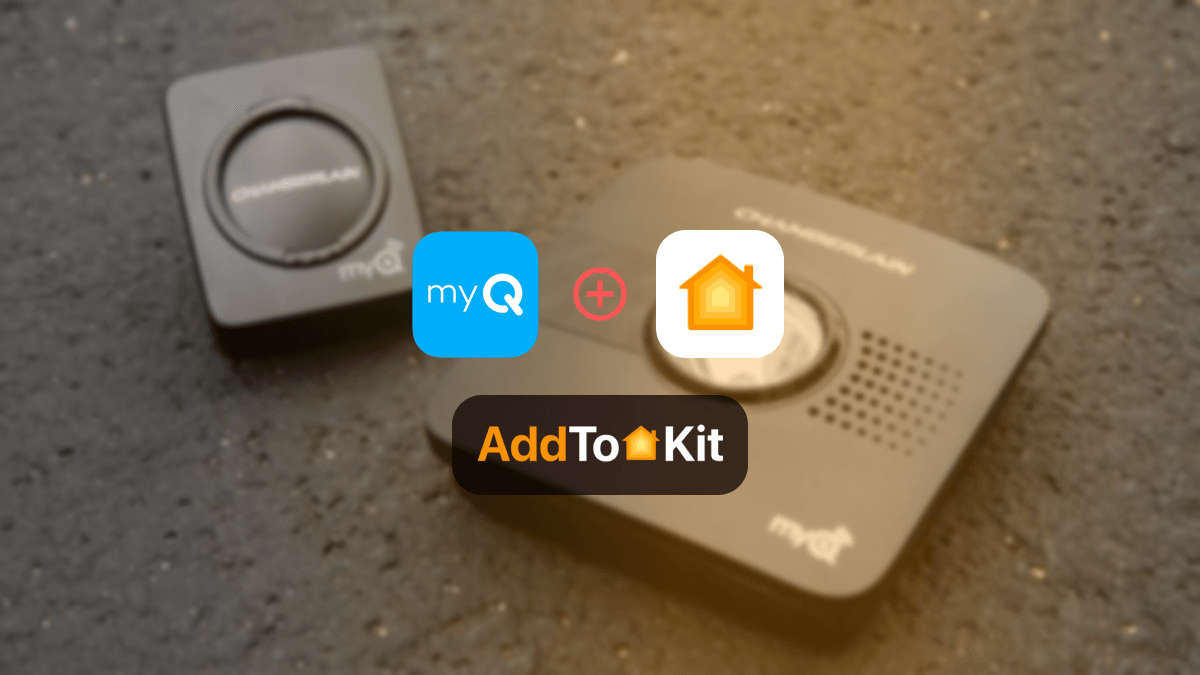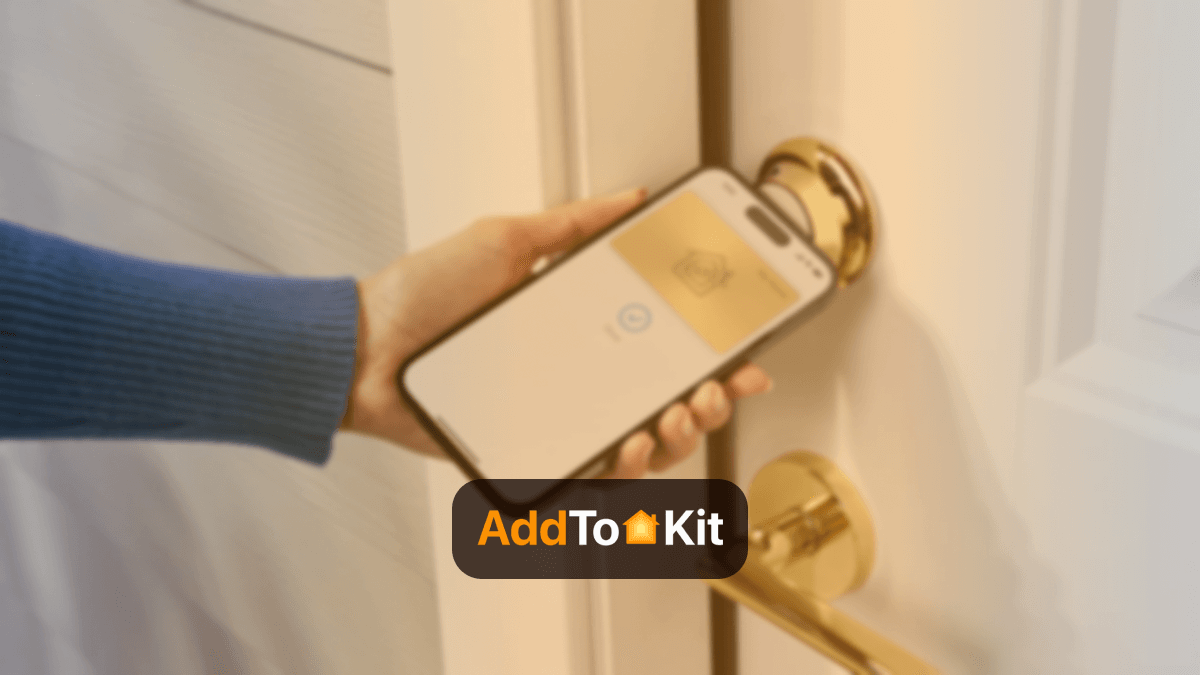How to Add Any Philips Hue Smart Devices to Apple HomeKit
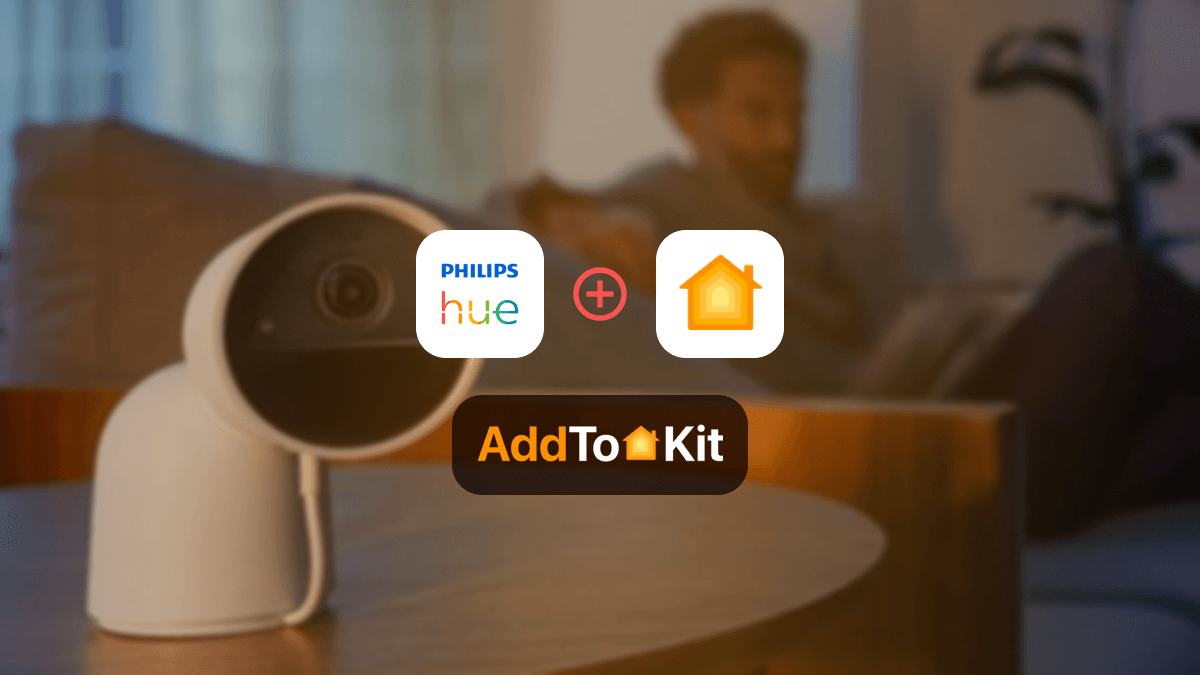
Philips Hue is one of the most popular smart lighting systems, but it can't be directly connected to Apple HomeKit. So, you need to know how to integrate Hue Light HomeKit integration. In this guide, I'll walk you through adding Philips Hue devices to Apple HomeKit.
There are 4 ways to create Philips Hue Apple HomeKit integration.
AddToHomeKit
AddToHomeKit is a third-party solution to connect any HomeKit-incompatible device to Apple HomeKit. It provides web and app solutions to integrate my Hue devices with Apple Home.
Also, AddToHomeKit offers HomeKit configuration plugins and step-by-step guides to follow when adding devices to HomeKit through AddToHomeKit. They also give you the recommended software solution and recommended hardware solution to integrate Philips Hue devices with Apple Home. Personally, I love the AddToHomeKit solution to integrate my Hue Apple Home Kit.
Connect Philips Hue HomeKit Using AddtoHomeKit
- Go to the AddtoHomeKit official website.
- Select the Philips Hue ecosystem.
- Once you are directed to the next page, select your preferred solution.
- Now select the operating system.
- Install the Hue HomeBridge Plugin.
- Tap on Add to HomeKit.
- Click on the Activation package to activate your account.
- Follow the instructions displayed on the screen.
Why Connect Philips Hue to Apple HomeKit?
Connecting Philips Hue to Apple HomeKit offers powerful benefits. You can control your Hue lights using Siri and manage everything through the Apple Home app. You can interact with other HomeKit-compatible devices with Philips HomeKit integration.
- Seamless integration with Apple ecosystem
- Unified control
- Remote access
- Enhanced privacy & security
- Adaptive lighting support
Alternative Solutions to Create Philips Hue HomeKit
There are a few alternative options to adding Philips Hue to HomeKit. Not only Hue devices, but all these methods can also be used to add Geeni Camera HomeKit and Dahua HomeKit.
ATH Bridge [Most Affordable Solution]
When I was looking for a cost-effective option, ATH Bridge came to help me. It’s a simple device solution that enables you to add smart devices to HomeKit. With ATH Bridge, I can combine my Philips lights with Apple HomeKit.
ATH Bridge is a small plug and play device. It is basically a pre-flashed HomeBridge server. To operate it, you just need to download the plugins and configure them. It acts as a bridge between Hue HomeKit, enabling seamless integration.
HOOBS
HOOBS or HomeBridge Out of the Box is an updated version of HomeBridge. It is user-friendly compared to HomeBridge. HOOBS is the most popular open-source software available. HOOBS is a bit complicated. But if you have a little bit of coding knowledge, it should be manageable.
Connect Hue and HomeKit Using HOOBS
- Setup HOOBS
- Install Philips Hue Plugins
- Configure Devices
- Sync with HomeKit
Install HOOBS on a compatible device like a Raspberry Pi or a PC. Follow the setup instructions provided by HOOBS.
Access the HOOBS dashboard and search for a hue homebridge plugin. Install the relevant plugins to enable communication between HOOBS and your Philips Hue devices.
Enter your Hue device's details into the HOOBS configuration. This will enable HOOBS to recognize and integrate your devices into HomeKit.
Once configured, HOOBS will sync your Hue lights with HomeKit. You can now control your devices using the home app and Siri.
HomeBridge
Finally, the HomeBridge Solution. It is an open-source software platform. It integrates non-HomeKit compatible devices into Apple HomeKit. I would say that if you’re a technical person, this is the best solution for you to integrate. As for the question of how to add any smart home devices to HomeKit with HomeBridge, you need to acquire hardware such as a Raspberry Pi.
Connect Hue and Apple HomeKit Using HomeBridge
- Install HomeBridge
- Add plugins
- Configure Plugins
- Integrate with HomeKit
Set up HomeBridge on a compatible device. This could be a Raspberry Pi, a dedicated server, or a Docker container.
Find and install the necessary HomeBridge plugins for Philips Hue devices. These plugins are available from the Homebridge repository or from community sources.
Edit the HomeBridge configuration file to include your Philips Hue lights. You'll need to input device specific details to enable proper communication.
After configuration, HomeBridge will integrate your Hue devices into HomeKit. You can manage and control them via the home app and Siri.
Using Philips Hue with Matter and HomeKit
The latest versions of Philips Hue lights now support Matter. However, Hue Matter support for Apple users is still managed through the Hue Bridge. While Matter helps to future-proof your setup, it's best to use the Apple Home Hue Bridge for now to maintain full functionality.
Benefits of Philips Hue Apple HomeKit Integration
- Voice control via Siri
- Remote access to your lights
- Integration with Apple automations
- Support for motion sensors, dimmer switches, and more
- The ability to combine Hue lights with other HomeKit devices
Philips Hue Bridge
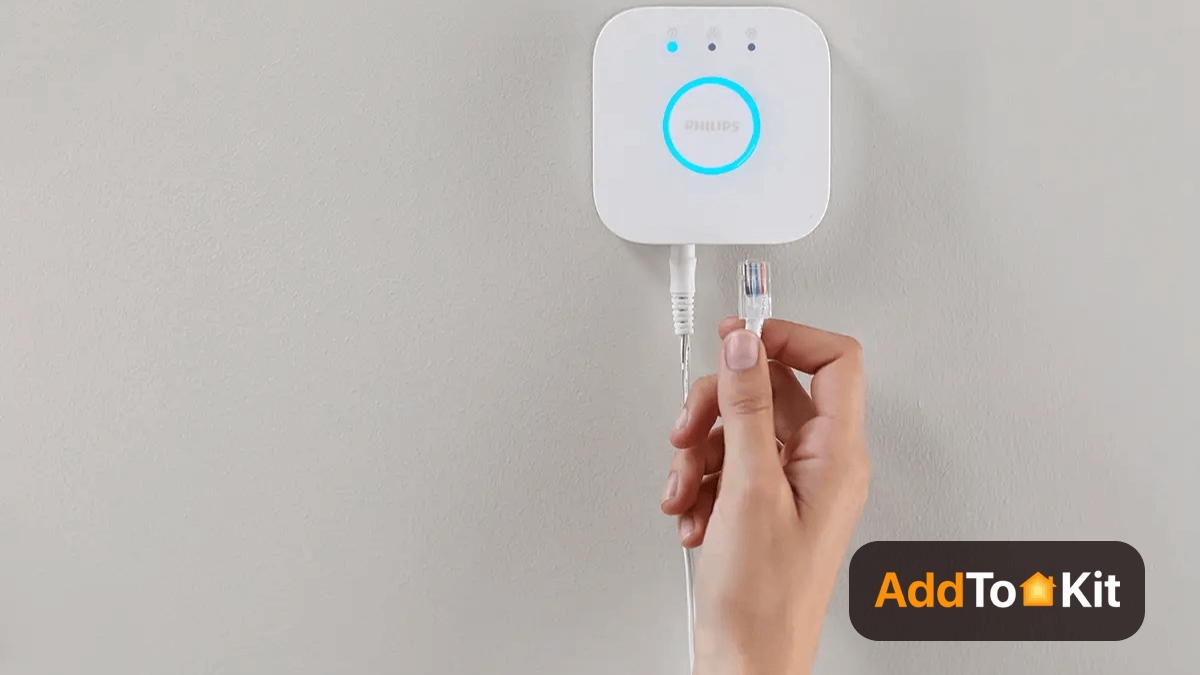
This is a unique bridge that helps you control all the smart lights and security cameras in your home. The bridge was recently updated to support Matter. All Hue lights and security cameras also support Matter. For anyone concerned with high-performance home lighting and security, the Philips Hue Bridge-Matter combination will be a perfect match.
- Automatic system update
- Works with any smart light or security camera
- Voice assistant support
- Build your own system
- Home away control
Pros and Cons
Reasons to Buy
- Lights can be controlled remotely using the app.
- Set fixed routines.
- Expansion ability of the system.
Reasons to Avoid
- Requires a stable WiFi connection to stay connected.
- Sometimes the manual actions does not work.
Editor's Pick
As I mentioned earlier, I chose AddtoHomeKit as the way to go, not only is it best, but it is a software solution, saving space and data. It's a win-win in my eyes. It also supports a huge range of products and brands. But you need a little bit of coding knowledge to perform. Make sure to consider factors such as cost and user friendliness and which one you would prefer before adopting one of these solutions.
FAQs About Philips Hue Home Kit
Yes, you can integrate your Hue with HomeKit using third-party solutions like AddToHomeKit, ATH Bridge, HOOBS, HomeBridge and Hue bridge.
Yes, you can use Siri to control your Hue lights with your voice.
The Hue app on Apple TV enables control of Philips Hue smart lighting from the Apple TV screen.
Yes, you can control individual lights and activate scenes, directly from your Apple Watch.