5 Ways to Add Somfy Smart Home devices to Apple HomeKit
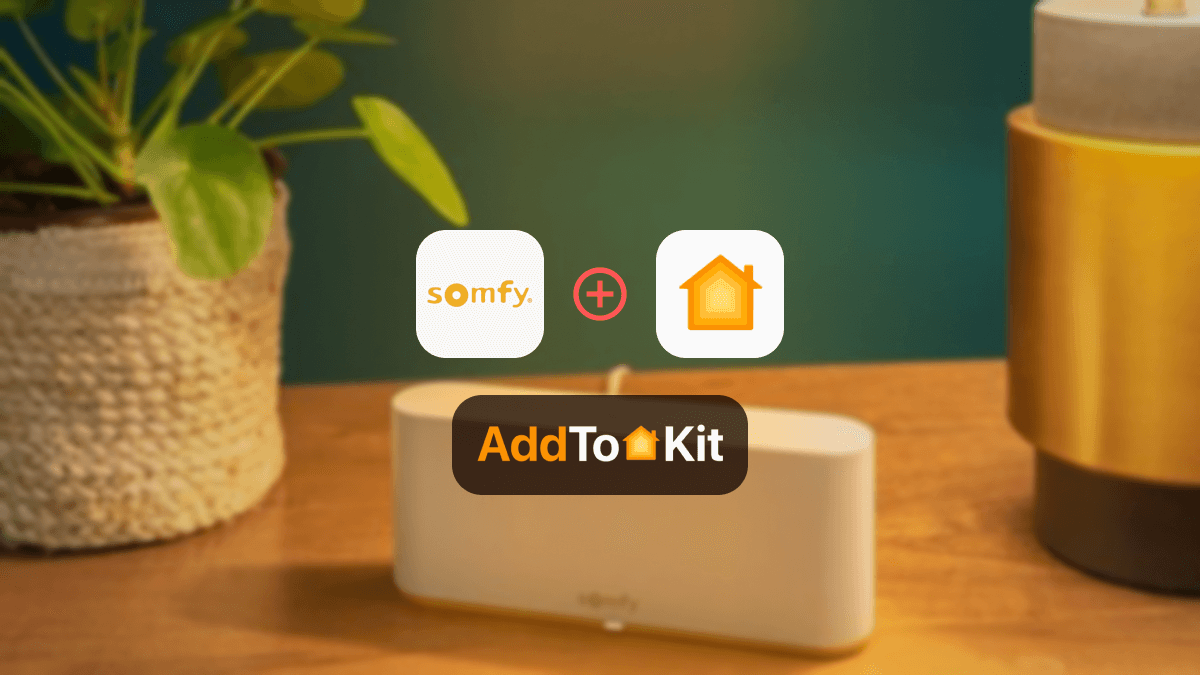
Are you a proud owner of Somfy Smart home devices and an Apple HomeKit user? If you've tried one of them before, you've probably asked yourself this question. Can control Somfy devices with Apple Home App and Siri? As a Somfy and Apple lover myself, I found a definitive answer to this question.
Some Somfy devices work with Apple HomeKit. But, If you have a Somfy device that is not compatible with Apple HomeKit, you can still add it to HomeKit using a third-party HomeKit bridge.
There’re several ways to add Somfy devices to HomeKit.
Now, that’s just a brief overview of ways to add your Somfy devices to HomeKit. I’ll be sharing more juicy details of Somfy HomeKit integration in this article.
How to Add Somfy Devices to Apple HomeKit?
AddToHomeKit [Easiest Solution]
AddToHomeKit is one of the easiest ways to add your Somfy devices to Apple HomeKit. If you own several smart home devices, you can control any smart home devices with Apple Home App and Siri voice commands using this solution.
It is a third party software solution and it provides homebridge plugins to add your Somfy devices to Apple HomeKit. Also it gives some recommended solutions to integrate our smart devices with HomeKit. I think it's very useful for us to choose to find the most suitable solution to add Somfy devices into Apple Home.
ATH Bridge [Affordable Devices Solution]
ATH Bridge is the most affordable solution for adding your Somfy devices to HomeKit. This HomeKit Homebridge server has a tiny design and an effortless setup process. No need to worry. This is a plug-and-play solution. So, you don’t need better technical experience to set up it. This is one of the easiest solutions to create a Somfy Apple Home Kit.
If you’d like to purchase ATH Bridge, click the below button.
ATH Bridge is a little similar to the HOOBS in that it is also plug and play.
HOOBS
HOOBS is a self-hosted HomeKit server that allows you to add a wide range of devices to HomeKit, including Somfy devices. HOOBS is free to use. HOOBS is a comprehensive system built on the Homebridge platform that simplifies the process of integrating third-party devices, including Somfy products, into Apple HomeKit.
Homebridge
Homebridge is an open-source platform that allows you to bridge unsupported devices, like Somfy products into Apple HomeKit. If you have some technical knowledge, this is the best solution for you.
Check here to know how to control Somfy devices with HomeKit using Homebridge
Before we jump into more details on Somfy Apple HomeKit, I’ll give you a quick introduction to Somfy TaHoma Switch Hub.
The Connection Between Somfy TaHoma and HomeKit
Somfy TaHoma Switch Smart Home Hub is a smart control hub with 2 buttons. You can control multiple devices at once with the TaHoma Switch Smart Home Hub. Also, this hub operates through Wi-Fi and provides brilliant functionality.
If you want to add your Somfy devices to HomeKit, you need a bridge. Tahoma Switch acts as a bridge. So, you can control some of the Somfy devices using the Tahoma Switch.
It’s that simple. You can easily control your Somfy smart home devices from the Apple Home App and Siri using TaHoma Somfy Smart Hub.
3 ways to control your devices with Tahoma:
- With the smart control
- With the Tahoma app
- Via a voice assistant (Amazon Alexa, Google Assistant, Apple HomeKit)
If you want to add your smart home device to HomeKit, you can find it here.
How to install Somfy outdoor camera on HomeKit? This is a frequently asked question by many Somfy users. Let's find out.
Install Somfy Outdoor Camera on HomeKit
Somfy outdoor security camera update adds support for Apple's HomeKit. Follow these steps to install your Somfy outdoor camera on HomeKit.
-
Download the QR code:
- Open your Somfy Protect application.
- Go to “Settings” and select “Apple HomeKit”.
- Press the product listed on the screen.
- Then, the HomeKit association code will appear.
- Download the code.
- Print the HomeKit link code or display the HomeKit link code on another screen.
-
Open the Home App:
- Make sure that your camera is on and connected to the wireless network.
- Then, open the Home App (Need to have an iOS version equal to higher than 11.3).
-
Add an accessory:
- The First time: Click on “Add Accessory” at the bottom of the screen. Or if you’ve installed a HomeKit accessory already, Click on the top weight of the screen. Click on “Add accessory”.
-
Scan the QR code:
- Somfy camera is detected and installed automatically. Wait for the accessory to be installed.
-
Add three services:
- You can add video, motion detection, and light to your HomeKit installation. Click “Show as separate titles” to display them as separate titles.
-
The camera is now installed.
Further, if you have ZigBee devices, you can find how to add your ZigBee devices to Apple HomeKit.
But, surprisingly, some Somfy devices are compatible with HomeKit. Let's find out which Somfy devices are HomeKit compatible.
Which Somfy Products are Compatible with HomeKit?
You can control IO, RTS, and ZigBee 3.0 devices using the TaHoma switch. Yes! Thoma Switch is compatible with Shutters, Blinds & curtains, Garage doors, Door locks, Lights, Plugs, Alarms, and sensors.
01. Somfy Tahoma Hub
Somfy Tahoma Switch is the heart of your Somfy Home Automation system. This hub act as the central control point. You can gain full control over your Somfy Zavio One+ Ventain blinds and shades, motorized roller shades, and lights.
02. Somfy Indoor Camera
You can stay connected to your home even when you’re away with a Somfy Indoor camera. This camera connects to your Wi-Fi network effortlessly. It provides you with a clear view of what’s happening inside your house.
03. Somfy RTS
Somfy RTS is the perfect solution for controlling your Somfy Lights, and Lift motorized blinds, and shades from multiple locations. You can control up to eight blinds or shades using just one remote.
Also, there are many Somfy remote controls available in the market now.
Somfy and Apple HomeKit Compatibility list (Somfy IO Devices)
- RS100 IO
- RS100 IO Hybrid
- Oximo IO
- Ilmo IO
- Maestria IO
- Sunilus Screen IO
- Sunea screen IO
- J4 IO
- EVB Slim receiver IO
- Sunilus IO
- Sunea IO
- Pergola IO
- Pergola screen IO
Also, if you're interested in Tapo HomeKit integration, you can find out How to add your Tapo devices to Apple HomeKit.
Control Your Somfy Devices With HomeKit Using HomeBridge
-
Install Homebridge on Mac/PC:
Before installing the Somfy plugin, you’ll need to install Homebridge on Mac/PC.
-
Install Plugin:
- Go to the Homebridge server.
- Click the “Plugin” button.
- Type “homebridge-tost-corp-somfy-rts-web” in the search bar.
- Click the “install” plugin.
- Restart the server.
-
Edit the configuration file:
Minimal configuration:
{ "platforms": [ { "platform": "TOSTCorpSomfyRTSWeb", "id": "", } ] } Advance configuration:
{ "platforms": [ { "platform": "TOSTCorpSomfyRTSWeb", "id": "", "devices": [ { "topic": "example_topic_1", "duration": 10000, }, { "topic": "example_topic_2", "excluded": true } ] } ] } When configuring advanced settings, you will be able to:
- Hide a device.
- Override the default opening duration for each device.
Homebridge Plugins for Somfy Smart Home Devices
- homebridge-somfi-blinds
- homebridge-somfy-http
- homebridge-tahoma
- homebridge-connexoon
- homebridge-mylink
- homebridge-somfy
- homebridge-tost-corp-somfy-rts-web
homebridge-somfi-blinds plugin adds HomeKit compatibility to Somfy RTS devices such as the rolling shutter, Somfy smart blinds, and awning.
This is a Homebridge plugin for Somfy Window Cover Plugin.
This is a sample platform plugin for HaHoma and Cozytouch services.
homebridge-connexoon plugin is a homebridge plugin for the Connexoon, TaHoma, and Cozytouch platforms and devices. Also, you can easily create Somfy Connexoon Apple HomeKit integration with this.
homebridge-mylink is a plugin for Somfy myLink devices.
This is a Homebridge plugin for Somfy shutters.This is a Homebridge plugin for Somfy shutters.
You can control your Somfy blinds using the homebridge-tost-corp-somfy-rts-web plugin (Use the TOST Crop box for Somfy RTS).
Not only Somfy devices you can also add any devices to Apple HomeKit using these methods.
Troubleshooting Tips for Add Somfy to HomeKit using HomeBridge
- Verify HomeBridge Setup
- Ensure HomeBridge is installed and running correctly on your server (Raspberry Pi, Mac, etc.).
- Confirm that the HomeBridge UI is accessible via your browser.
- Make sure your HomeBridge instance is updated to the latest version.
- Install the Correct Somfy Plugin
- se the appropriate HomeBridge plugin for Somfy. The most common one is
homebridge-tahomaorhomebridge-mylink(for MyLink users). - Install the plugin via the HomeBridge UI or command line:
- Restart HomeBridge after installing the plugin.
- Configure the Plugin
- Open the plugin configuration in the HomeBridge UI.
- Enter your Somfy account credentials (email and password).
- If using MyLink, ensure you have the correct IP address and settings for your MyLink device.
- Check Somfy Account Access
- Verify that your Somfy account is active and that you can control your devices via the official Somfy app (e.g., TaHoma or MyLink).
- Ensure your Somfy hub (TaHoma, Connexoon, or MyLink) is connected to your network and functioning properly.
- HomeKit Integration
- Restart HomeBridge.
- Check the HomeBridge logs for errors related to the Somfy plugin.
- Ensure your iOS device is on the same network as your HomeBridge server.
- Check HomeBridge Logs
- Update Firmware and Software
- Ensure your Somfy hub (TaHoma, Connexoon, or MyLink) is running the latest firmware.
- Update HomeBridge and the Somfy plugin to the latest versions.
- Network Issues
npm install -g homebridge-tahoma If the Somfy devices don’t appear:
Somfy RTS Blinds Apple HomeKit Integration
- To view the blinds in Apple Home app, I first had to reload my HomeKit Bridge integration in Home Assistant
- Each Somfy RTS blind will have 2 icons on the Apple Home app: one icon for the roller blind and the other for the MY position button
- Window shades in HomeKit are controlled with a slider, similar to a brightness slider. Slide down to close the shade
- Slide up to open the shade
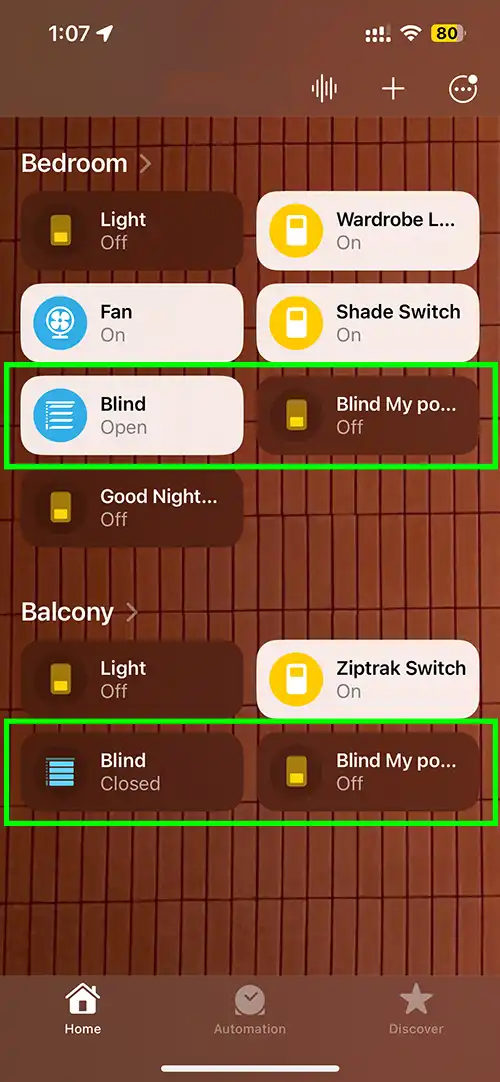
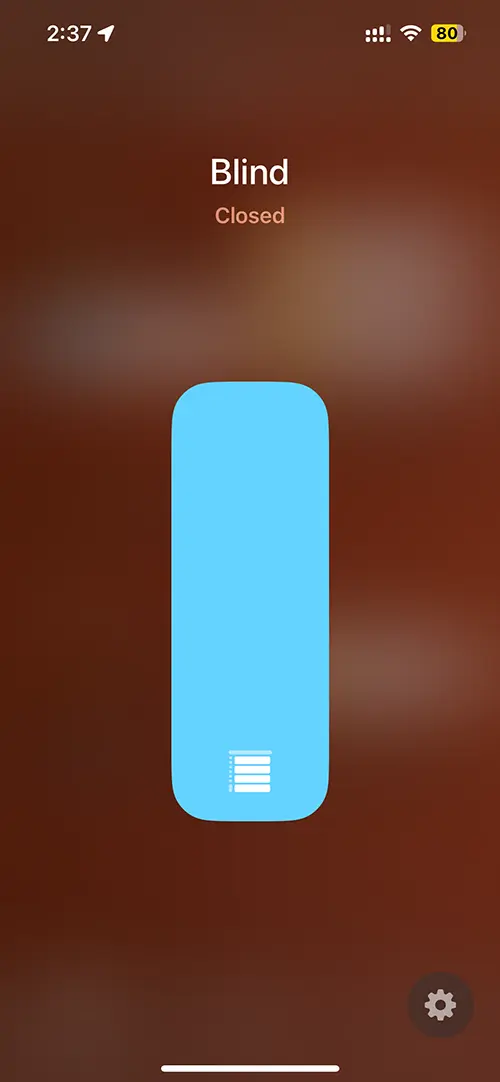
Somfy Matter Support
Somfy's io and Zigbee legacy smart devices can be seamlessly used with Matter protocol. Thanks to Mediola Matter Bridge for Somfy RTS. Now you can enable communication across smart devices with Matter. Also, your Somfy devices are compatible with major smart home brands like Apple HomeKit, Amazon Alexa, Google Home, and Samsung SmartThings.
Somfy HomeAssistant
Overkiz integration provides support for Somfy devices in Home Assistant. This is because Somfy devices are either rebranded devices sharing a common communicating protocol. This makes it possible to use them with Overkiz integration.
Somfy Home Assistant Configuration
If you want to add the Somfy to Home Assistant instance, click on the below button
Home Assistant MySomfy can be discovered automatically by Home Assistant. It will be shown as Discovered if an instance was found and you will be able to set up right away.
If it was not discovered automatically, follow the below manual configuration steps:
- Browse to the Home Assistant instance.
- Navigate to Setting > Devices & Services.
- At the bottom right corner, tap on the + Add Integration button.
- From the provided list, select Somfy.
- Follow the on-screen instructions to complete the setup.
Editor's Pick
Have you checked out Somfy smart home products with HomeKit? Don’t' worry! There are several different solutions available, such as the AddToHomeKit, ATH Bridge, HOOBS, and HomeBridge. These bridges allow you to add a wide variety of devices to HomeKit, including Somfy devices.
My suggestion is this: be excited for AddToHomeKit. It solves your problem. Yes! You can add your non-HomeKit Somfy devices to HomeKit now. That’s all. Thanks for reading.
FAQs
Yes. With Mediola Matter bridge, your Somfly devices are compatible with Matter. And, you can control your Somfy RTS devices with Apple HomeKit and Siri.
Yes. Most of the Somfy Smart Devices are compatible with Zigbee protocol such as Somfy Smart Shading.
Yes. Somfy devices have embedded Z-Wave control. So, it is compable with Z-Wave.
SomfyPro is a space for retail professionals.
Yes. Some Somfy devices are compatible with Apple HomeKit. But, you can make all your Somfy devices compatible with Apple HomeKit with AddToHomeKit solution.
Yes. IKEA, SmartWings, Graywind, Eve Motion Blinds, Aqara, Omnia Blinds are HomeKit compatible.
Somfy has smart shading ecosystem featuring Zigbee 3.0 technology.





