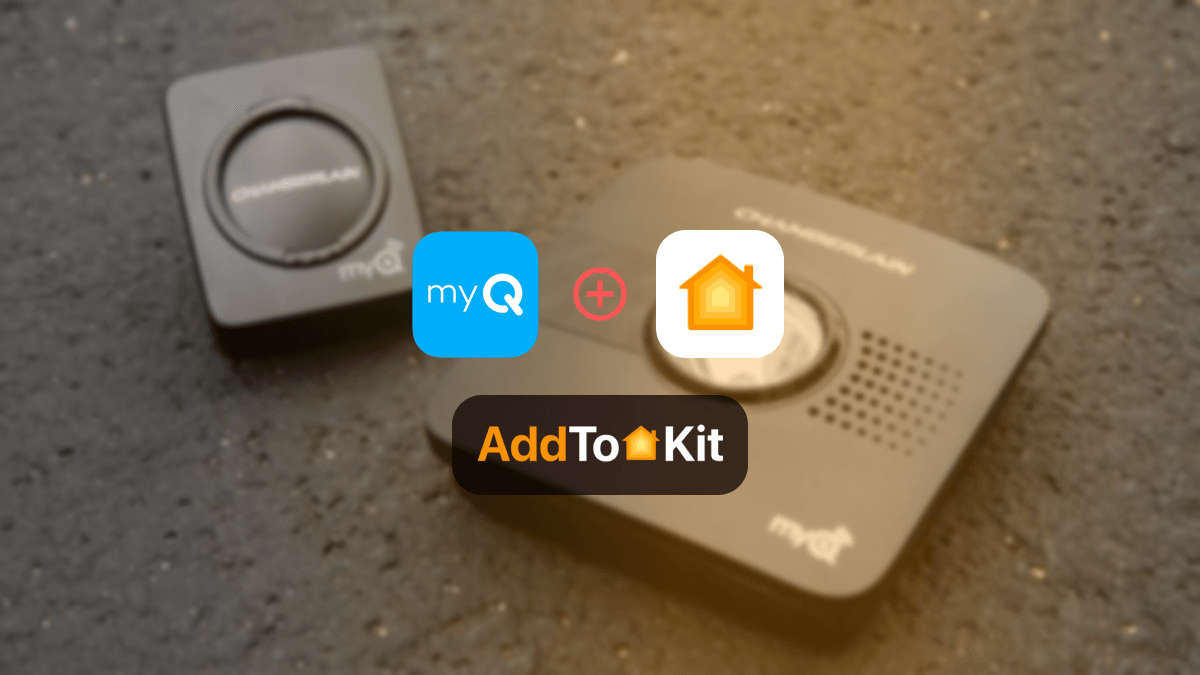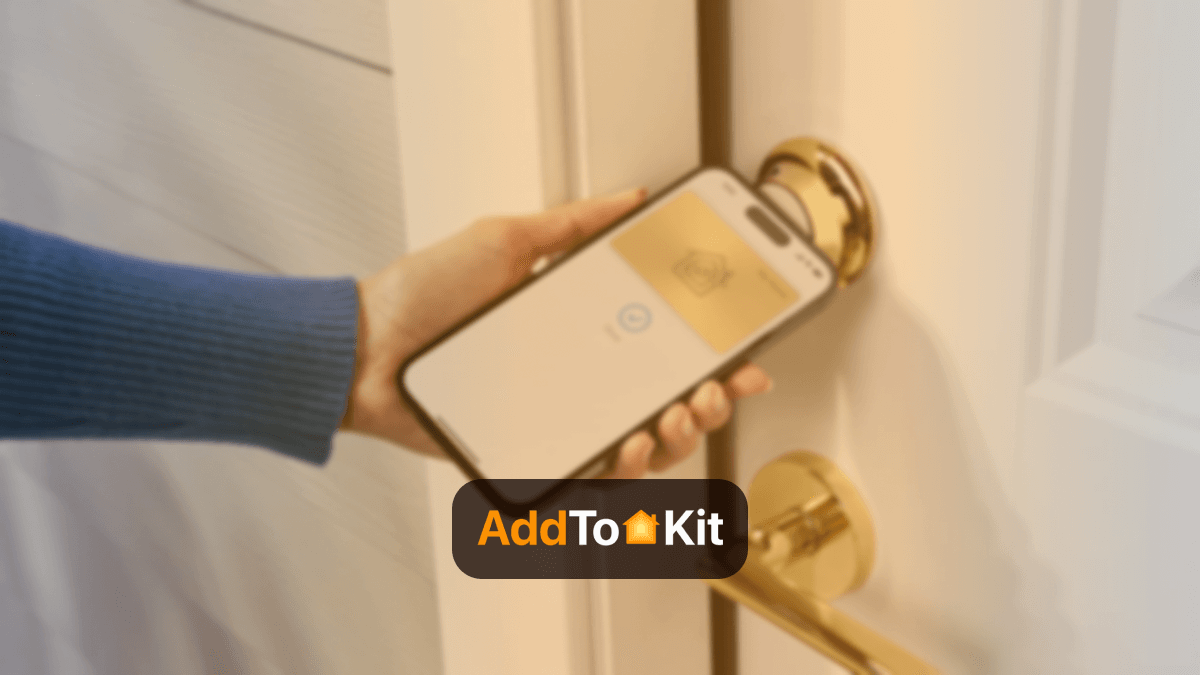How to Add Geeni Cameras to Apple HomeKit
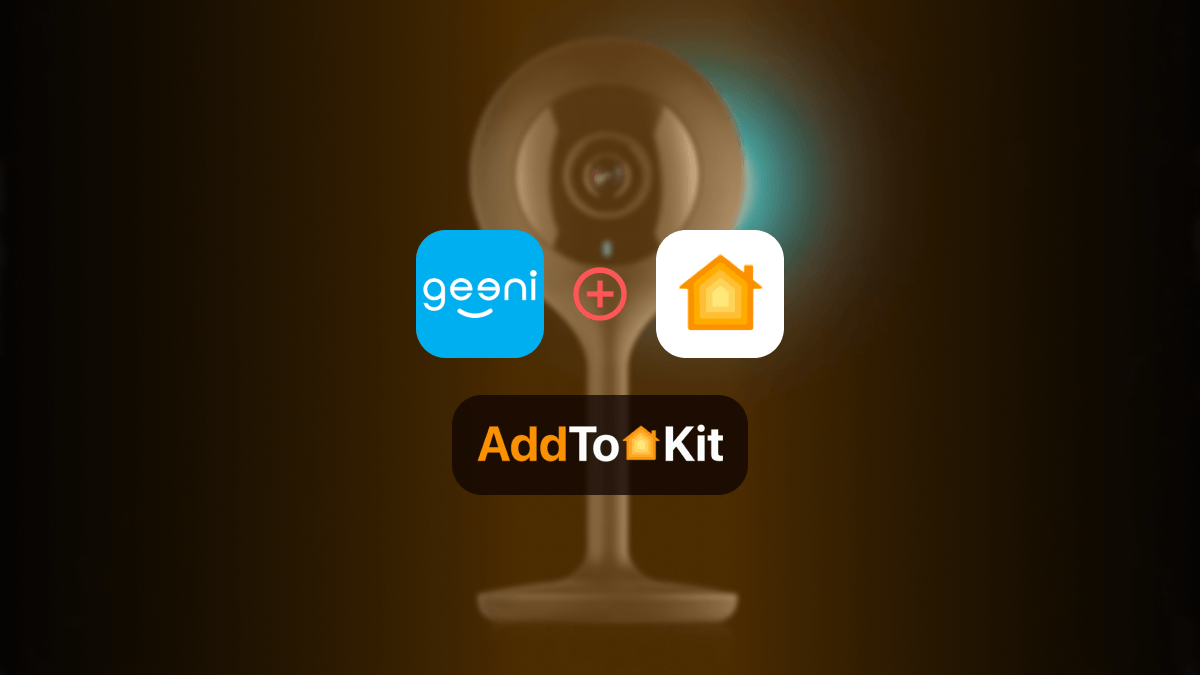
Argue with me but Geeni has some of the best cameras out there. The only issue is that most of the Geeni devices are incompatible with HomeKit, as an avid Apple user this was pretty frustrating. Which is why, I decided to check out some third-party solutions that will allow a Geeni Camera HomeKit. The following are the best solutions out of what I found.
- AddtoHomeKit [Writer's Choice]
- ATH Bridge [Affordable Cheaper Device Solution]
- HOOBS
- HomeBridge
Let’s start off with my favourite solution:
AddtoHomeKit [Writer's Choice]
Geeni Camera AddtoHomeKit is one of the best software solutions out there. It allows you to add Geeni Cameras to Apple HomeKit! It provides thousands of plugins for many ecosystems.
The AddtoHomeKit solution is amazing, it requires almost no time and effort. It is perfect for anyone who does not have a lot of time to spend on integration. Unlike HomeBridge and HOOBS, it does not require any coding knowledge either!
Thought and Opinions on AddtoHomeKit
Personally, I think AddtoHomeKit is one of the best solutions out there to add any device to Apple HomeKit. It is very convenient, if you are a person working 9 – 5 with kids and does not have time to spare, just opt for this solution.
Moreover, I also like how they provide a life-time service with just a one-time payment. As per my knowledge, they add new ecosystems weekly and keep them updated.
I mean, what’s not to like, it is cheap, does not require much coding knowledge and is also low on time and effort.
Read the AddtoHomeKit step-guide for further assistance.
If you are wondering if you can view Geeni Camera online, the answer is yes! If you add your Geeni camera to HomeKit, you will be able to do so.
Moving on, you can also opt for the ATH Bridge, let me elaborate,
ATH Bridge [Affordable Device Solution]
The ATH Bridge, formally known as the Athom Bridge, is yet another amazing solution to add any device to Apple HomeKit. The ATH Bridge is a pre-flashed HomeBridge server that is specially compiled allowing you to create amazing integration. It is a small and compact solution that bridges the gap between Apple HomeKit and your incomplete Geeni Camera.
It is honestly a great solution. I have previous experience with this bridge as I used the ATH Bridge to add Zemismart devices to Apple HomeKit and also to create an Aqara HomeKit integration.
HOOBS
HOOBS or HomeBridge Out of the Box is an updated version of HomeBridge. It is user-friendlier compared to HomeBridge, however you would still require some technical knowledge. HOOBs allow you to integrate Geeni cameras with HomeKit and even Samsung TV HomeKit or create an UniFi HomeKit if you wish.
Read the HOOBS step guide for further assistance.
HomeBridge
HomeBridge is another great software solution I used to bridge the gap between incompatible devices and Apple HomeKit. HomeBridge is an open-source platform that allows you to connect and control Geeni cameras with HomeKit, it does not matter if it is a Geeni outdoor camera or if it is a Geeni security camera. And again, it is not limited to just Geeni cameras, you can add any Geeni device to Apple HomeKit or even add Smartwings devices to Apple HomeKit!
I have to say HomeBridge does not really have Geeni support, so you will have to use a plugin like tuya-homebridge and integrate them through the Smart Life app.
Read the HomeBridge step guide for further assistance.
Step Guides to Operate the Solutions
Follow these guides to operate the above solutions. The step-guides I have given is just my experience, and in my opinion, these are the easiest methods you can use to create a Geeni Camera HomeKit.
Step-by-Step Guide to Operate AddtoHomeKit
- Go to the AddToHomeKit website.
- Select the Geeni ecosystem.
- Choose the preferred solution.
- Select the operating system.
- Install the HomeBridge plugins.
- Select the activation package.
- Follow on-screen instructions.
Step-by-Step Guide to Operate HOOBS
- Setup HOOBS
- Install Plugins
- Configure Devices
- Sync with HomeKit
Install HOOBS on a compatible device like a Raspberry Pi or a PC. Follow the setup instructions provided with HOOBS.
Access the HOOBS dashboard and search for plugins compatible with Geeni Cameras. Install the relevant plugins to enable communication between HOOBS and your Geeni Cameras.
Enter your Geeni Camera's details into the HOOBS configuration.This will enable HOOBS to recognize and integrate your devices into HomeKit.

Once configured, HOOBS will sync your Geeni Cameras with HomeKit. You can now control your devices using the Home app and Siri.
Step-by-Step Guide to Operate HomeBridge
- Install HomeBridge
- Add plugins
- Configure Plugins
- Integrate with HomeKit
Set up HomeBridge on a compatible device. this could be a Raspberry Pi, a dedicated server, or through a Docker container.
Find and install the necessary HomeBridge plugins for Geeni Cameras such as tuya_homebridge. These plugins are available from the Homebridge repository or community sources.
Edit the HomeBridge configuration file to include your Geeni Cameras. You'll need to input device specific details to enable proper communication.

After configuration, HomeBridge will integrate your Geeni Cameras into HomeKit. You can manage and control them via the Home app and Siri.
Troubleshooting Tips
- Camera Not Showing in HomeKit
- Check HomeKit Compatibility: Ensure that your Geeni Camera model is officially compatible with HomeKit.
- Network Connection: Make sure both your iPhone/iPad and the Geeni Camera are connected to the same Wi-Fi network. HomeKit needs local network communication.
- Reset HomeKit Setup: If you are having issues, try resetting the HomeKit pairing. In the Geeni app, go to "Device Settings," remove the camera and then re-pair it with HomeKit by scanning the HomeKit code again.
- Reboot Devices: Power cycle your router, iPhone and Geeni camera. Sometimes a simple reboot fixes network communication issue.
- HomeKit Update: Ensure your HomeKit setup and Geeni camera firmware are both up to date. Go to the Geeni app and check for firmware updates.
- Motion Detection and Notification Not Working
- Enable Motion Notification in Geeni App: Check the camera settings within the Geeni app to ensure motion detection is turned on.
- Check Home App Notification Settings: Verify that notifications for the camera are enabled in both the Geeni app and within the Home app.
- Network Traffic: Ensure that the Wi-Fi network is not overloaded, as this could prevent motion notifications from being sent to HomeKit.
- Poor Video Quality or Lag
- Check Wi-Fi Signal Strength: Poor video quality can be caused by weak Wi-Fi signals. Ensure your camera is in range of the router or add a Wi-Fi extender.
- Camera Settings: Go into the Geeni app settings and adjust video resolution to a lower quality if you’re experiencing lag.
- Network Bandwidth: Ensure your Wi-Fi network has enough bandwidth. For example, too many devices on the network can cause performance issues.
General Troubleshooting Tips
HOOBS Troubleshooting
- Geeni Camera Not Appeaing in HOOBS
- Check HOOBS Plugin: Ensure the Geeni camera plugin is installed and properly configured in the HOOBS interface.
- Reboot HOOBS: Sometimes the HOOBS server may require a reboot to refresh device connections. Try restarting HOOBS from the web interface.
- API Access: Verify that the Geeni camera’s API credentials are correctly entered in the HOOBS configuration. Incorrect credentials may prevent communication between HOOBS and Geeni cameras.
- Camera Not Streaming or Displaying Video
- Network Settings: Ensure that both HOOBS and the Geeni camera are on the same network. HOOBS will struggle to communicate with cameras on different networks or subnets.
- HOOBS Plugin Settings: Double-check the settings for your Geeni camera in HOOBS. You may need to adjust streaming parameters or tweak the camera’s configuration settings within the plugin.
- Authentication issues with Geeni Camera
- Reauthorize Geeni Account: Ensure the Geeni account you’re using has the proper permissions for third-party integration. Sometimes re-authenticating in HOOBS can help.
- Check for Plugin Updates: Ensure the Geeni plugin for HOOBS is up to date. Developers often release patches to fix compatibility issues.
- Use Manual Pairing: If automatic setup fails, use manual pairing via HomeKit to see if that resolves the authentication issue.
HomeBridge Troubleshooting Tips
- Geeni Camera not Appearing in HomeBridge
- HomeBridge Plugin Configuration: Make sure the HomeBridge Geeni plugin is correctly configured. Check your HomeBridge config.json file for any syntax errors or missing parameters.
- Rebooth HomeBridge Server: Sometimes restarting HomeBridge can resolve device connection issues. You can do this by running
sudo systemctl restart homebridgein your terminal. - Check Dependencies: Ensure that all required dependencies for the HomeBridge Geeni plugin are installed. If any are missing, reinstall them via npm (Node Package Manager).
- Video Stream Not Working in HomeKit
- Reconfigure Video Stream Settings: Some HomeBridge plugins may require manual adjustments to video streaming settings in the HomeBridge configuration file. Check the HomeBridge documentation for specific settings related to video.
- Network Issues: If you experience video lag or disconnections, verify that your camera and HomeBridge server are on the same Wi-Fi network and that the network has adequate bandwidth for streaming.
- Camera Fails to Respond in HomeKit
- Plugin Reinstallation: If the camera is not responding in HomeKit after initial integration, try uninstalling and reinstalling the Geeni plugin in HomeBridge.
- Camera Power Cycle: Sometimes a power cycle of the camera and HomeBridge server is needed to reestablish a connection. Ensure that the camera is powered on and properly connected to the Wi-Fi network.
- Update HomeBridge & Plugin: Ensure both HomeBridge and the Geeni plugin are updated to the latest versions. Compatibility issues can arise if there are version mismatches.
Geeni Camera Matter
As of now Geeni does not support Matter, however in the recent past Geeni has expressed their interest in adopting Matter and some of their devices might eventually support the Matter protocol. So unfortunately, as of now there are no Geeni cameras that supports Matter.
Geeni Camera Alexa
So, I tried out Geeni cameras with Amazon Alexa as well. If you want to set up Geeni cameras with Alexa, follow these few steps.
- Set Up Geeni Camera:
- Enable the Geeni Skill on Alexa:
- Control the Geeni Camera with Alexa:
- Ensure your Geeni camera is set up and working in the Geeni app (available for both iOS and Andriod).
Open the Alexa app.
Go to the Menu -> Skills & Games.
Search for the Geeni skill in the Alexa skill store.
Tap Enable to Use.
Sign in to your Geeni account within the Alexa app to link it to Alexa.
Once the account is linked, Alexa should automatically discover your Geeni cameras or any other Geeni devices.
Once connected, you can control your Geeni camera with voice commands such as:
Alexa, show the Geeni camera.
Alexa, turn off the Front-door camera.
Alexa, show the living room camera on Fire TV.
Geeni Camera Google Assistant
- Set up your Geeni Camera:
- Link Geeni with Google Assistant:
- Control the Geeni Camera with Google Assistant:
Ensure your Geeni camera is set up and configured in the Geeni app.
Open the Google Home app.
Tap on the + -> Set up device.
Under the Works with Google -> Geeni.
Tap Geeni and sign in with your Geeni account to link it to Google Assistant.
Once linked, Google Assistant will automatically sync your Geeni devices.
Once connected, you can use voice commands such as:
Hey Google, show the kitchen camera on the TV.
Hey Google, turn off the living room camera.
Hey Google, stream back garden camera on Chromecast.
Editor's Pick
As you can see Geeni devices are mainly focused in supporting Alexa and Google Assistant BUT if you want to go off the hooks and add Geeni cameras to Apple HomeKit then, I suggest you go for AddtoHomeKit. As I mentioned above, AddtoHomeKit is amazing and very easy to operate. That is it for the article, hope you learned something!
FAQs
No, Geeni cameras do not currently support Apple HomeKit. However, you can use third-party solutions such as AddtoHomeKit, ATH Bridge and HOOBs.
Unfortunately, as of now, Geeni does not have Matter cameras or any Matter devices for that matter. They have however, announced their interest in undertaking the Matter protocol for their devices.
Nope, Geeni does not support Apple HomeKit. However, with the AddtoHomeKit solution you can control your Geeni cameras with Apple HomeKit and Siri.
As of now, Geeni cameras work natively only with Amazon Alexa and Google Assistant. With third-party solutions, you can create Geeni Camera HomeKit.
Yes, you can share Geeni cameras and any other devices, hoowever, the other user’s number should be registered in the Geeni App.
Unfortunately, Geeni does not offer cloud storage.